How To Cut Out Hair From Image In Photoshop
Cut Out Hair From Image In Photoshop
Today i’m going to show you how to cut out every single hair from your image by using this method.
First of all i’d like to use my quick selection tool as you can see the top of your tool palette And make of selection like you.
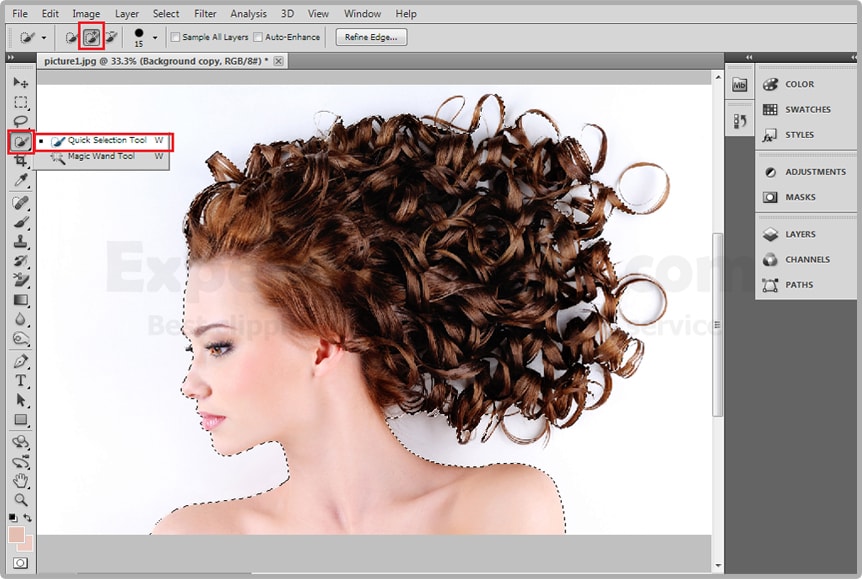
If you made a selection of her body properly, but the hair doesn’t have to accurate like. The basic of the selection would work just fine.
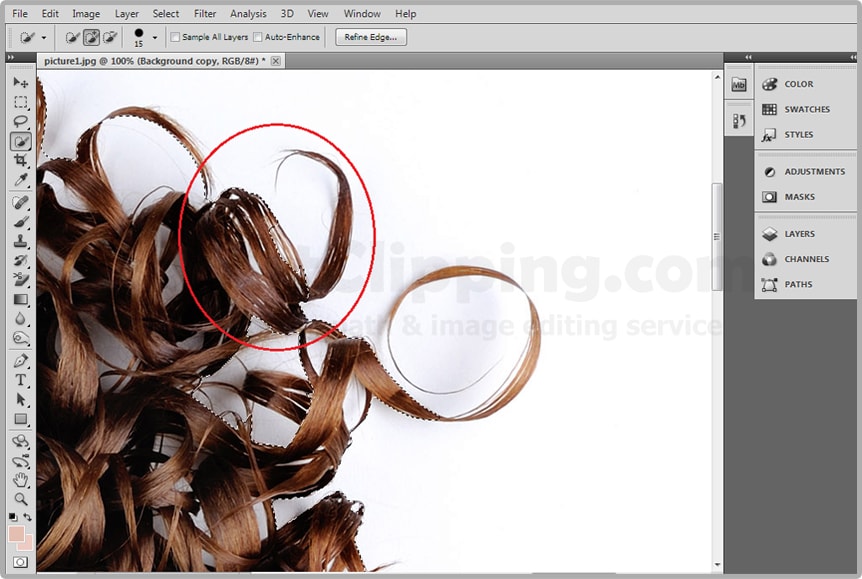
Once this thing is has select your Add Vector Mask option for mirror and click bottom of your layer. It will apply a layer mask.
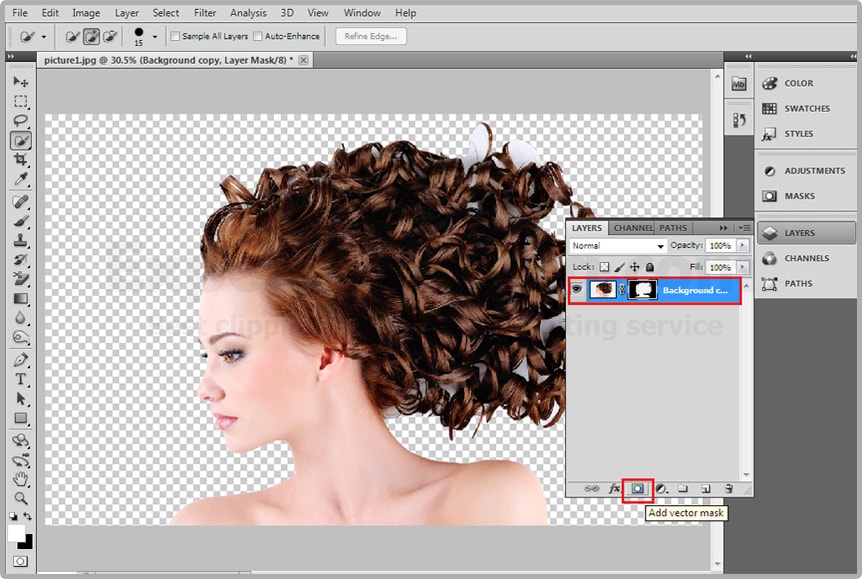
If you actually see the image properly go to and create a solid layer from Create new fill or adjustment layer>Solid Layer And choose a color you like it. Now put this under your layer so now you can see your chosen solid color in your image background
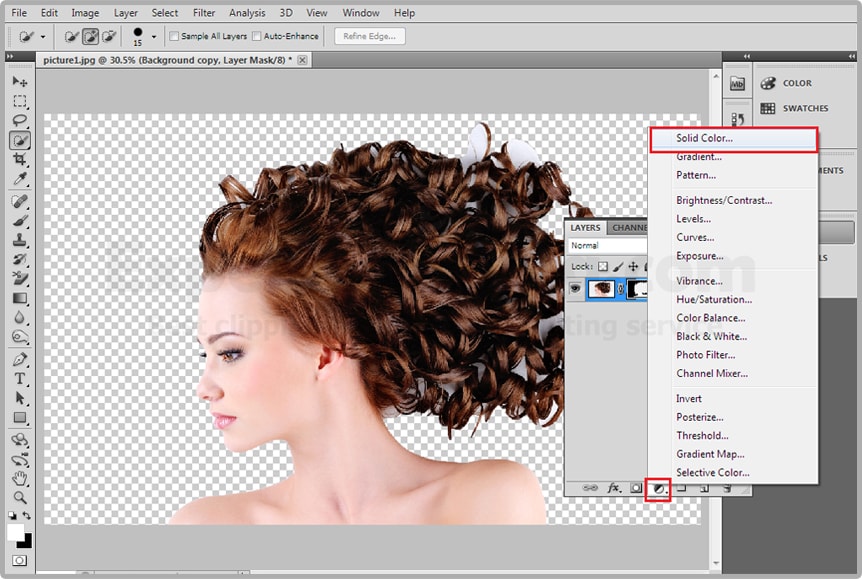
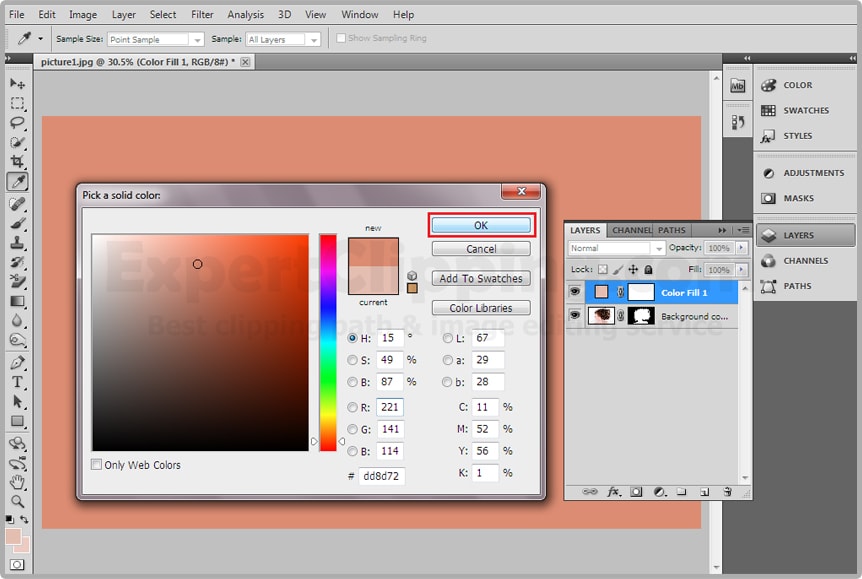
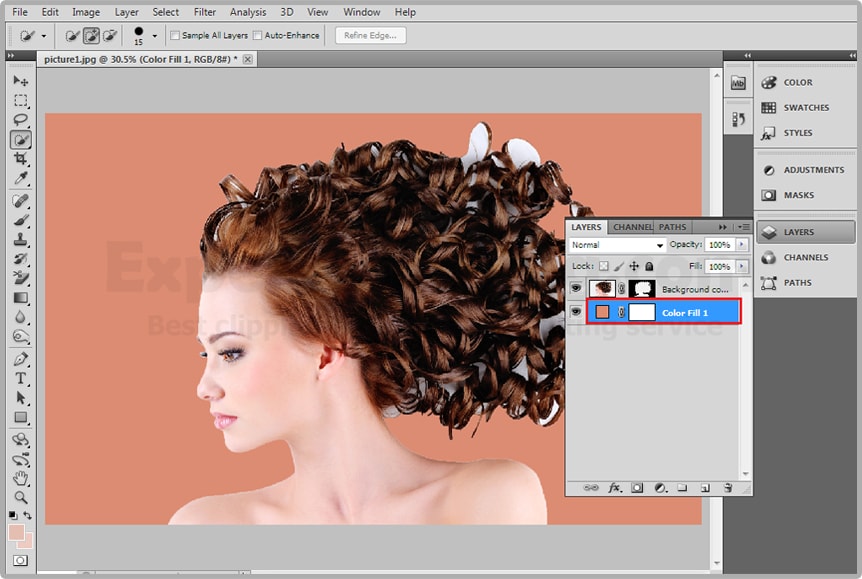
Now you can see your background color fringing and her hair doesn’t look really good after that you need to select your mask not the image, then right click on that and select refine mask now the refine mask first of all check the option smart radius after that make the radius full 100% actually it 250% and after that you need to still get rest of the remaining hair’s like you.
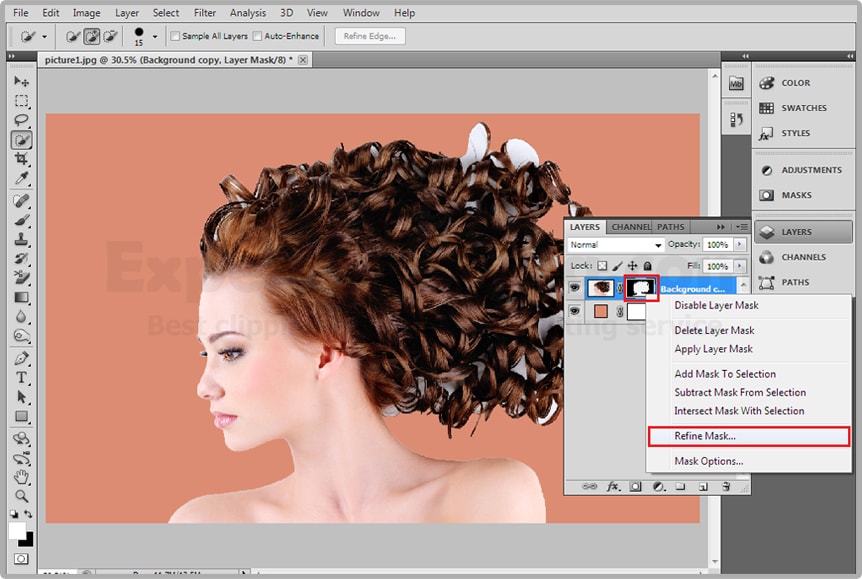
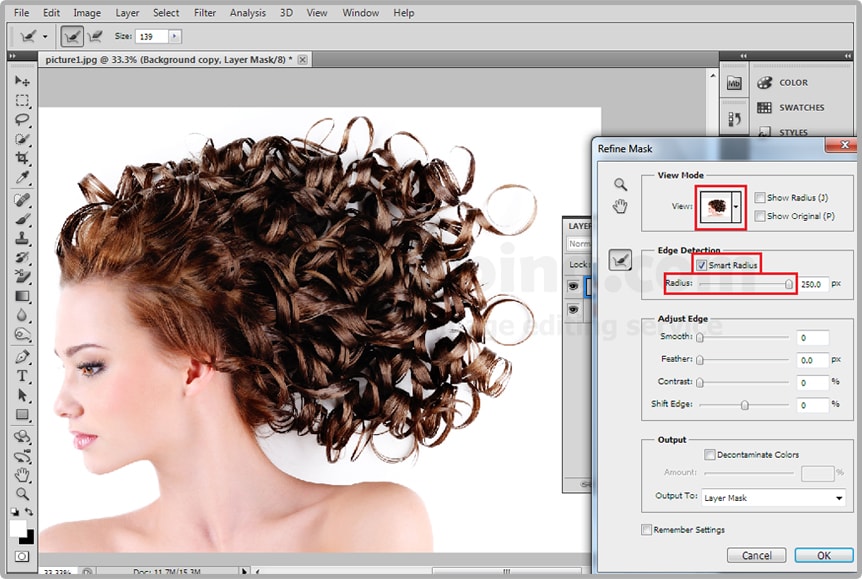
Now click this option Decontaminates Color and give it sometime night it doesn’t do anything, to take it right way and you can got rid of that and it’s looks like magic. And now you can hit ok, and you can explore further options.

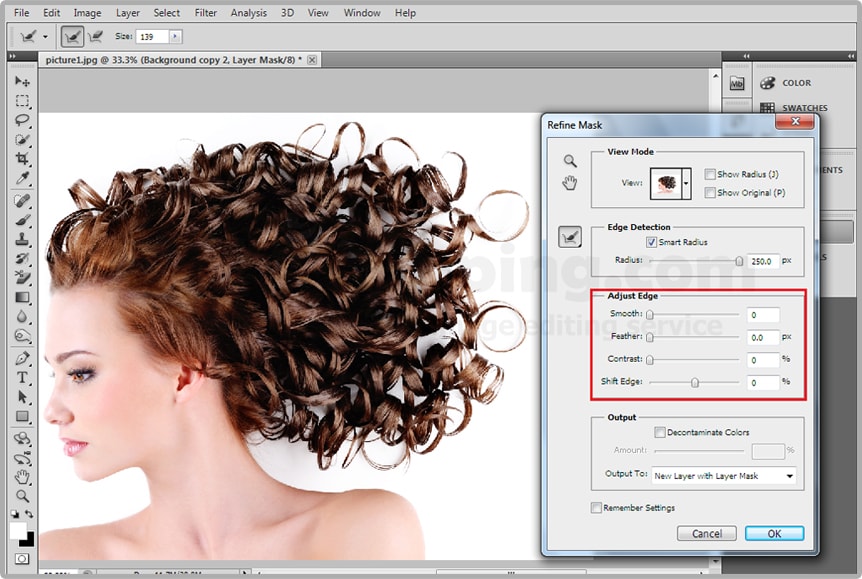
Now bitter reality and if you don’t how this kind of different layer after hitting OK. Here’s the trick right click refine mask whenever you hit OK make sure this layer mask option selected and then it OK.
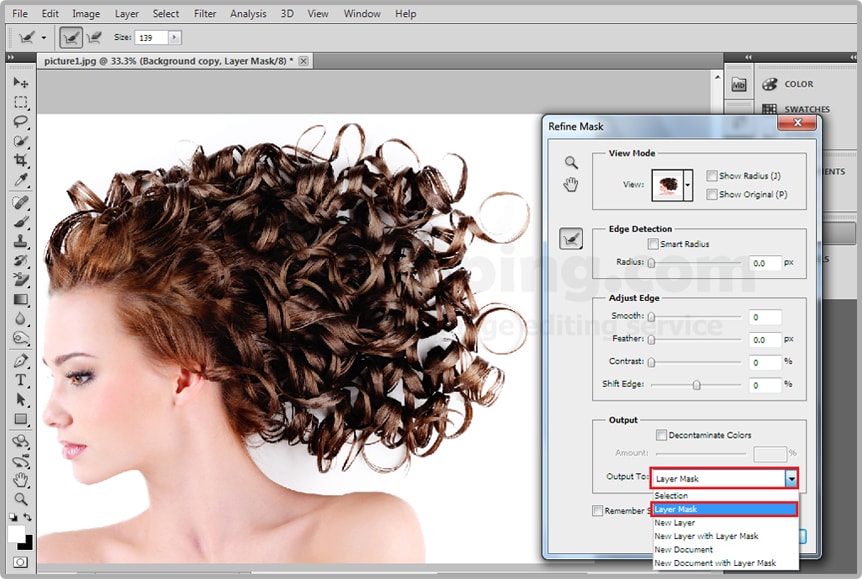
And you completely remove the every single hair from images like you, and you can delete the solid color layer from your layer bar and you can add another image in your background like you.
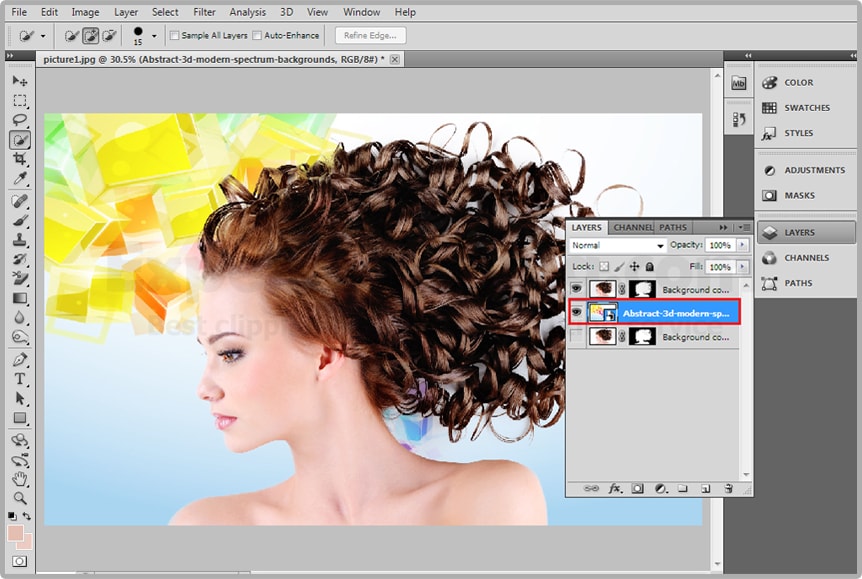

Thanks for seeing it. I’ll show you another tutorial in my next lesson on adobe Photoshop you’re invited to see it,
If you have any question please comment…
How To Cut Out Hair From Image In Photoshop Video
Expert Clipping is one of the best image editing company & photo editing services which has a large number of professional image editors working specially for it. These image editors have been selected after examining a lot of different images edited by them and it has been noticed that Image background removing is one of those areas in which these professional image editors of Expert Clipping are extremely good. As it has already been told that Image background removing is not an easy work to do but in fact it is a very complicated process which involves a great attention and concentration along with a great experience.
Clipping Path is a photo editing technique which is done manually. This technique is used to cut out any unwanted background from the image. It is mostly used in image editing when you need to place your image in another context. It is also used to make editorial images. You can read more on clipping path service providers if you want to.
Before you hire any clipping path service provider, make sure you have gone through their portfolio and see samples of their work. This is the only way to see whether or not their work is up to the mark and is of the same quality as their portfolio. This is necessary because having a good portfolio is not always a good indication that they will be able to do excellent work for your business. If they have a good portfolio and can handle your job, then there is nothing stopping you from handing them a job.
Join our Facebook, Youtube, Google+, Twitter page to learn more video


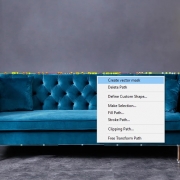



your clipping path service post is more effective and very informative about cut-out-hair-from-image.I have read this full article.your tutorial is very good.thanks for this good idea about clipping path