How to Cutout & reshape a Product Image in Adobe Photoshop
Contents
How to Cutout & reshape a Product Image in Adobe Photoshop
Here is very sample and easy step to cutout and reshape a product image. The raw product photo can’t good for uploading website, if some edit then image look perfect. Good product photo increase sells.
Reshaping means editing the shape of a photo object. We usually make a shape more even and/or symmetrical. Through post-editing, we can create the perfect shape as it was intended in the design of the object. Reshaping a photo digitally, with Photoshop techniques such as paths, liquefying, cloning, warping, etc., allows you to photograph an object in a less than perfect shape. During a shoot it is often impossible to model an object perfectly, or it takes a lot of time.
Expert Clipping is one of the best provided services photo editor, picture editor, edit pictures
Reshaping offers the solution; it saves time and money, and offers better results. Subsequent corrections are also common. This means that incorrectly or unevenly photographed objects don’t have to be reshot. Shaping is done for all possible product groups, industries and sectors. Most common editing for apparel: evening the length of sleeves and/or pant legs, evening the height of shoulders or hips, the smoothing out of the fit. For packaging (food, supermarket): placing objects upright, straightening, evening out, etc.
Today I present you how to cutout / background remove and reshape product photo easily.
Open the image in Photoshop and carefully check what is the worst area in product image. Clipping photo to remove background from image or cutout product photo.

Press Control+A then all select and again presses control + T, make photo state using ruler.
How to Cutout & reshape a Product Image in Adobe Photoshop Video

Liquify to remove all bumps and reusable product photo.
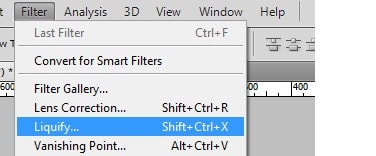
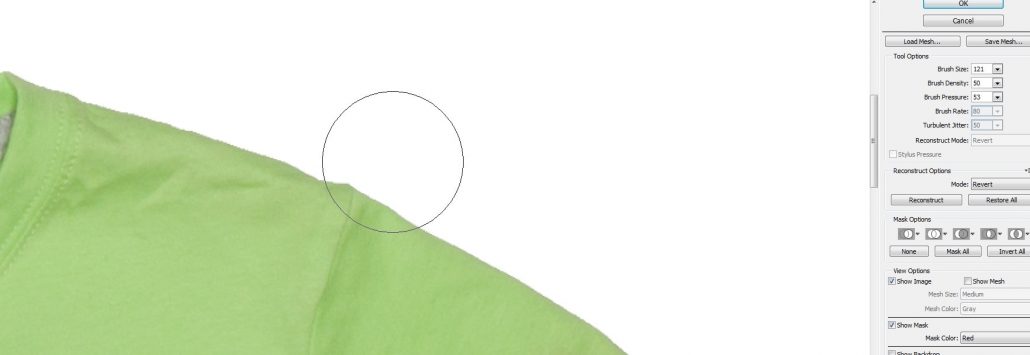
Using patch tool to remove dust, fold and unwanted area, then product photo show perfect.
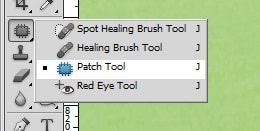

Open Hue/Saturation using Saturation value enter 5 or 6 then product photo Low perfect color.
How to Cutout & reshape a Product Image in Adobe Photoshop Video
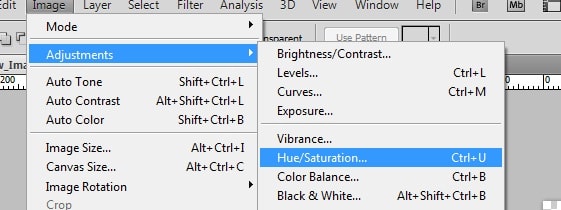
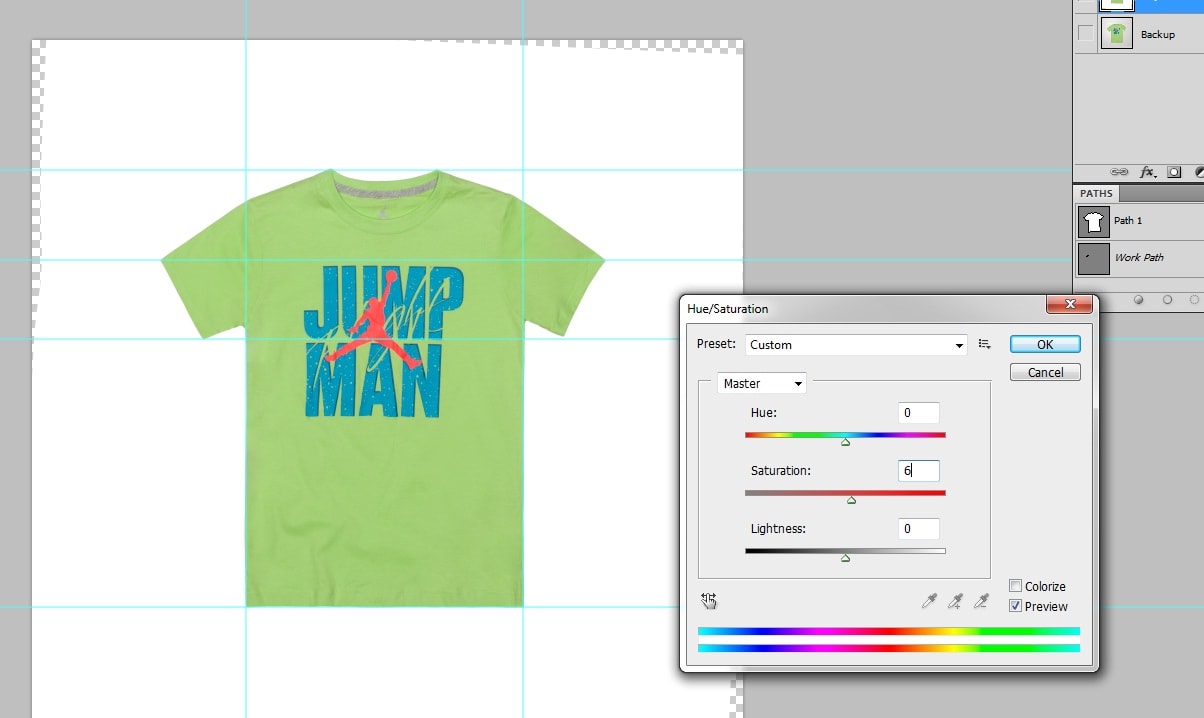

Here we include the Video for this article hope you like this.
How to Cutout & reshape a Product Image in Adobe Photoshop Video
Expert Clipping is one of the best image editing company & photo editing services which has a large number of professional image editors working specially for it. These image editors have been selected after examining a lot of different images edited by them and it has been noticed that Image reshaping is one of those areas in which these professional image editors of Expert Clipping are extremely good. As it has already been told that Image reshaping is not an easy work to do but in fact it is a very complicated process which involves a great attention and concentration along with a great experience.
Join our Facebook, Youtube, Google+, Twitter page to learn more video

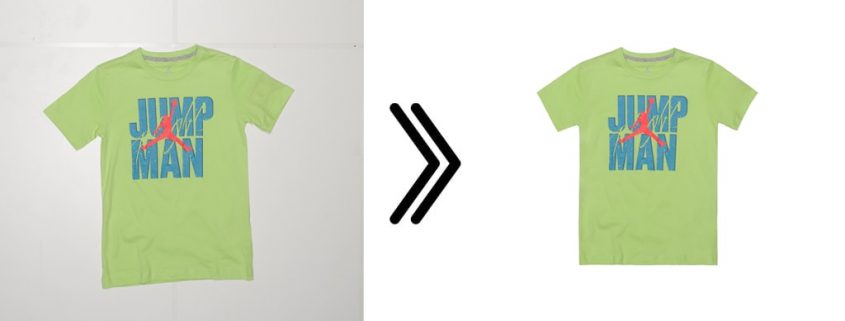



Hi
Can you edit some of our product photos .We have just started our e-commerce platform . We 20 images to edit .
How much you will charge us .
Thanks