Create “The Martian” movie poster using Your Own Face!
You can find a lot of tutorials how to paste another face to the picture. Here I am planning to show you my own way how to do this step by step and explain how to process every small detail in this design. You will look as a real star!
Let’s begin by finding the poster wherever you wanna be main role player or actor. For example, I will use Martian movie poster or also feel free to use another posters from another movies what you like. Ok, then I need to put our picture on it. As for me, I just decided to use a picture of serious young lady .
Open up your photo and use quick selection Tool to select face on the picture.

photo editing services
I download a photo this one Google chrome now you press ctrl+l add level make a color collection we will continue to subject convert to smart object
Now active you
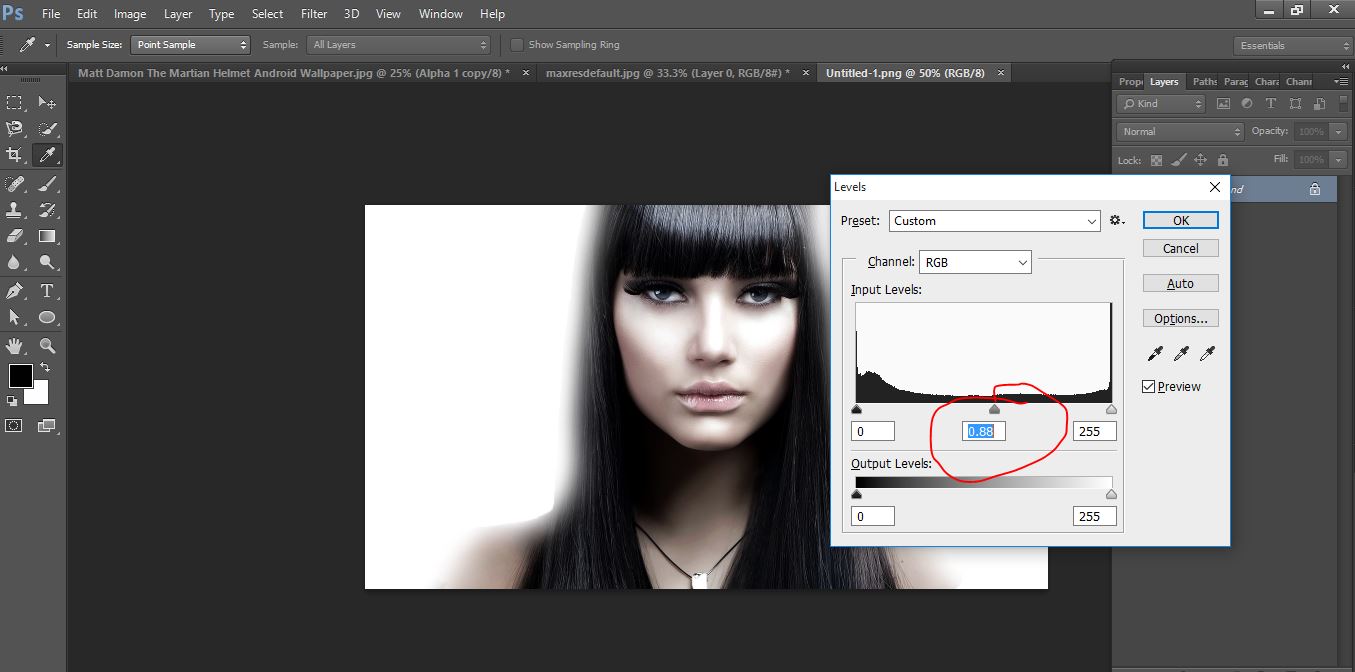
photo editing services
r move tool and drag the photo go the poster and keep it then go the channel and selection the alpha then click a layer mask option and do this reposition it . And the face opacity 87%
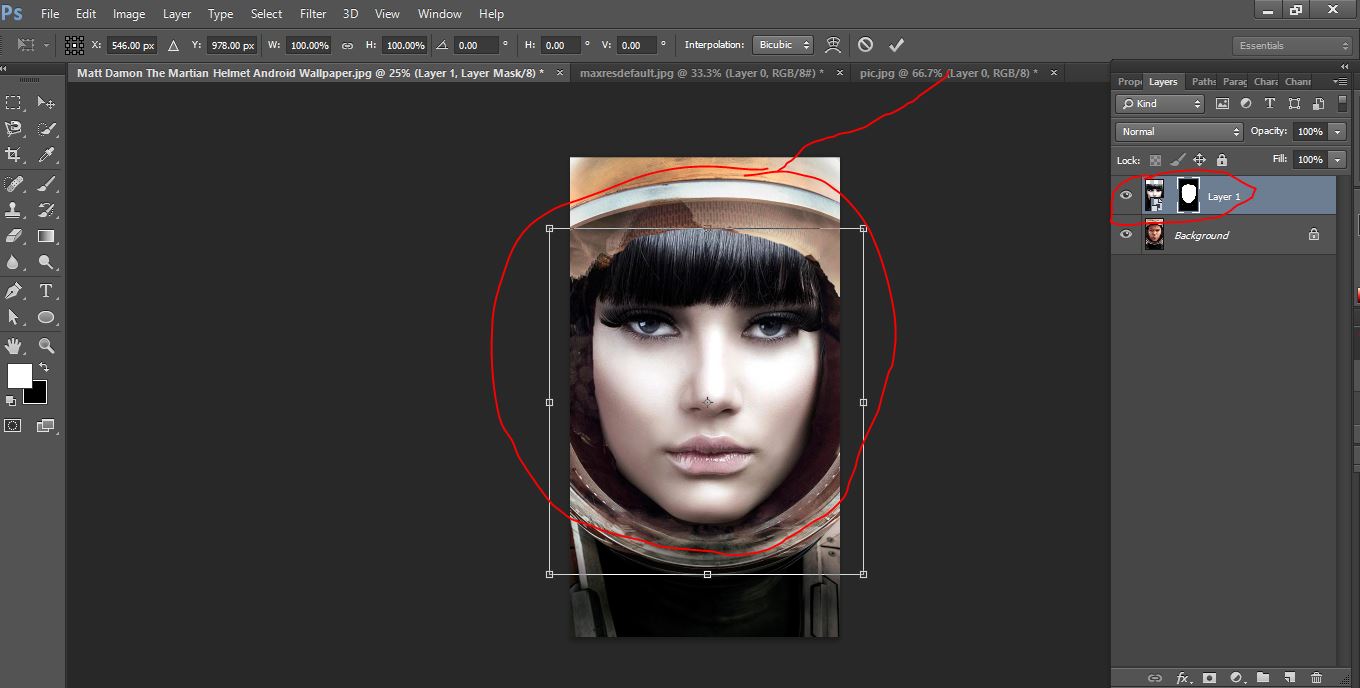
photo editing services
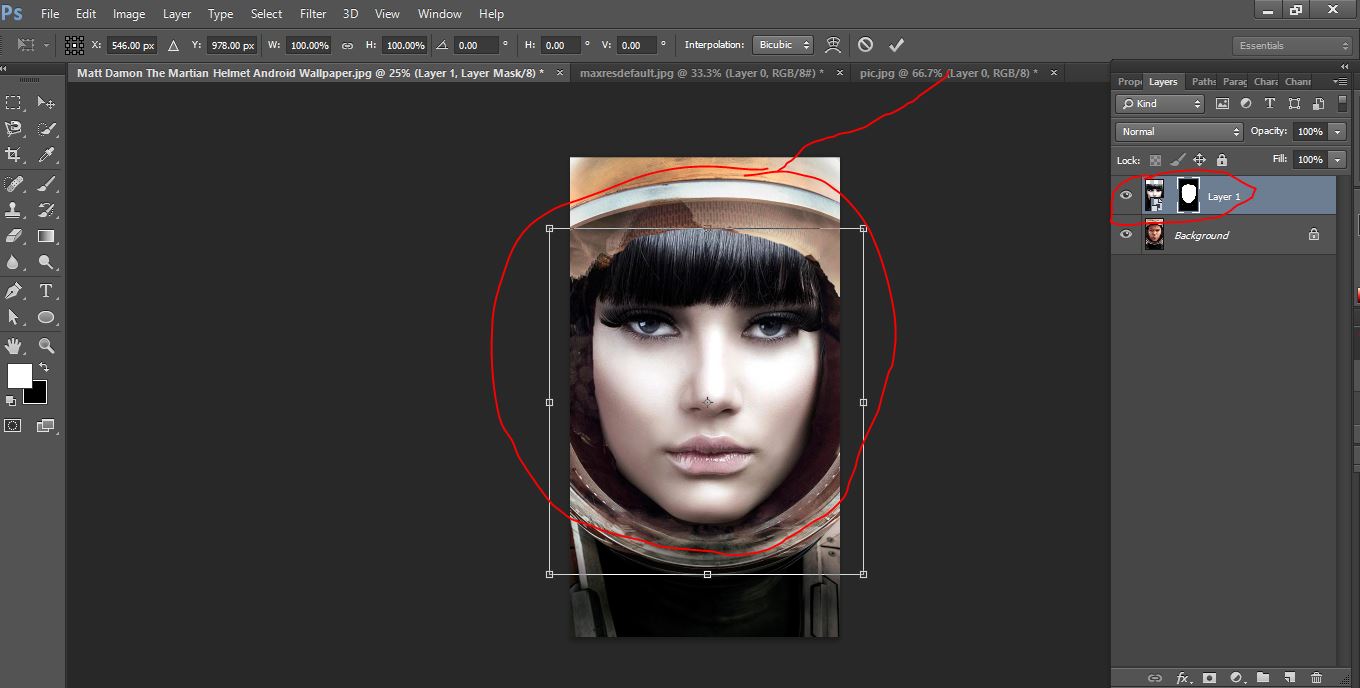
photo editing services
Now go the Martian land photo 1st we do the photo convert to smart object now we go to <filter>lens correction> and click the custom tab and remove the distortion 63% and click ok and convert to smart object once again.
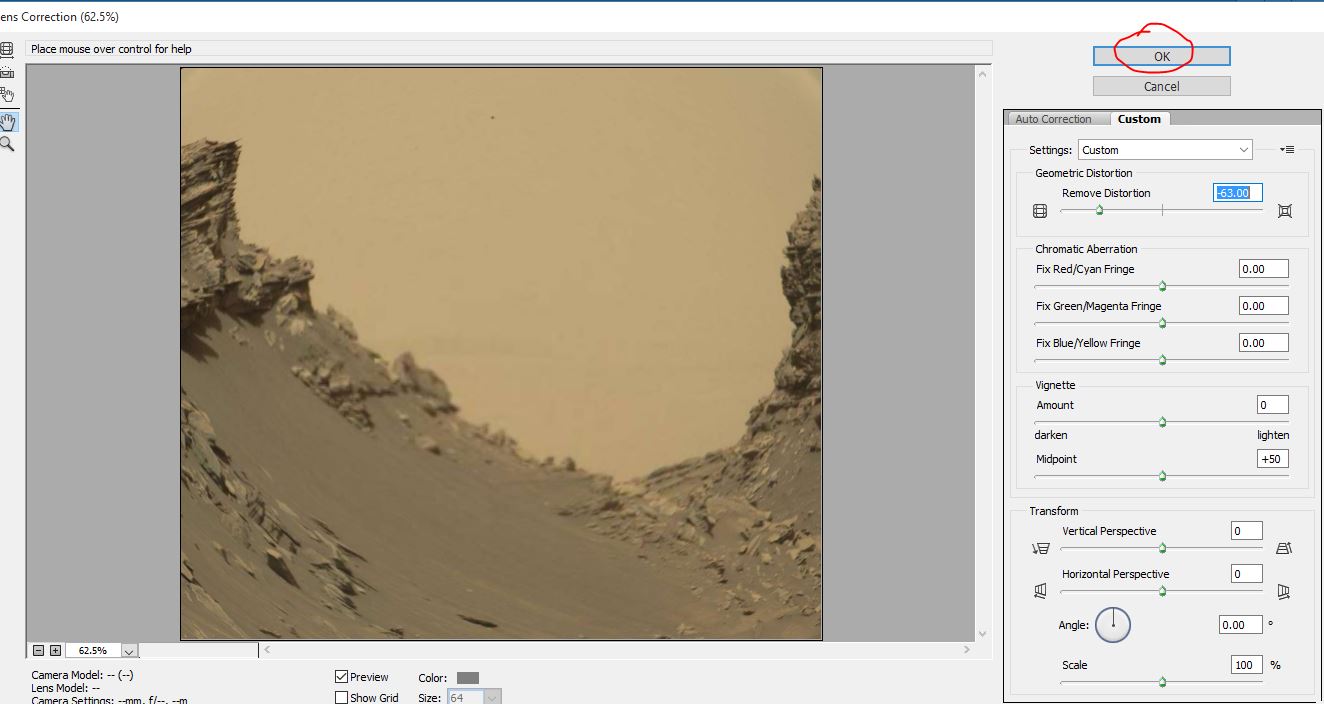
photo editing services
Now drag the land photo go to poster photo and keep with it
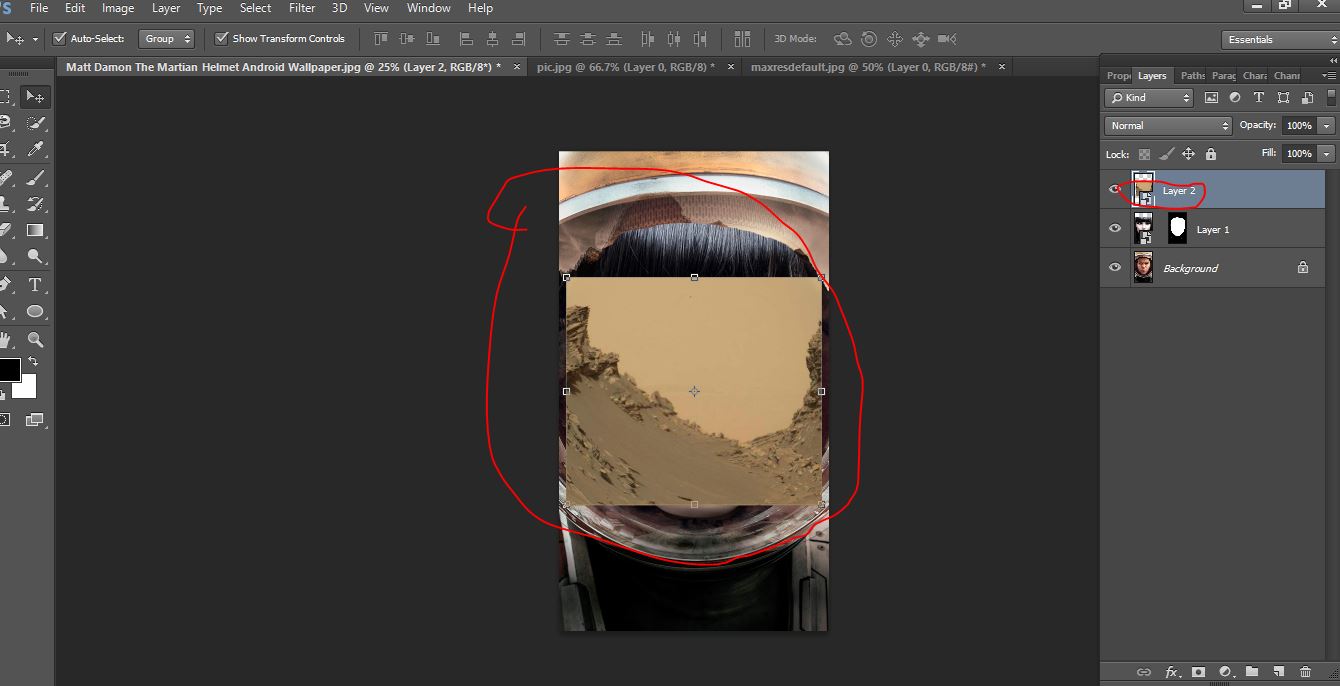
photo editing services
Now you cope the layer 1 press ctrl> layer mask then change the blend mode convert overlay.And the face opacity 57%
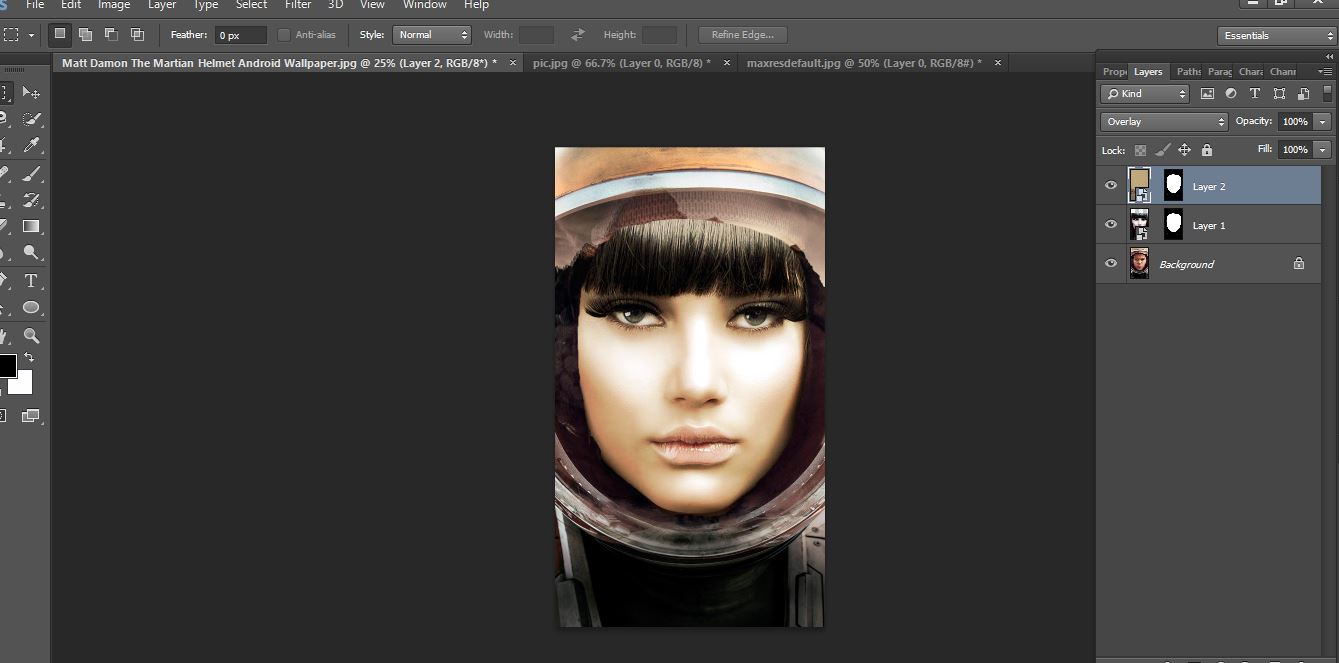
photo editing services
Now make the face layer active and click the new layer icon to make new layer now press ctlr click the layer 1 mask and active it then go the <select>modify>expand 06 px and click ok
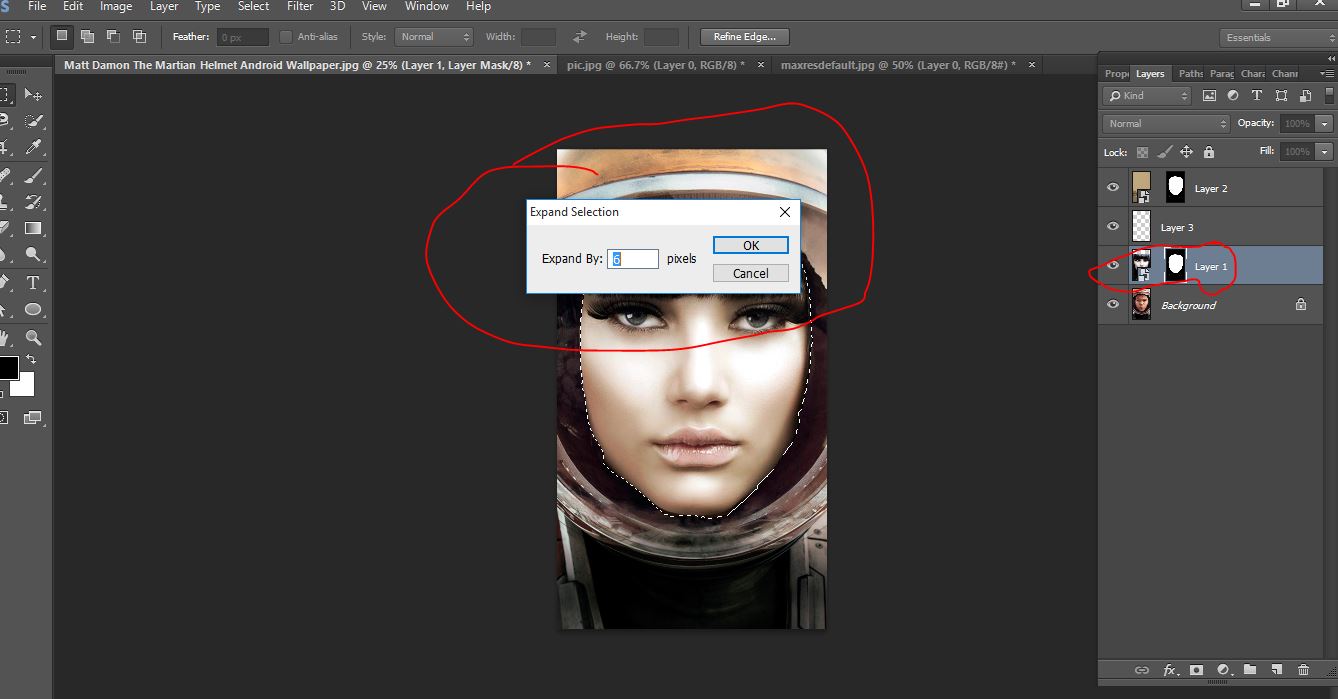
photo editing services
Now active the layer 3 and click the layer mask icon and make the layer mask and now active amity layer and go the gradient tool open your gradient blend and click the black gradient tool and work with it
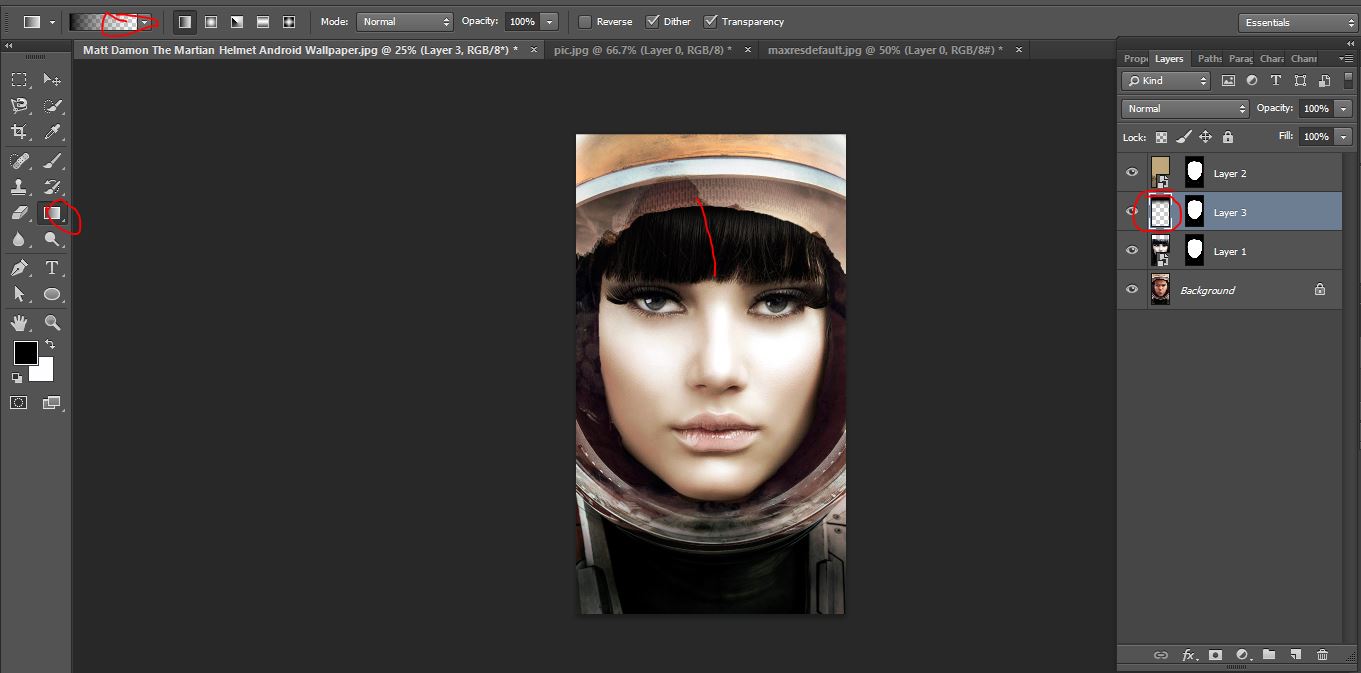
photo editing services
Now cope the layer 3 ctrl+j and opacity 50% now make active the top layer and click the new layer icon and make a new layer change the blend mode to overlay and open your brush tool and do with it
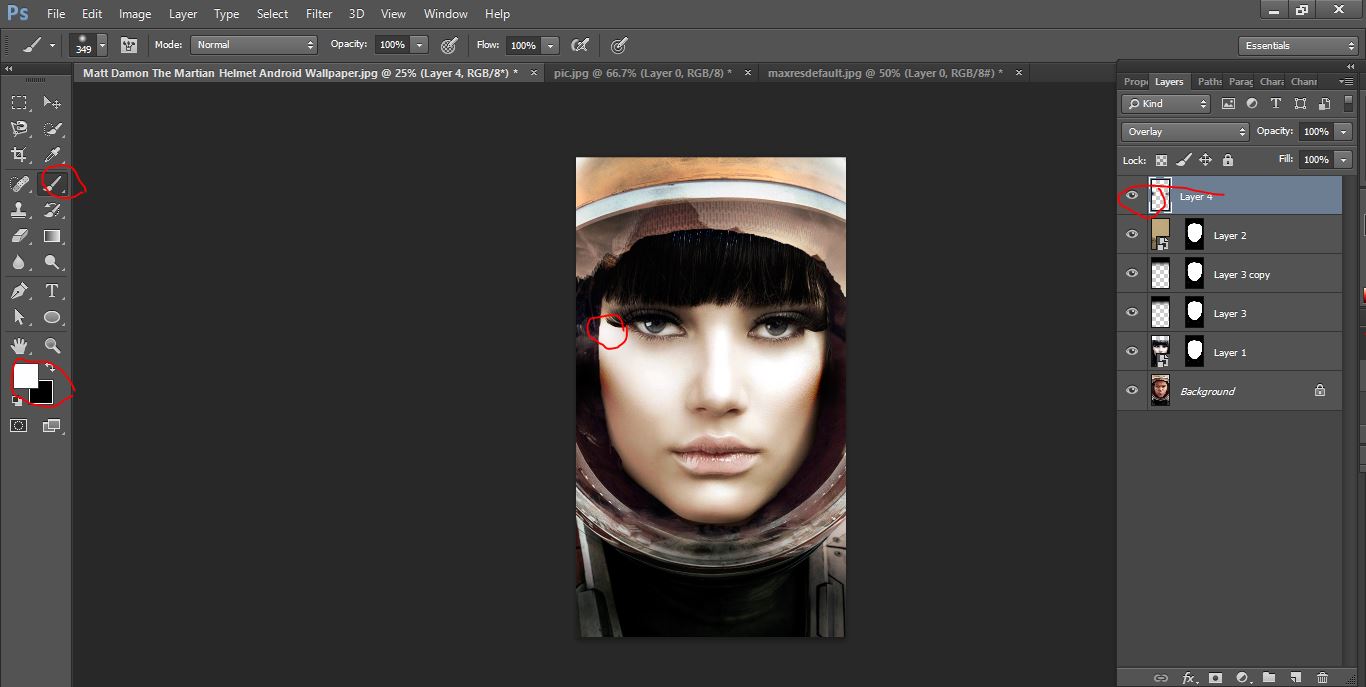
photo editing services
Now we add the text with drop shadow
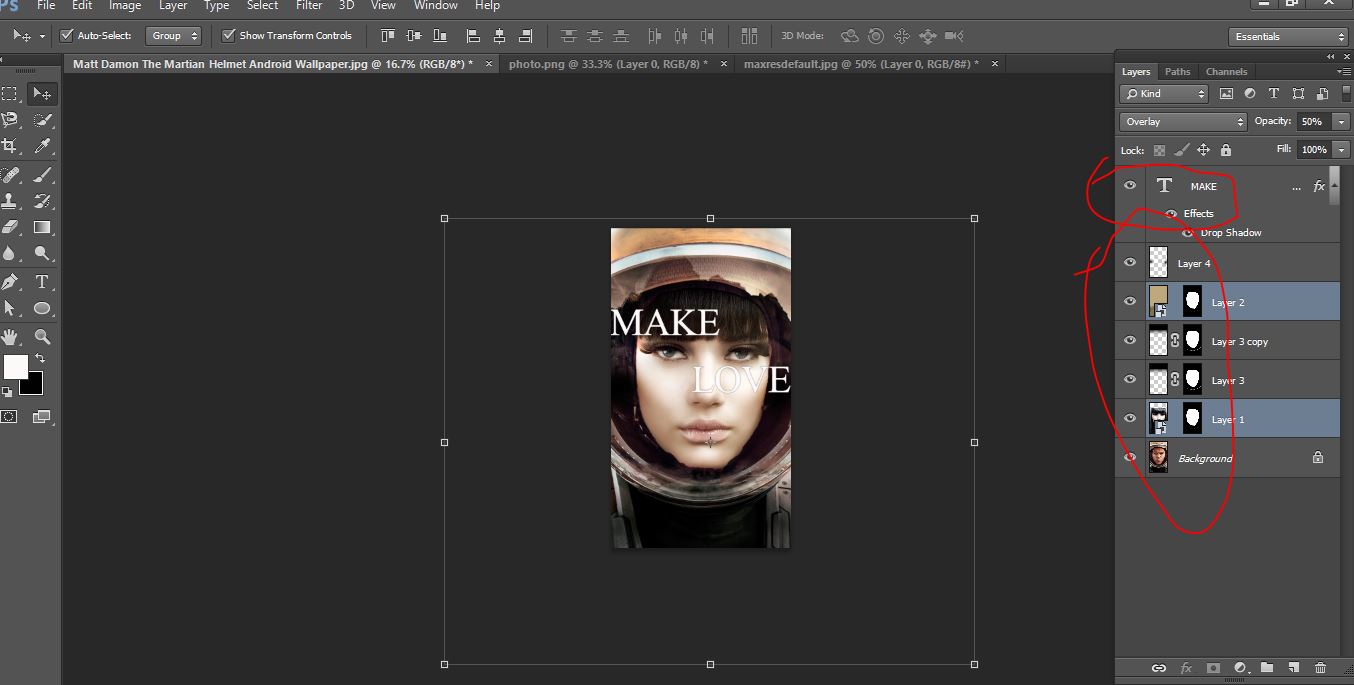
photo editing services
I think, for the beginners in Photoshop it will be a little bit harder to get realistic result, but you have to try anyway. I got something like this:

photo editing services
Create “The Martian” movie poster using Your Own Face! video tutorial
Please Like Us, Comment And Share This
If You Have Any Question About This Please Comment.
Join our Facebook, Youtube, Google+, Twitter page to learn more video





Leave a Reply
Want to join the discussion?Feel free to contribute!