How to create Camouflage a Face onto Gnarly, TREE Bark in Photoshop manipulation
Contents
How to create Camouflage a Face onto Gnarly, TREE Bark – in Photoshop manipulation
The rhytidome is the most familiar part of bark, it is the outer layer that covers the trunks of trees. This is composed of dead cells and is it is produced by the formation of multiple layers of suberized periderm, cortical and phloem tissue. It is generally thickest and most distinctive at the trunk or bole (the area from the ground to where the main branching starts) of the tree.
This tutorial is about how to disguise a face onto a gnarly tree bark using Photoshop. I hope it will help you both the beginner and advanced level of students in a great deal.
Let’s start and Open a photo of someone in Photoshop

How to create Camouflage a Face onto Gnarly, TREE Bark – in Photoshop manipulation
Now open tree photo in Photoshop
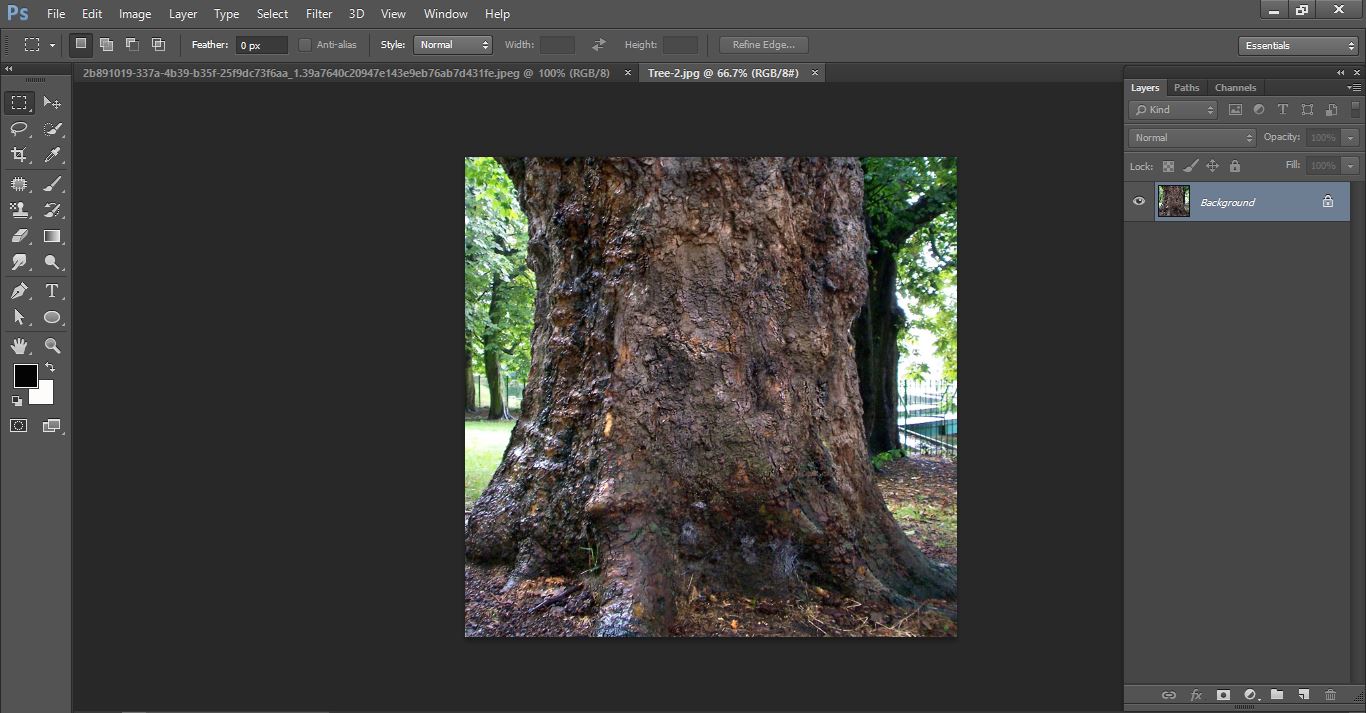
How to create Camouflage a Face onto Gnarly, TREE Bark – in Photoshop manipulation
Now press commend ctrl+shift+U now commend press ctrl+A and press ctrl+c
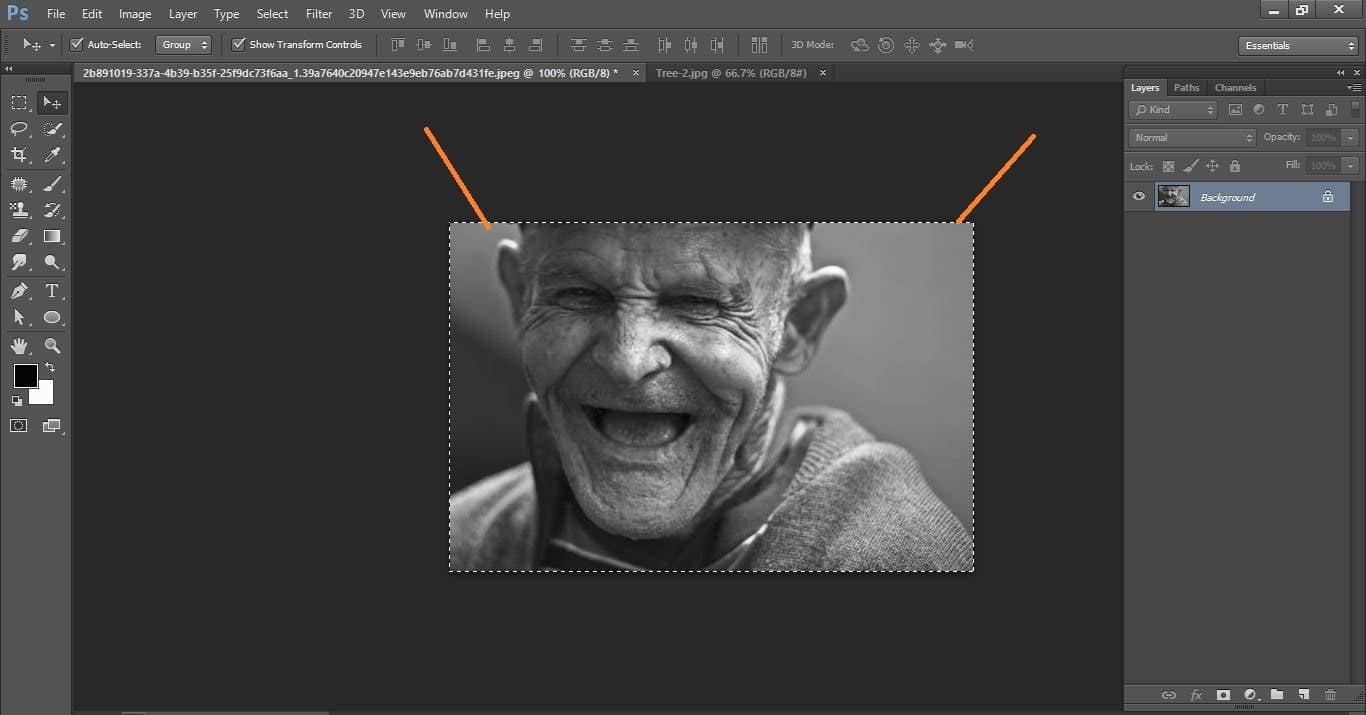
How to create Camouflage a Face onto Gnarly, TREE Bark – in Photoshop manipulation
Now open tree photo and commend press ctrl+v
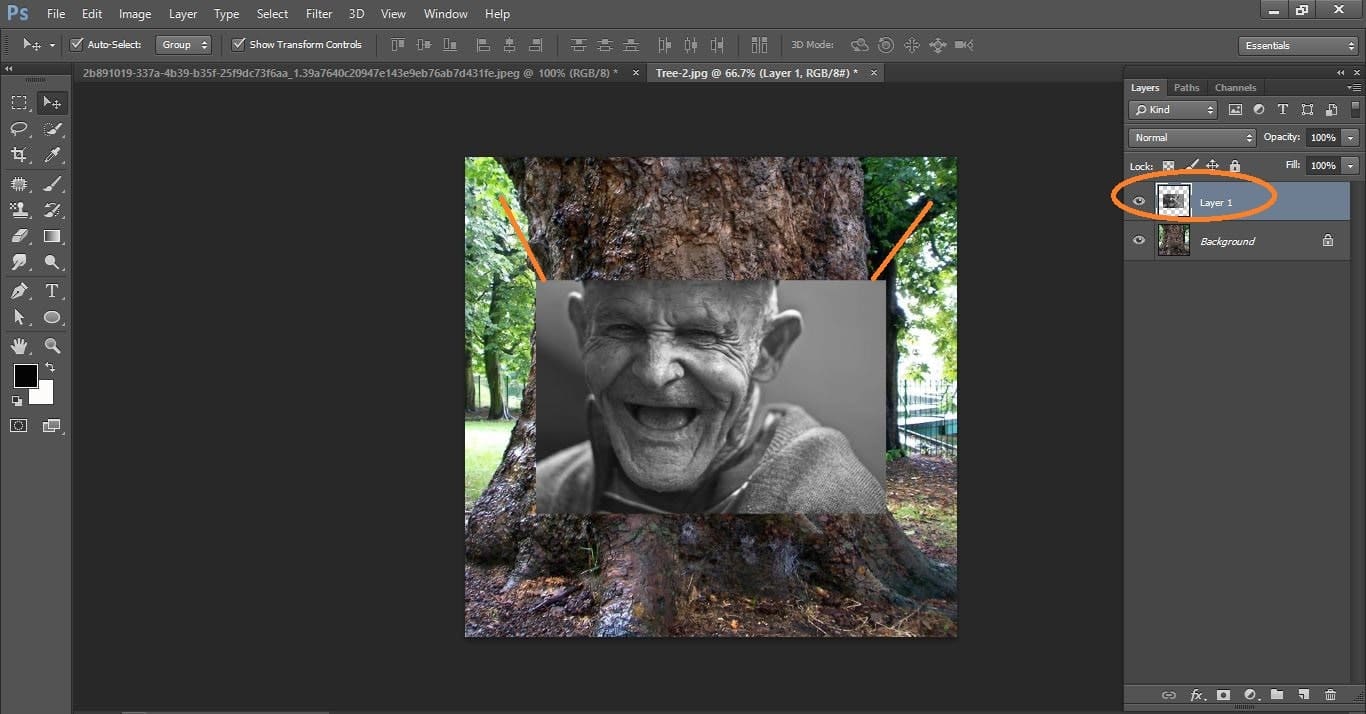
How to create Camouflage a Face onto Gnarly, TREE Bark – in Photoshop manipulation
Now commend press ctrl+alt+L make with them open brush tool and make with them
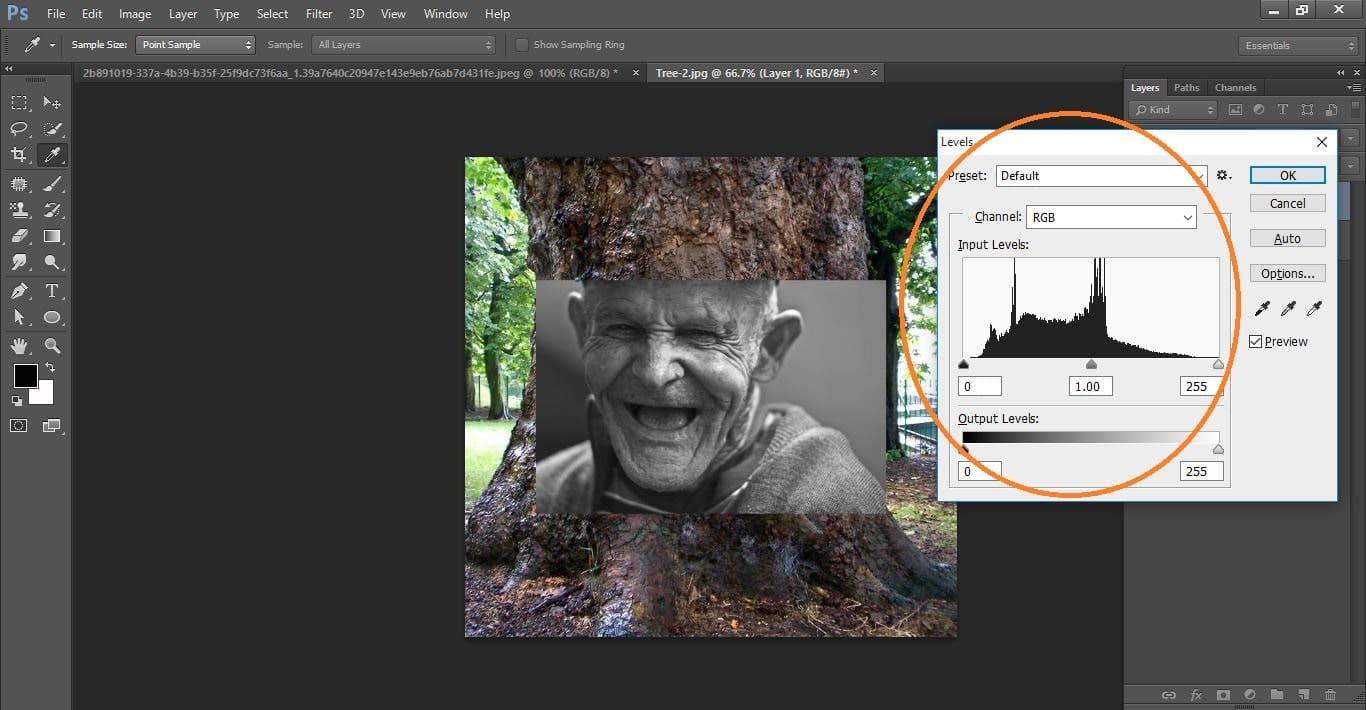
How to create Camouflage a Face onto Gnarly, TREE Bark – in Photoshop manipulation
Open brush tool and make with them.

How to create Camouflage a Face onto Gnarly, TREE Bark – in Photoshop manipulation
Now commend press q and commend press ctrl+shift+I
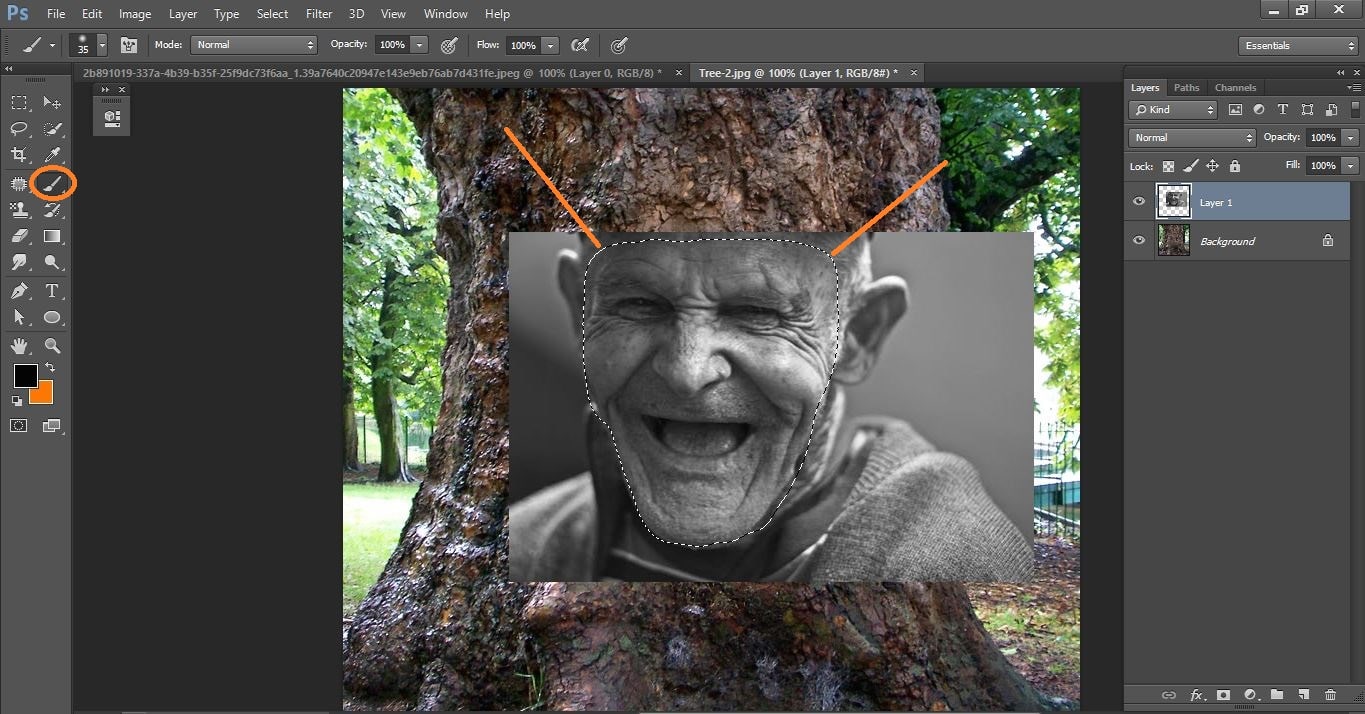
How to create Camouflage a Face onto Gnarly, TREE Bark – in Photoshop manipulation
Now commend press ctrl+j and go fiter>blur>blur Gaussian and make with them.
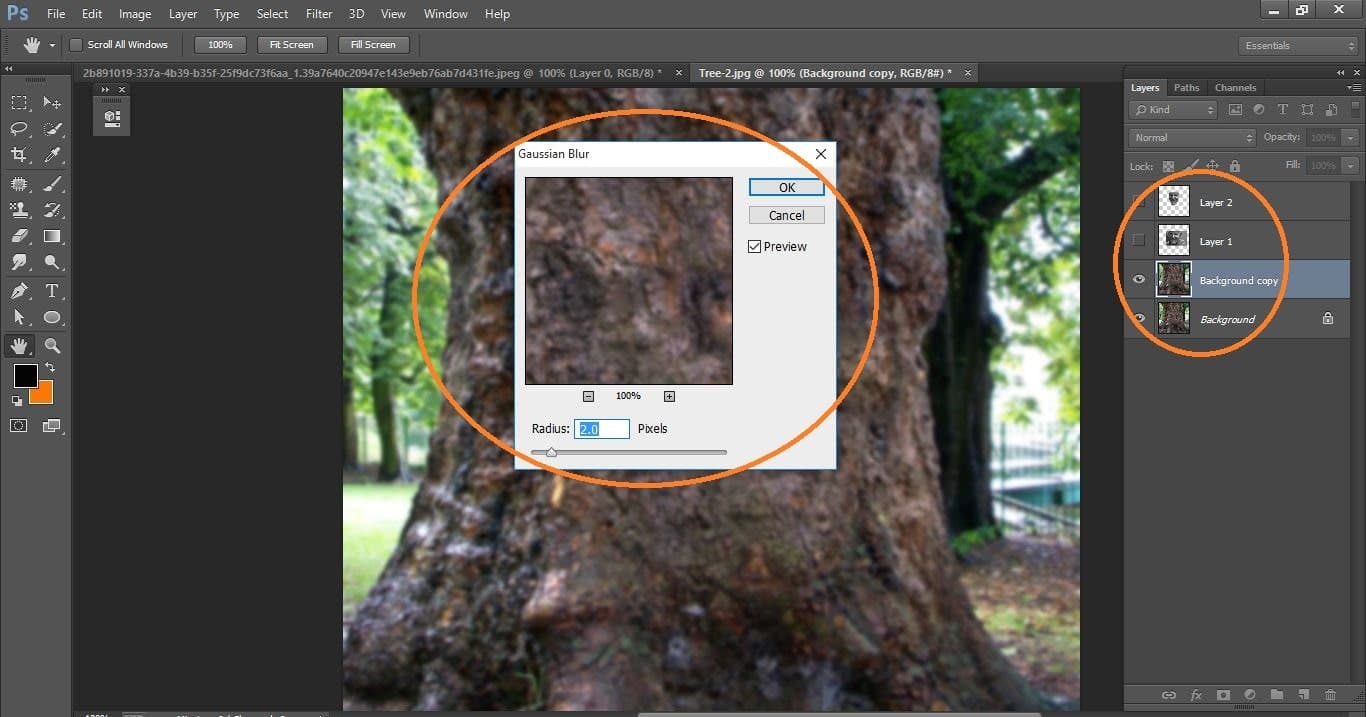
How to create Camouflage a Face onto Gnarly, TREE Bark – in Photoshop manipulation
Now create duplicate layer and make with them
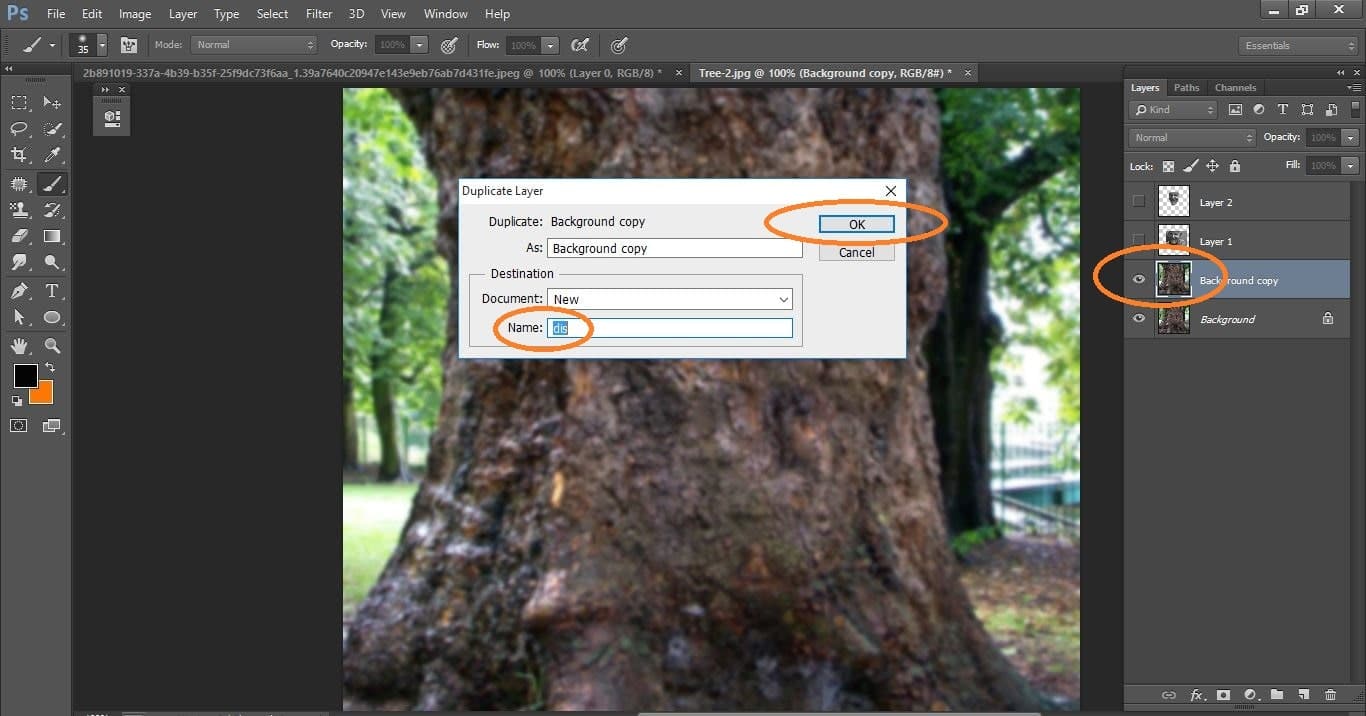
How to create Camouflage a Face onto Gnarly, TREE Bark – in Photoshop manipulation
Now delete <dis> and save it.
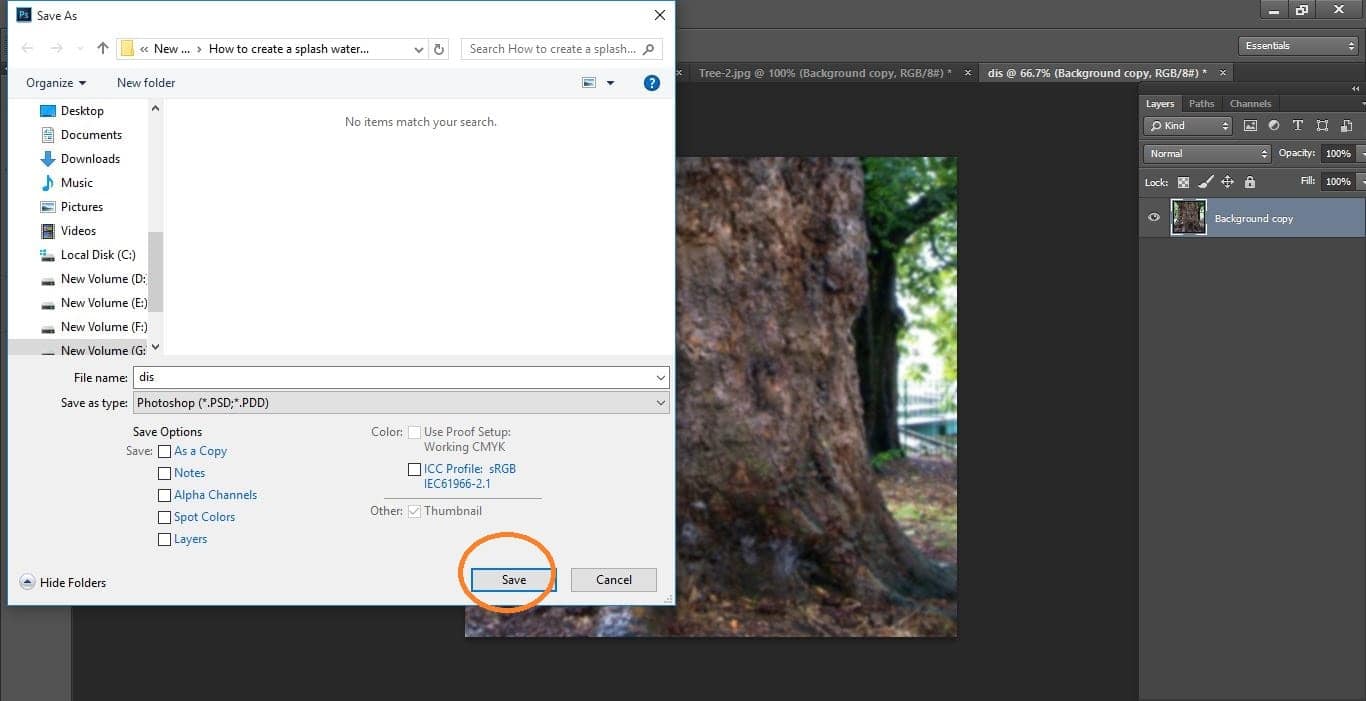
How to create Camouflage a Face onto Gnarly, TREE Bark – in Photoshop manipulation
Now delete background layer and active layer2 now go to filter>distort>displacement and make with them
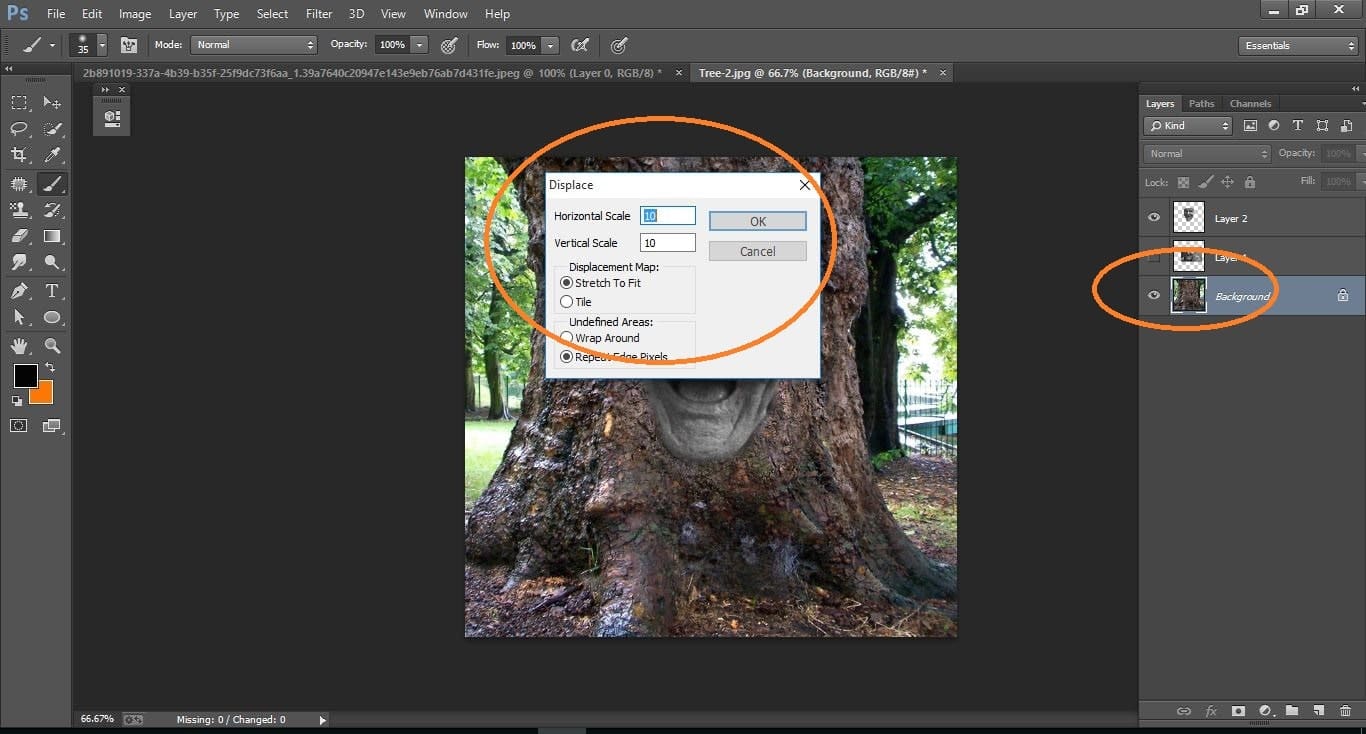
How to create Camouflage a Face onto Gnarly, TREE Bark – in Photoshop manipulation
Now commend press ctrl+j and blend mode multiply now dabble click on it and make with them.
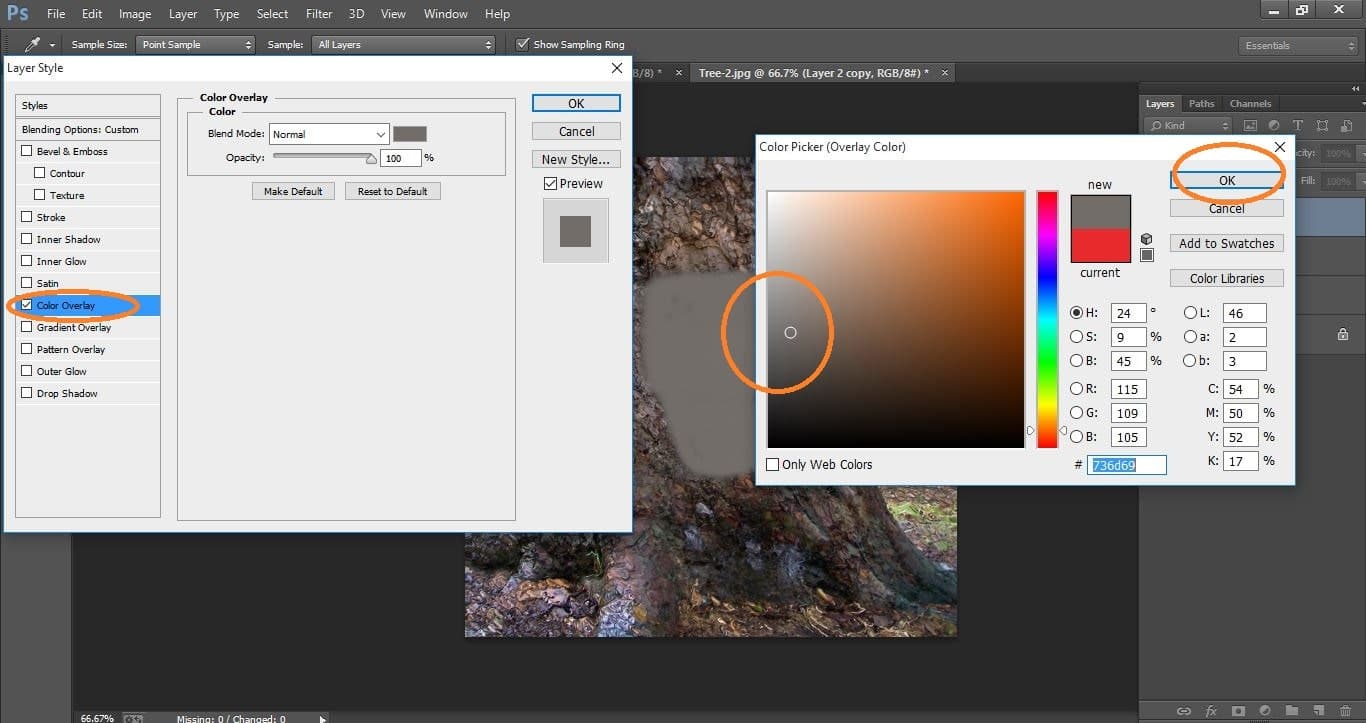
How to create Camouflage a Face onto Gnarly, TREE Bark – in Photoshop manipulation
Now active layer 2 and change blend mode overlay and opacity 20% make with them.
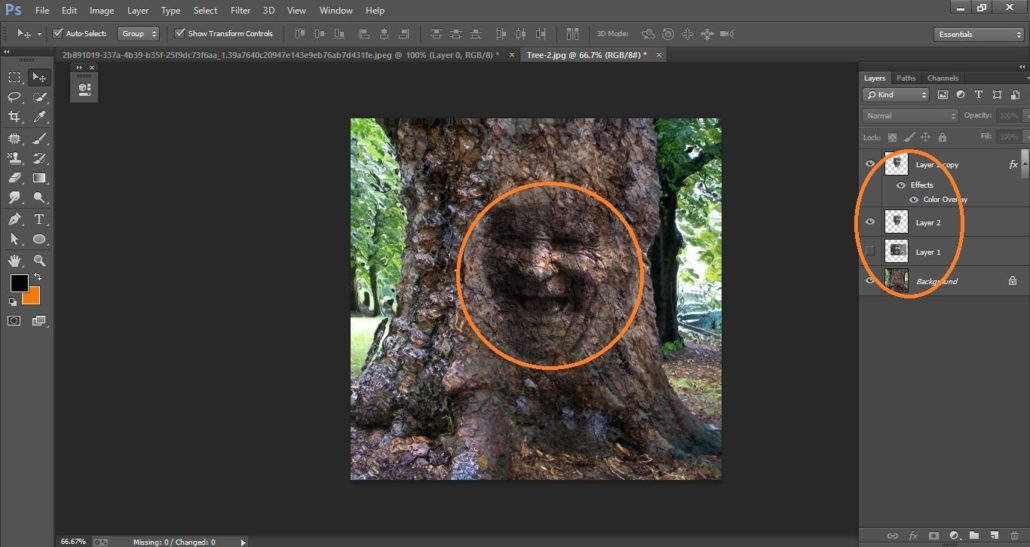
How to create Camouflage a Face onto Gnarly, TREE Bark – in Photoshop manipulation
Now click adjustment icon and click curves make with them
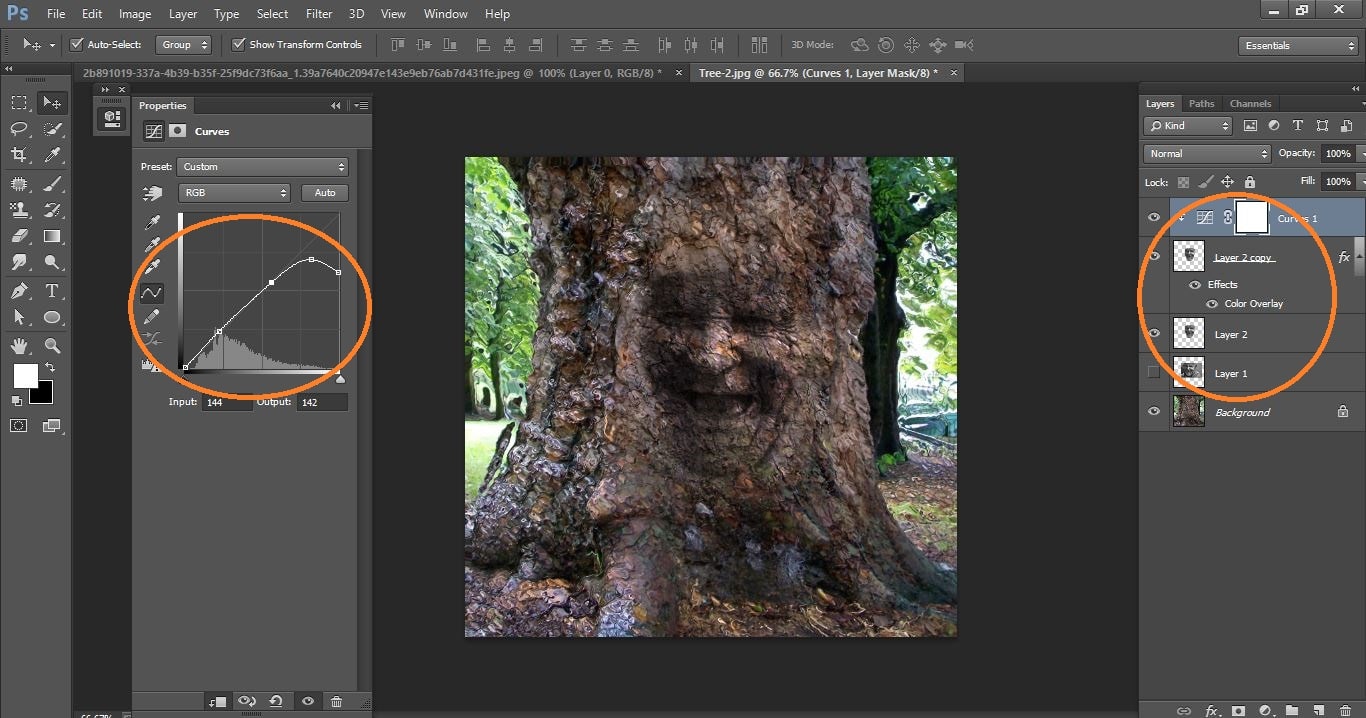
How to create Camouflage a Face onto Gnarly, TREE Bark – in Photoshop manipulation
And you’re done! Have fun creating fires and blazes in your own design!
Now difference between before and after.

How to create Camouflage a Face onto Gnarly, TREE Bark – in Photoshop manipulation
I hope that it will help you and from now on, hopefully you will follow this procedure more often in Photoshop and be an expert in this field in the future.
If You Have Any Question About This Please Comment.
Join our Facebook, Youtube, Google+, Twitter page to learn more video.





Leave a Reply
Want to join the discussion?Feel free to contribute!