How To Blur Background In Photoshop
Contents
How To Blur Background In Photoshop
First open a photo you like to use for this project, then you need to remove the background from your image, so open your quick selection tool and make a selection of your image. Include video under the post.
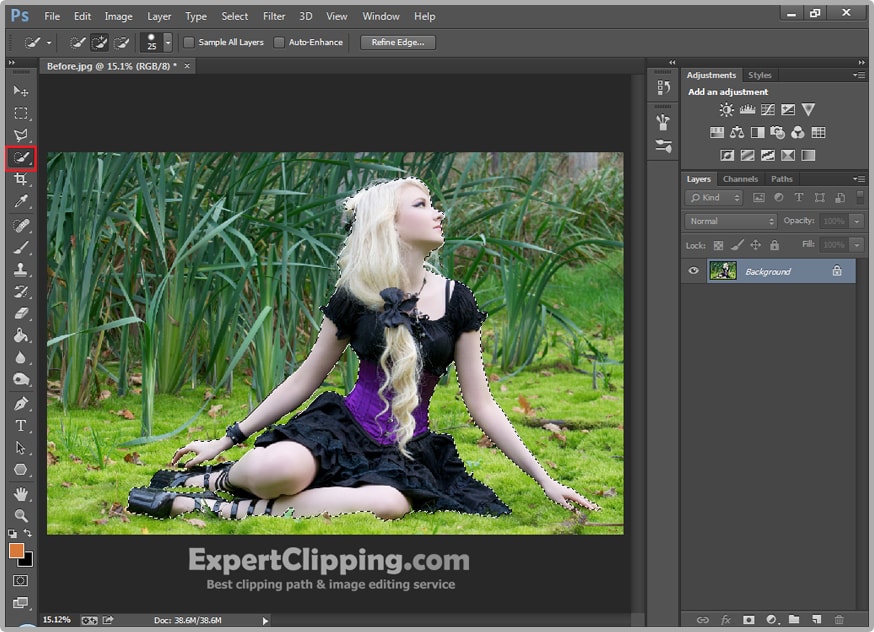
When your selection is ready just click on Layer Mask, after that crease a new blank layer and put it under your original image. Open your Paint Bucket tool and make sure your background color is white then fill it.
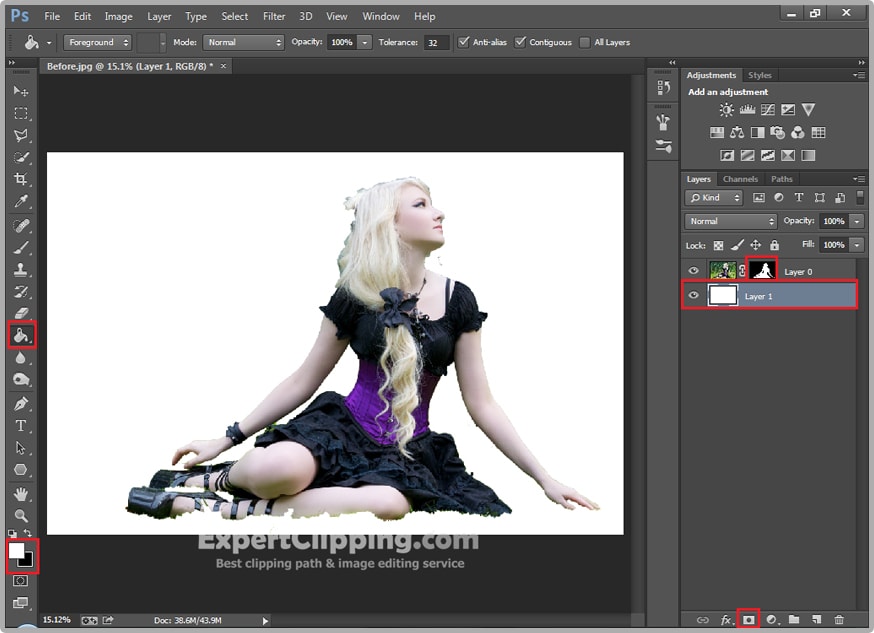
Then go and click on you images Layer Mask, click right button and Refine Mask, then increase some Feather some Contrast and then draw on your missing hair and hit Ok.
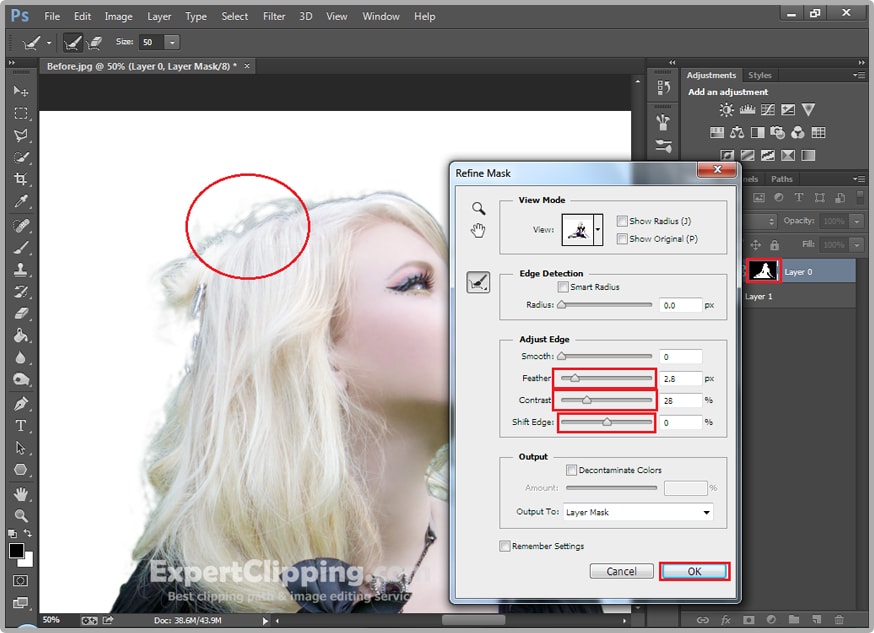
Now make a copy of your current layer by pressing Ctrl+J, and now you can delete your Layer 1 and Rename copied Layer is Background, then right click layer mask and Apply Layer Mask, now turned off your other layer and hold on your Ctrl key and click on you Background layers mask, Then Press Shift+Back Space on your keyboard and Change the content mode to Content-Aware then Ok.
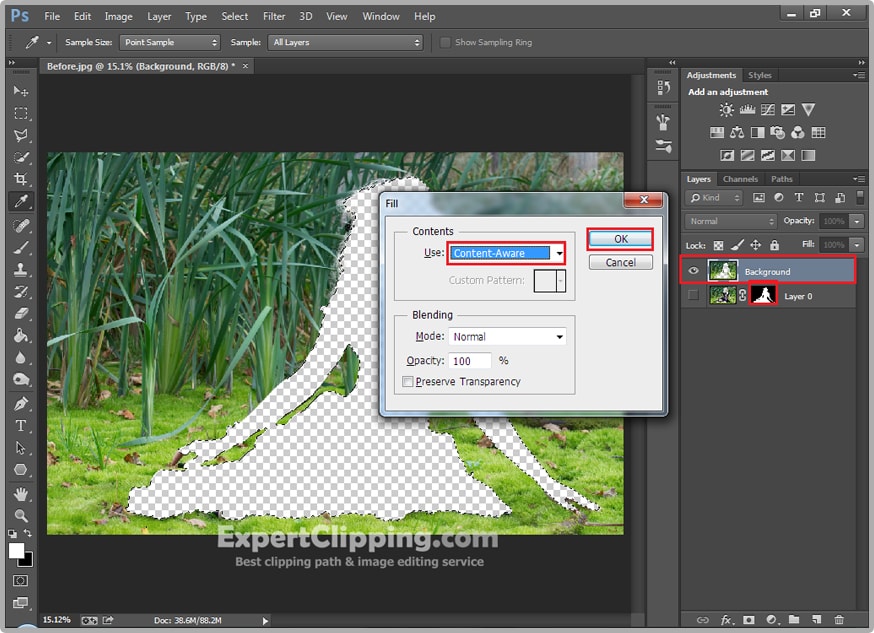
Now put the layer 0 top of your Background Layer. Again create another layer of your background layer. Active your Middle background layer and go to Filter Blur and Field Blur and here increase the blur you like to use and you can check here some various option then click.
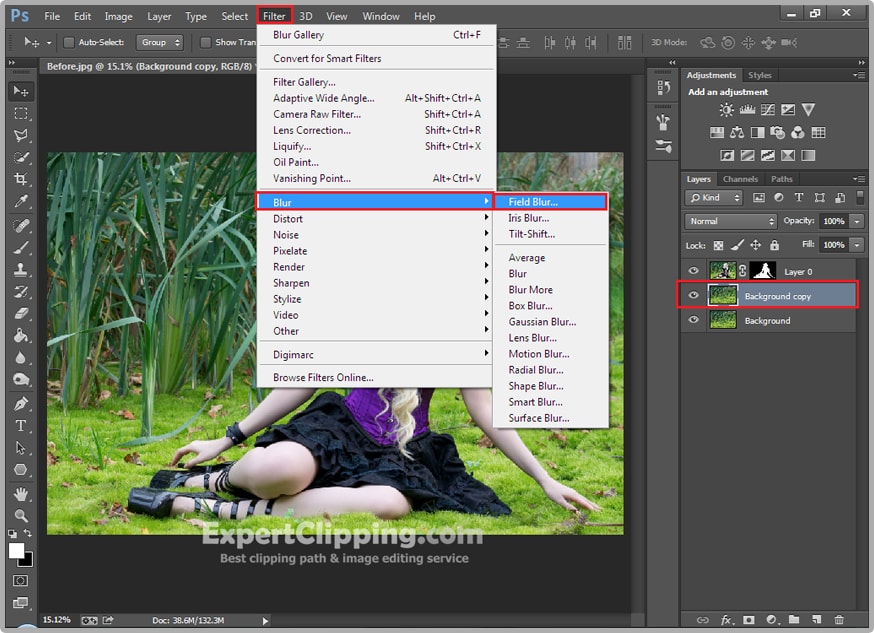
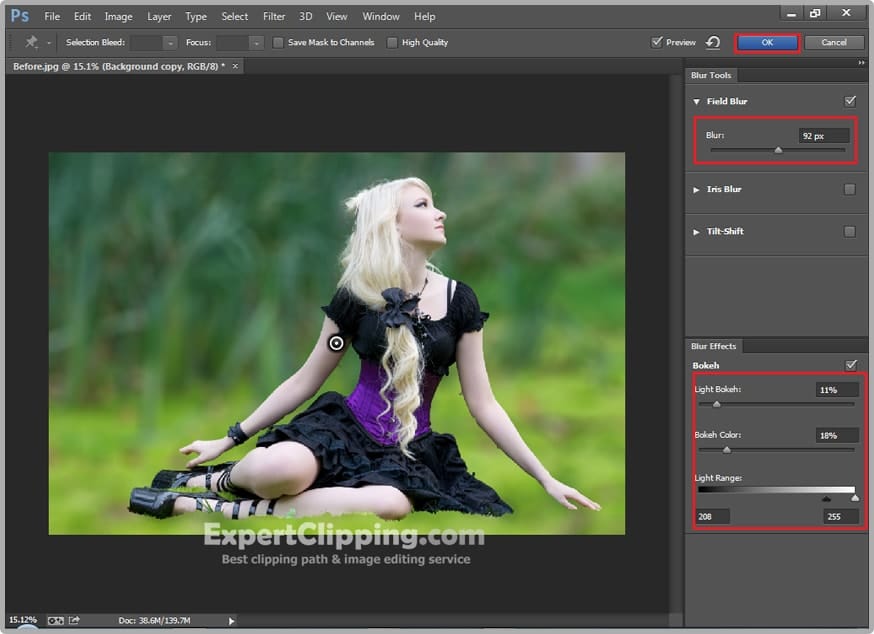
And you can remove some Blur on her leg so to do that click the layer mask option and then open your brush tool and make sure your background color is black and remove the blur.

Now you can add some adjustment color and brightness to do that first create a new blank layer top of your layer then open your brush tool, and change the color what you like then click the area where you like to use some lighten, and change its blend mode to Soft Light.
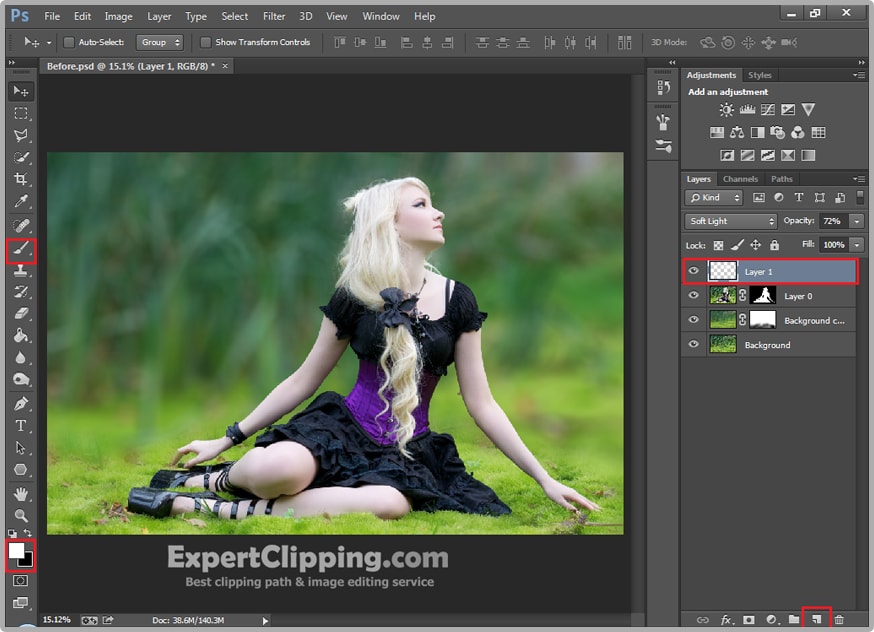
Then you can make you corner is darker, press Ctrl+Alt+Shift+E then create layer mask and change its blend mode to Multiply. Then decrease its opacity 30-40% and open your brush tool and make sure your color is black then draw the area where you don’t want darkness.

Now you can create some color light to do that first create a new blank layer and open brush tool then change the color and click the area where you like then change its blend mode to screen.
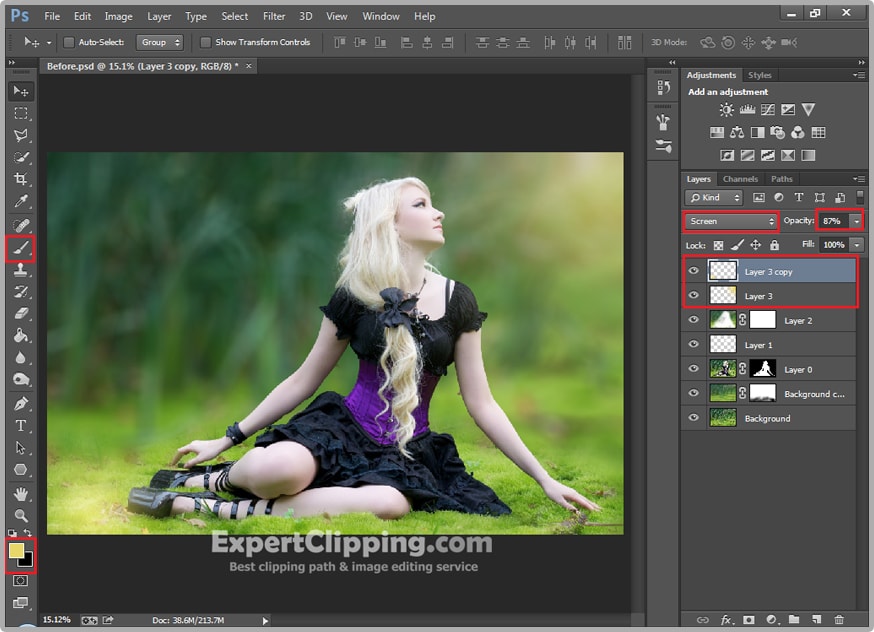
And Lastly you can do some color correction, click on your new adjustment layer and click Hue/Saturation and change its color.
Then Go to Layer And Flatten Image.
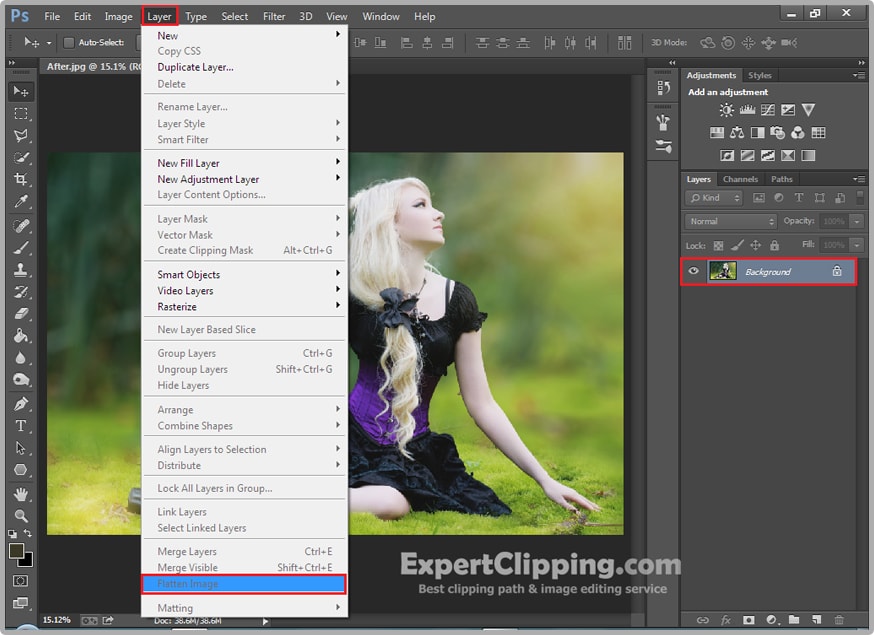

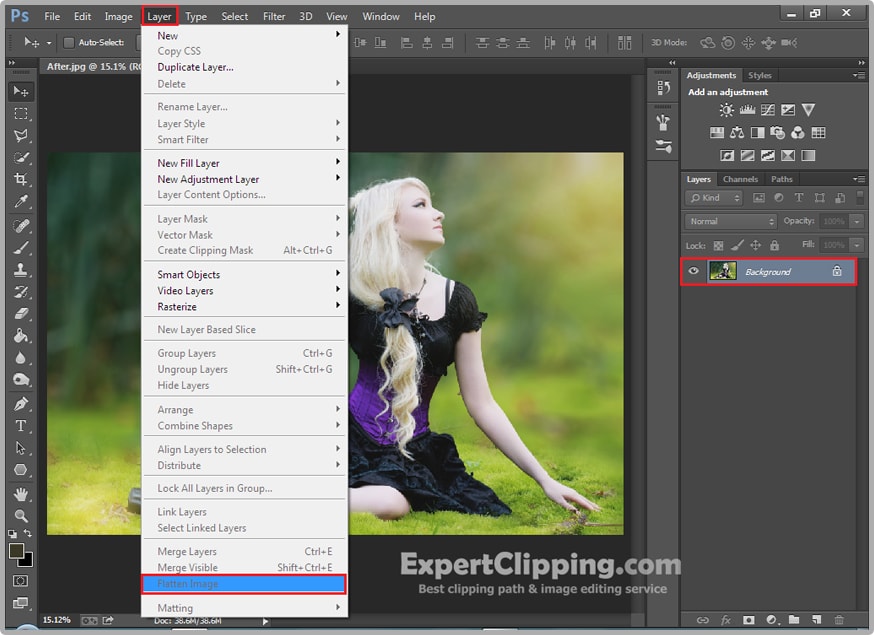

How To Blur Background In Photoshop Video
Please Like Us, Comment And Share This
If You Have Any Question About This Please Comment.
We offer our services in every aspect of editing the photos such as Removing Backgrounds, Photo Retouching, Enhancing the Photo,Photo Restoration, Photo Processing, Amazon Photo editing services, Clipping Path services, Photo Collage,Masking, Cropping, Resizing Jewelry retouching, Raw/Jpg color correction and a lot more. In short, we offer any kind of services related to photo editing which you are looking for. The expert and highly professional team of Expert Clipping is confident in saying that we will shape your photo according to your imagination and we will provide you any kind of photo editing service.
Join our Facebook, Youtube, Google+, Twitter page to learn more video





Leave a Reply
Want to join the discussion?Feel free to contribute!