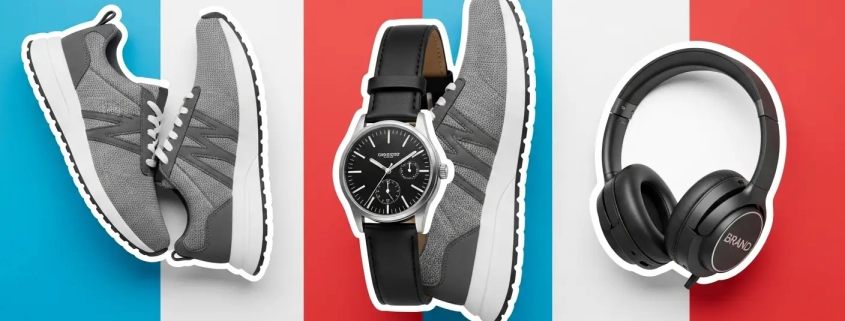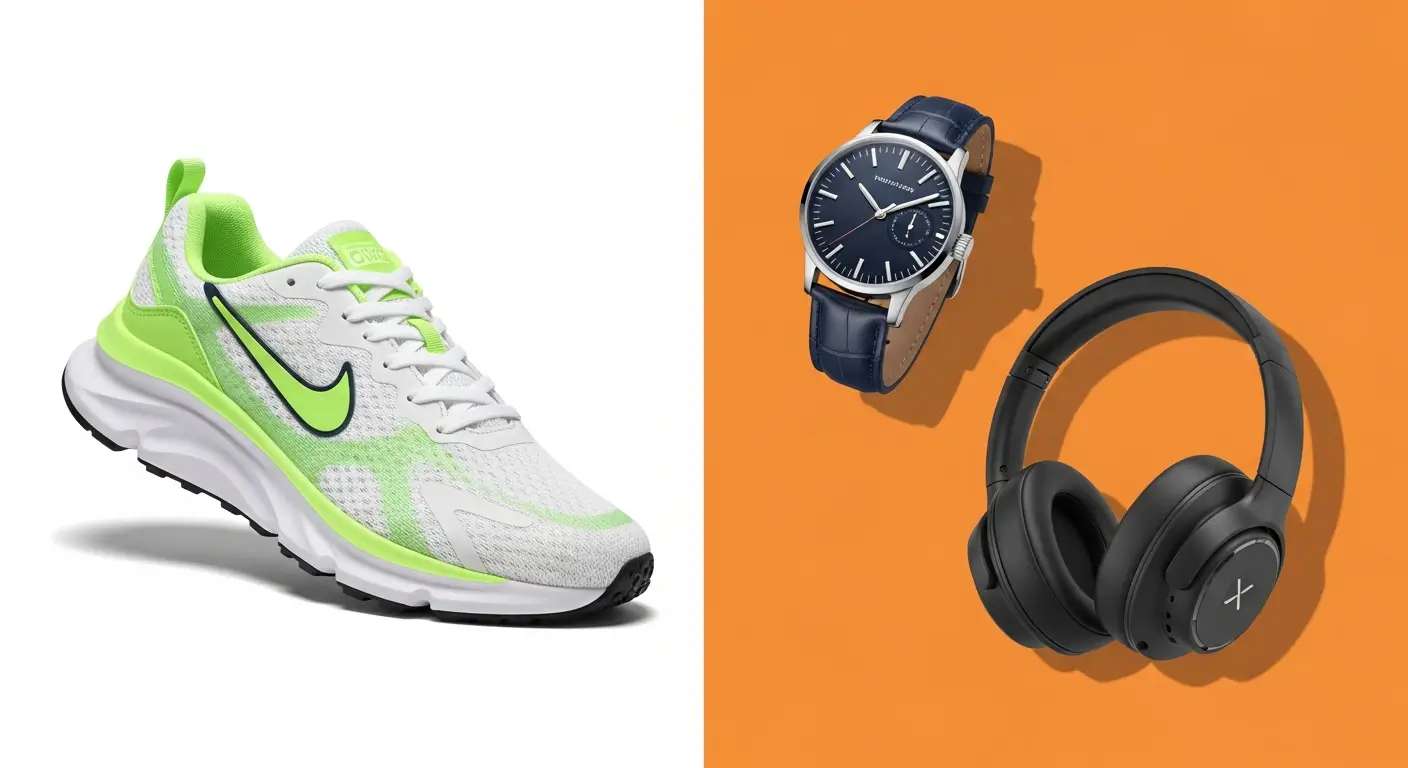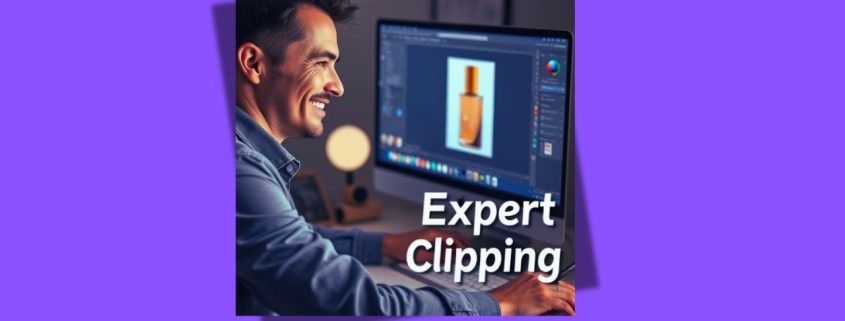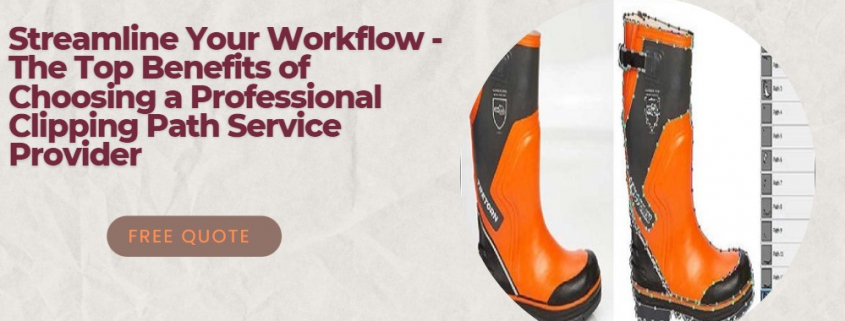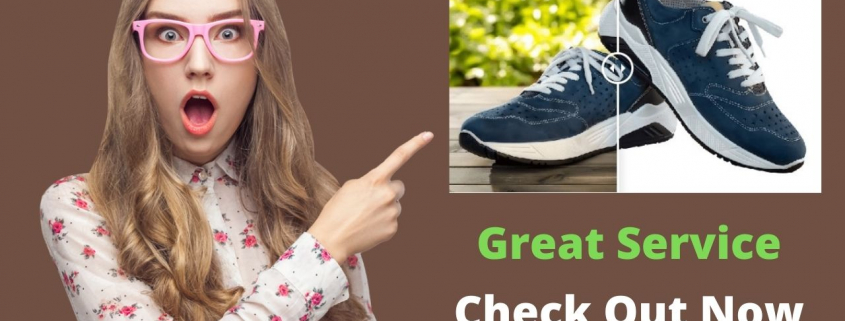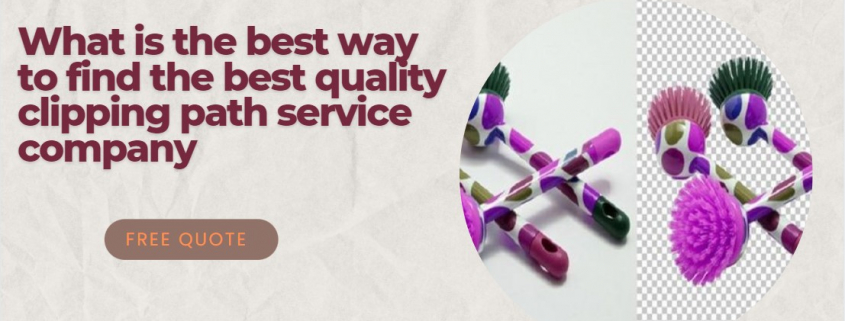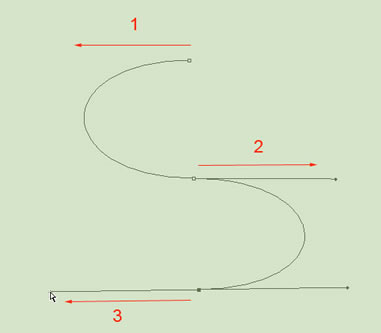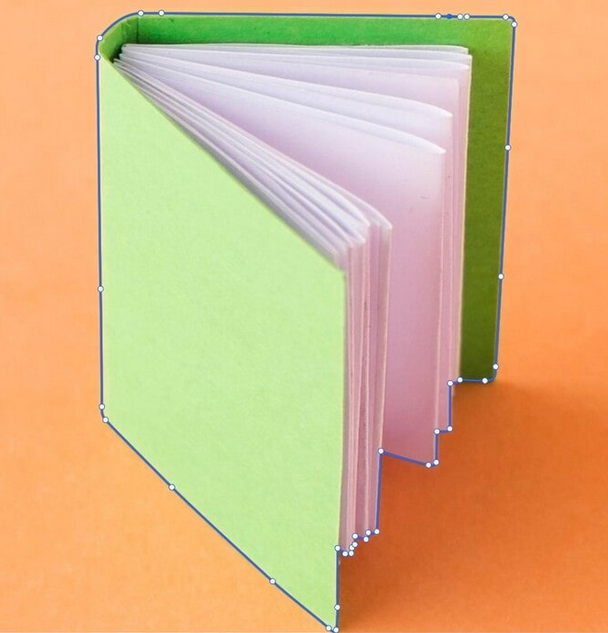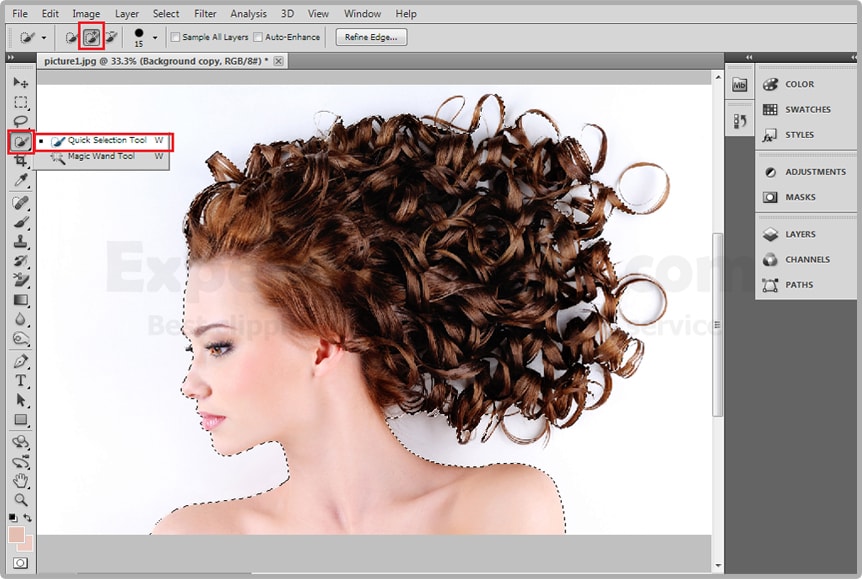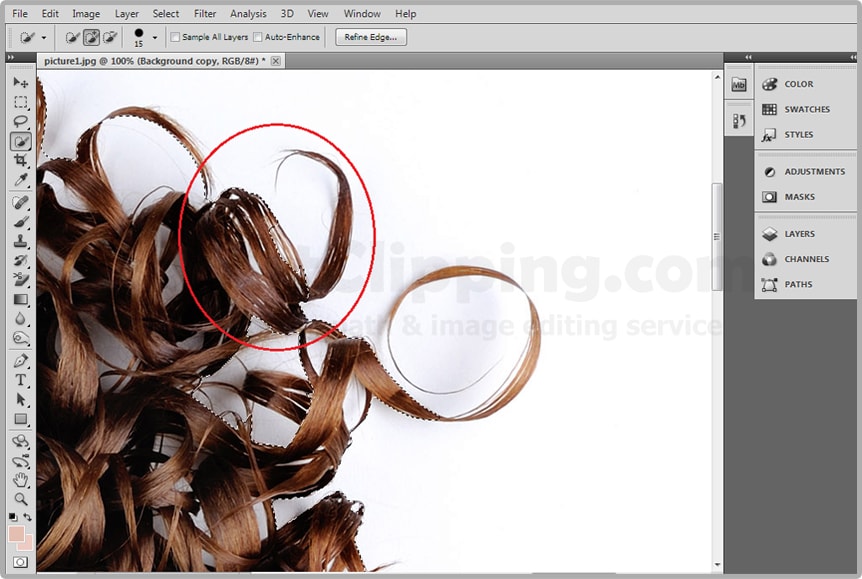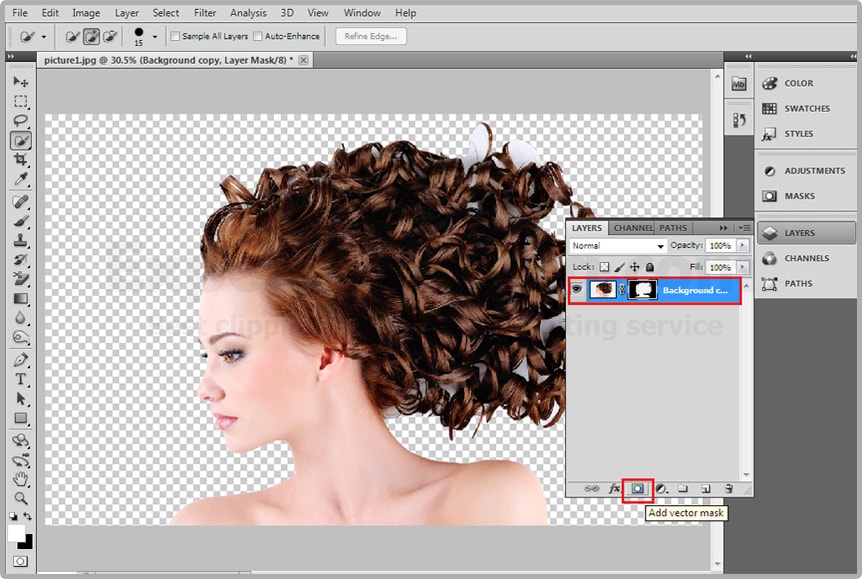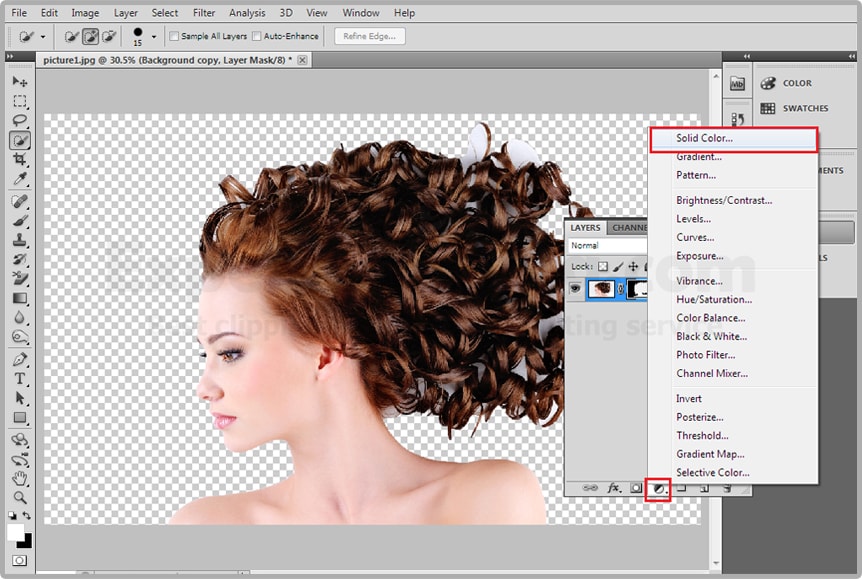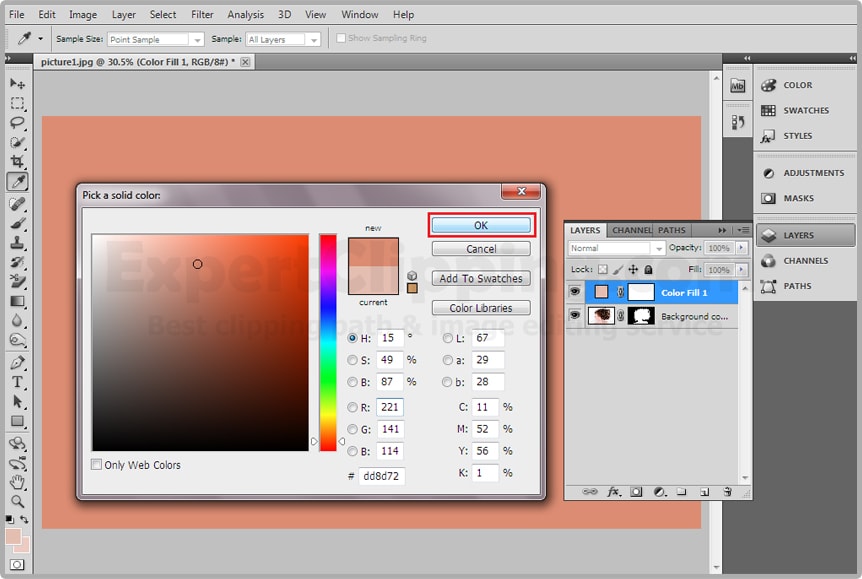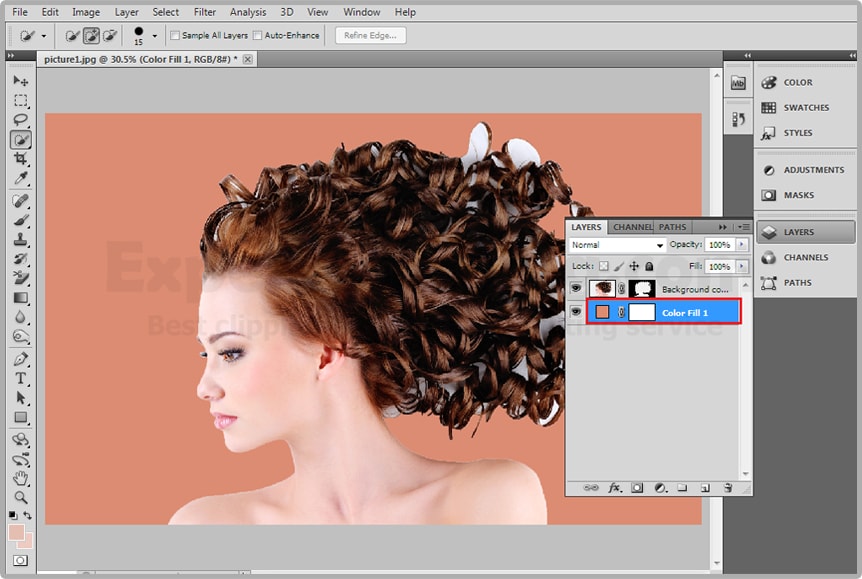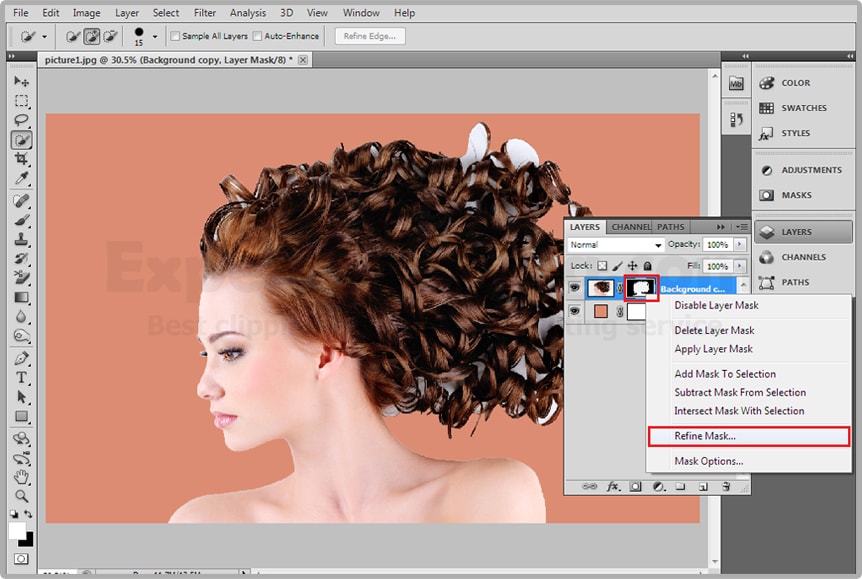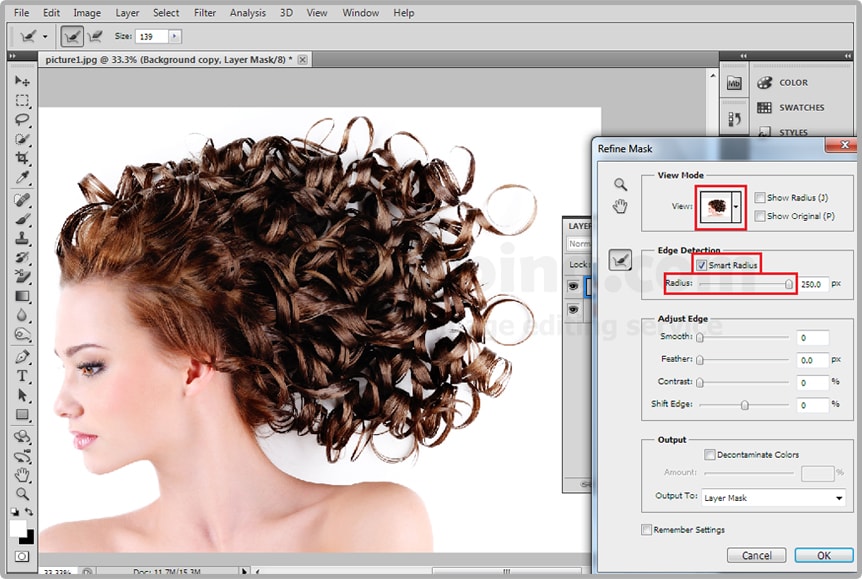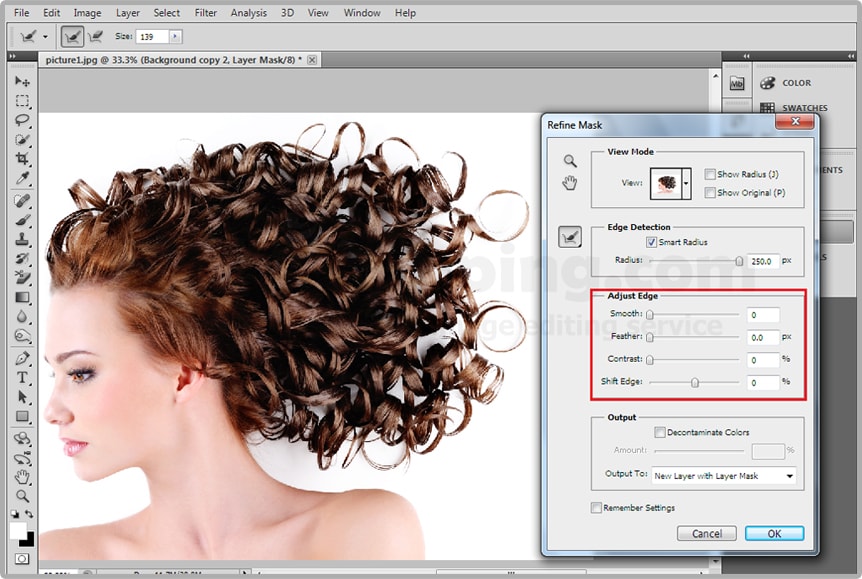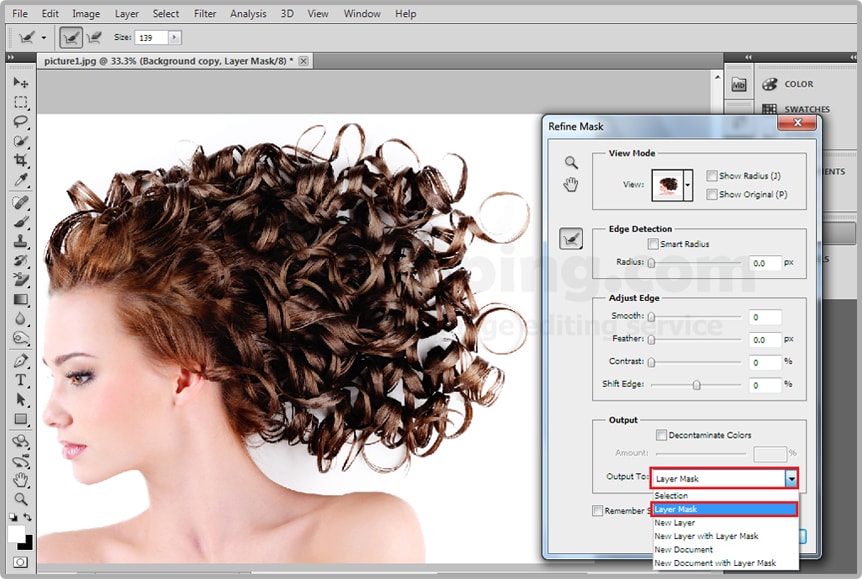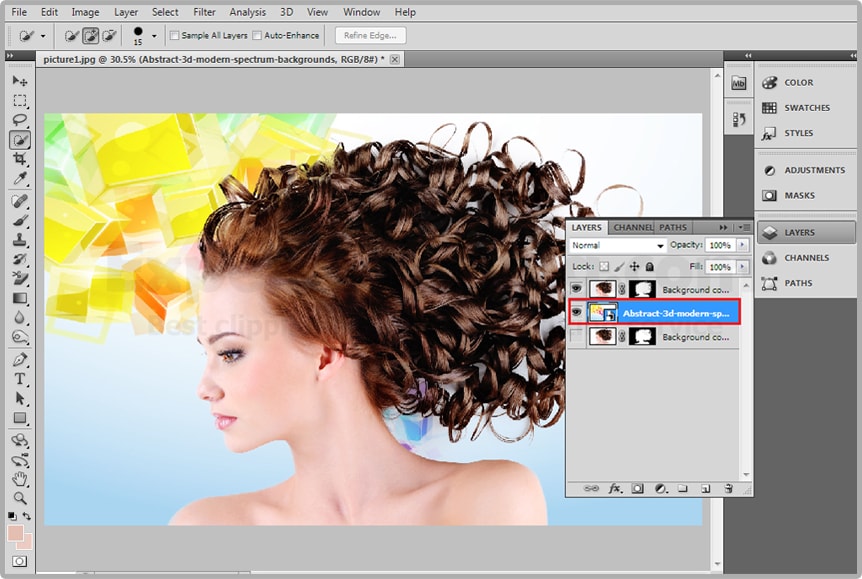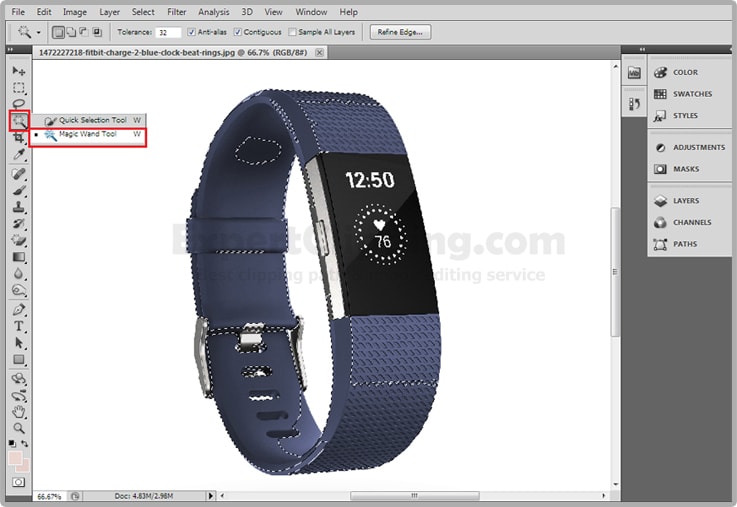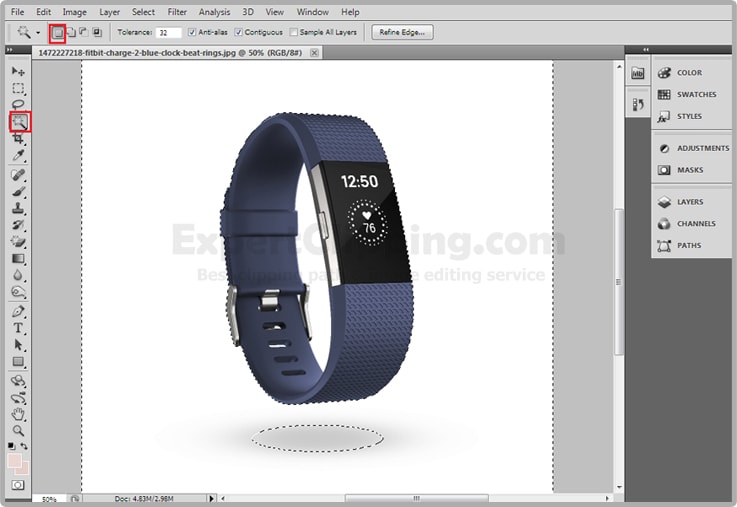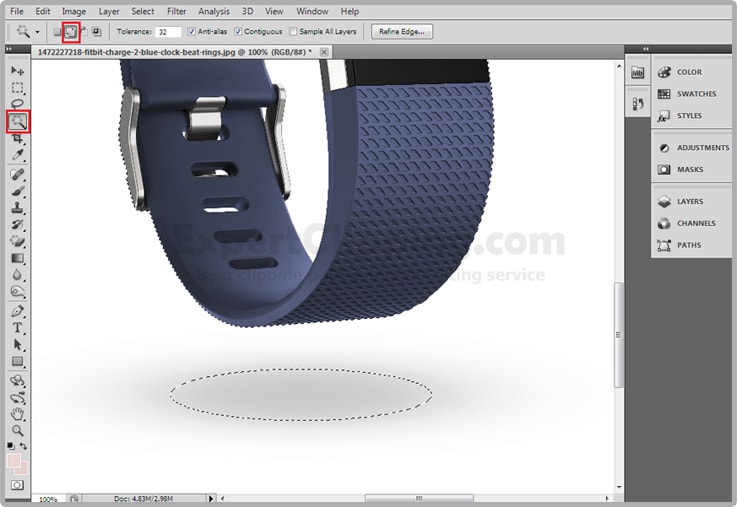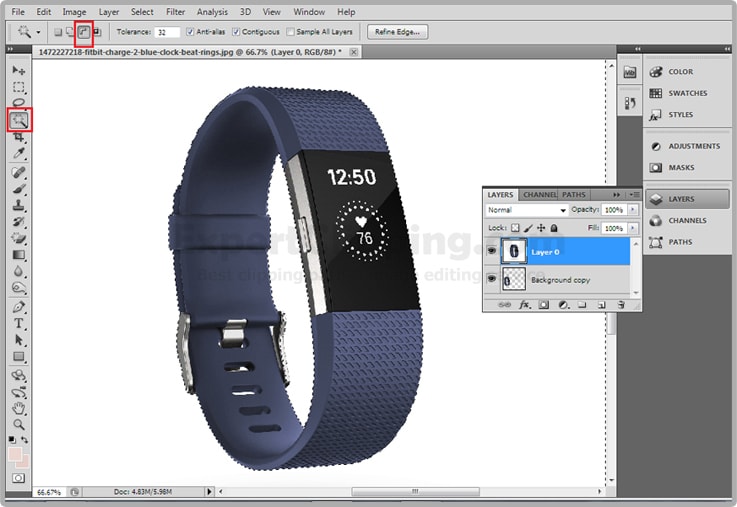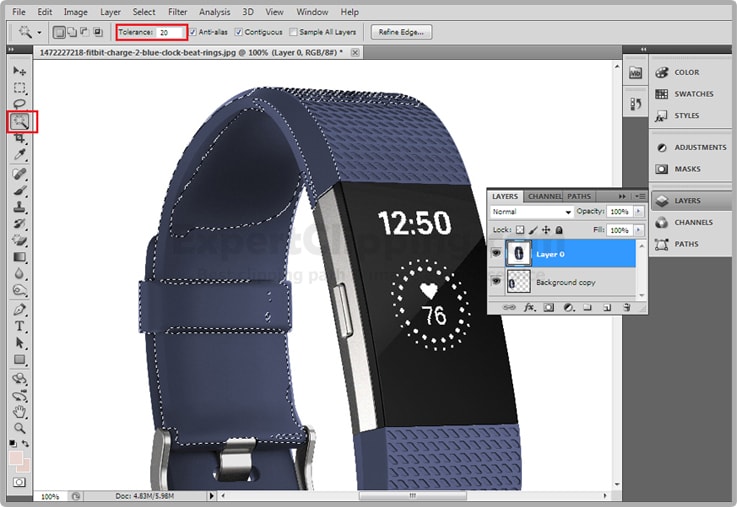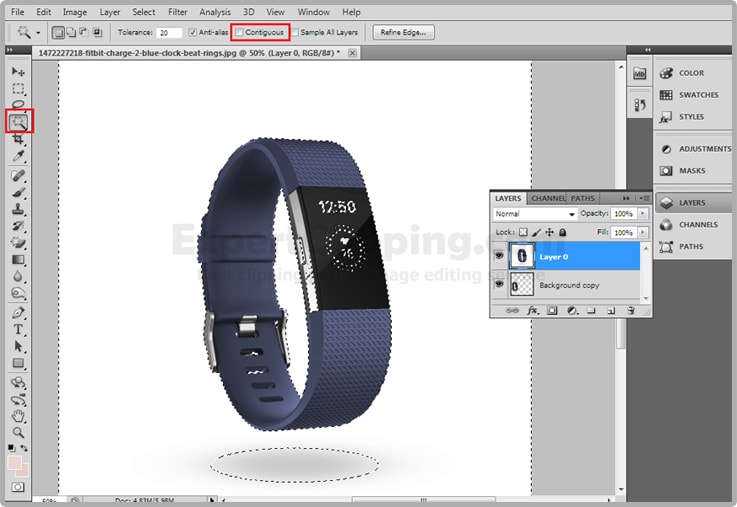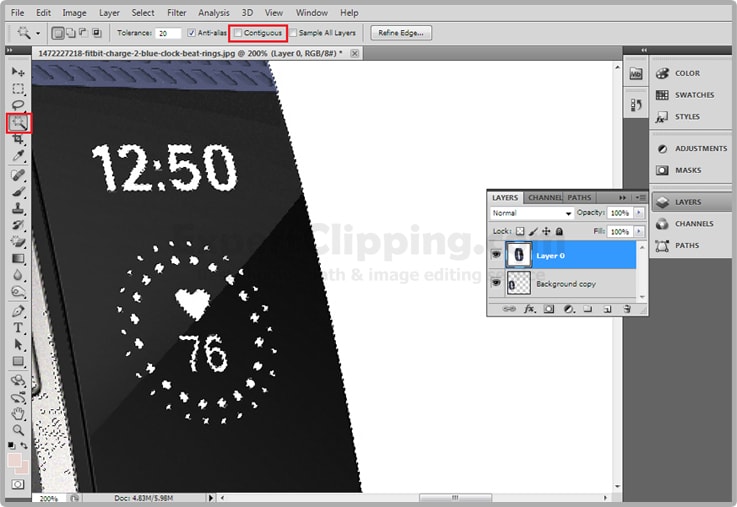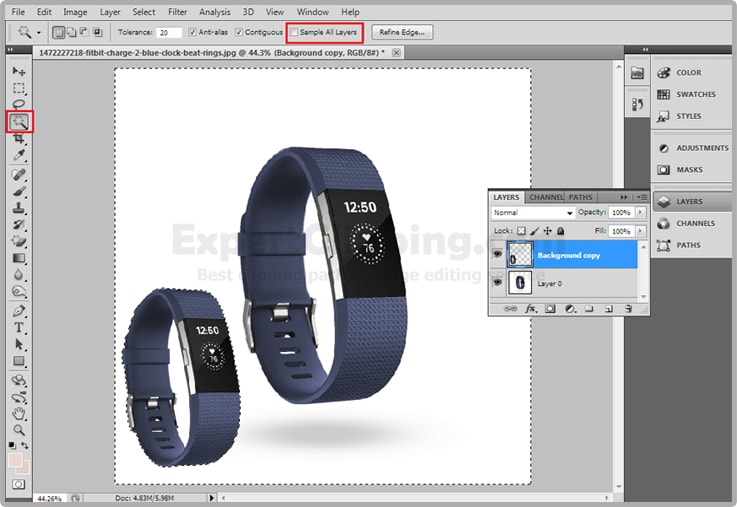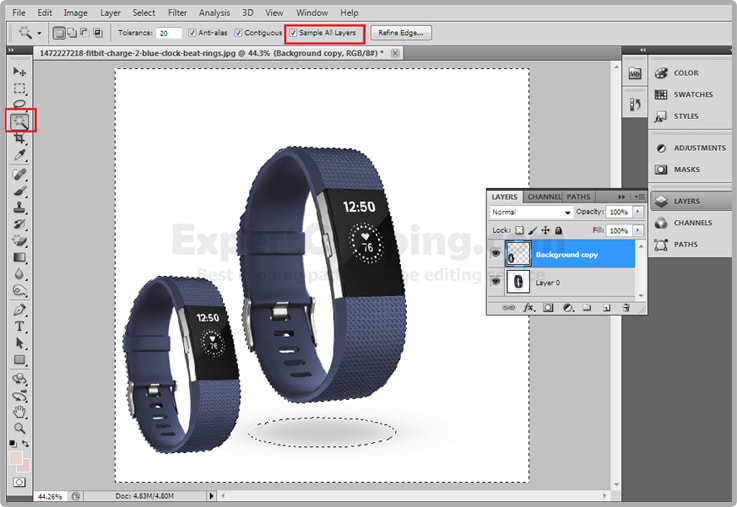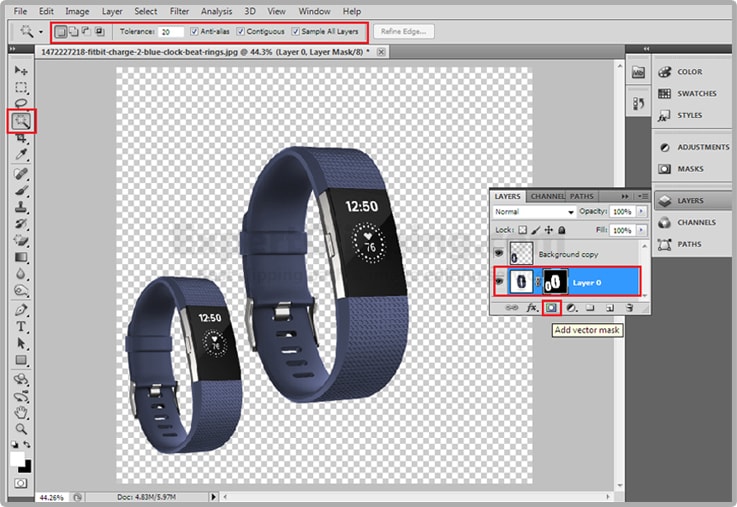Clipping Path vs Background Removal: What’s the Difference?
Do you often wonder what separates clipping path from background removal? You’re not alone. Many people use these terms as if they mean the same thing. But they’re actually different — and choosing the right one can change how your image looks.
At Expert Clipping, we help people understand the difference so they can get perfect photos for eCommerce, printing, or marketing.
What Is a Clipping Path?
A clipping path is a hand-drawn outline made with the Pen Tool in Photoshop. It works like a digital scissor that cuts an object from its background.
When you save the path, it acts as a vector mask — only the part inside the path stays visible.
Clipping paths are perfect for sharp-edged objects like bottles, watches, boxes, and electronics. They keep every edge clean and pixel-perfect.
If you’ve seen the term “clipping path services”, it means experts like the team at Expert Clipping draw these paths manually for high precision.
What Is Background Removal?
Background removal is a broader process. It means deleting or replacing a photo’s background — either by hand or using AI tools.
Sometimes it uses a clipping path. Other times, automatic tools detect and remove the background in seconds.
It’s fast and great for digital use, but may miss small details like hair or transparent edges.
Clipping Path vs Background Removal
| Feature | Clipping Path | Background Removal |
|---|---|---|
| Method | Manual, vector outline with Pen Tool | Manual or automatic (AI-based) |
| Speed | Slower, hand-drawn | Faster, automated |
| Accuracy | High precision, sharp edges | May miss fine details |
| Best For | Product images, print media | Simple digital images |
| Skill Needed | High | Medium to low |
When to use each:
-
Use clipping path for perfect product edges and print-ready quality.
-
Use background removal for simple or bulk images.
-
Combine both for complex photos — for example, path for edges and masking for hair.
What’s the Difference Between Clipping Path and Mask?
A clipping path is vector-based. A mask is pixel-based.
Clipping paths use anchor points to define edges, while masks control visibility using grayscale values.
In short:
-
Use clipping paths for clean, hard edges.
-
Use masks for soft edges like hair or fur.
What’s the Difference Between a Clipping Path and a Compound Path?
A compound path is used in Illustrator to combine multiple shapes into one.
A clipping path, however, hides or reveals parts of an image using one shape.
So, compound paths work with shape design, while clipping paths work with photo cutouts.
Is Background Removal a Part of Clipping Path Service?
Yes many clipping path services include background removal.
When you order from Expert Clipping, you can request both in one workflow: we clip, clean, and deliver print-ready images.
How to Choose the Best Clipping Path Service Provider
Look for:
-
Hand-drawn quality
-
Fast delivery
-
Affordable pricing
-
Free revisions or trials
Expert Clipping checks all these boxes with professional editors and 24/7 support.
Are You Looking for a Cheap Background Removal Service?
If you’re on a tight budget, Expert Clipping offers one of the lowest rates in the industry without cutting corners on quality.
You can even try a free trial to see the quality before you pay.
Is Clipping Path the Most Effective Way to Remove Backgrounds?
For hard-edged objects — yes, absolutely.
For hair or fabric — you might need a mix of clipping path and masking.
For bulk digital jobs, AI removal can work faster.
At Expert Clipping, we use both manual and AI tools for the best of both worlds.
How Can I Get a Clipping Path or Background Removal Job?
Start by learning Photoshop’s Pen Tool and masking techniques.
You can join freelance platforms or work with agencies like Expert Clipping that hire skilled editors globally.
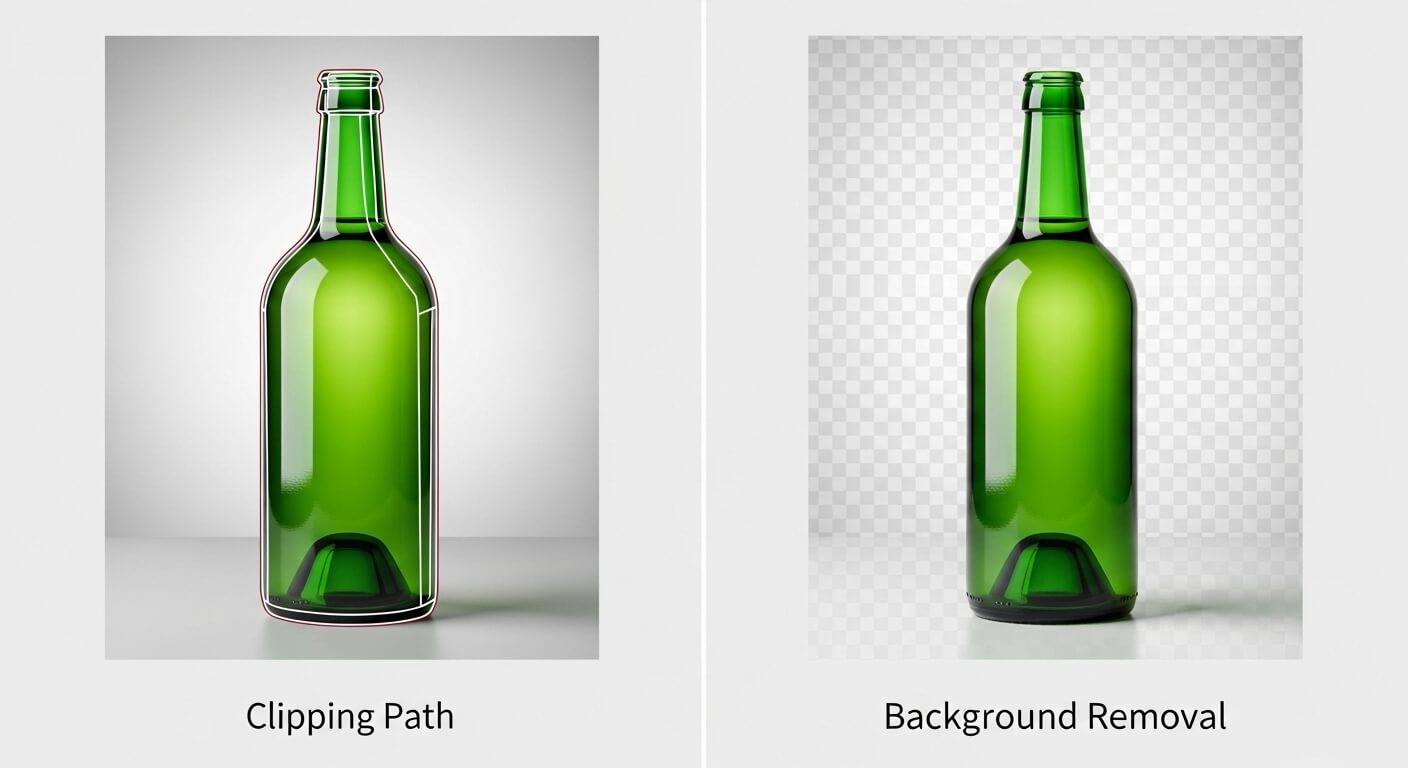
Final Thoughts
In short:
-
Clipping path = precision and control.
-
Background removal = speed and simplicity.
If you want the perfect balance between the two, trust Expert Clipping. We handle everything — from simple cutouts to complex eCommerce images — fast, accurate, and affordable.