How to Creating a 3rd popup out of an ordinary photograph
In this Photoshop tutorial, we’ll learn how to create a fun 3D pop-up effect, similar a children’s pop-up book, where the main subject of your photo appears to be standing up and popping appropriate out of a generally level picture.
To add even more of a 3D look to it, we’ll be curling the edges of the photo using Photoshop’s Warp command and adding a custom shadow underneath. There’s quite a few steps involved in creating the effect but they’re all very simple and easy. I’ll be using Photoshop CS6 here but any recent version of Photoshop will work.
Let’s start and Open a photo of someone in Photoshop
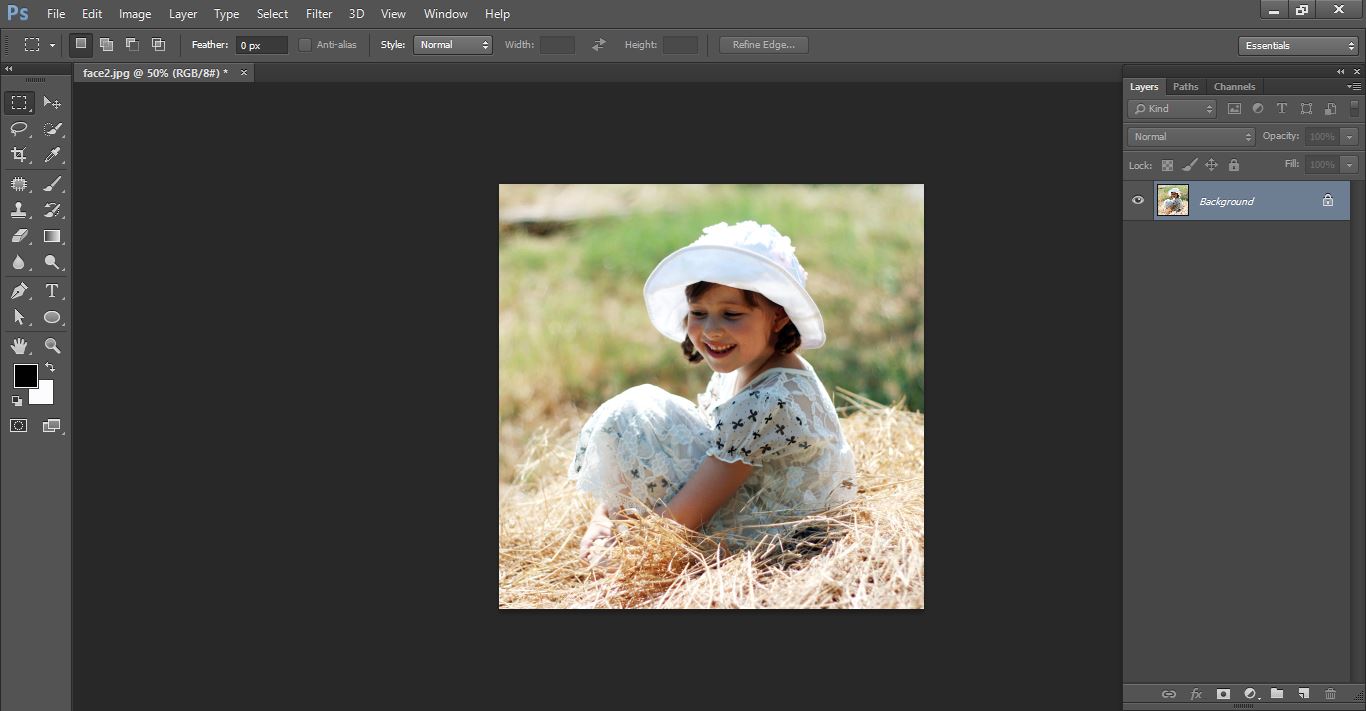
How to Creating a 3d popup out of an ordinary photograph
Select background and click commend ctrl j and again press ctrl j cope the background layer.
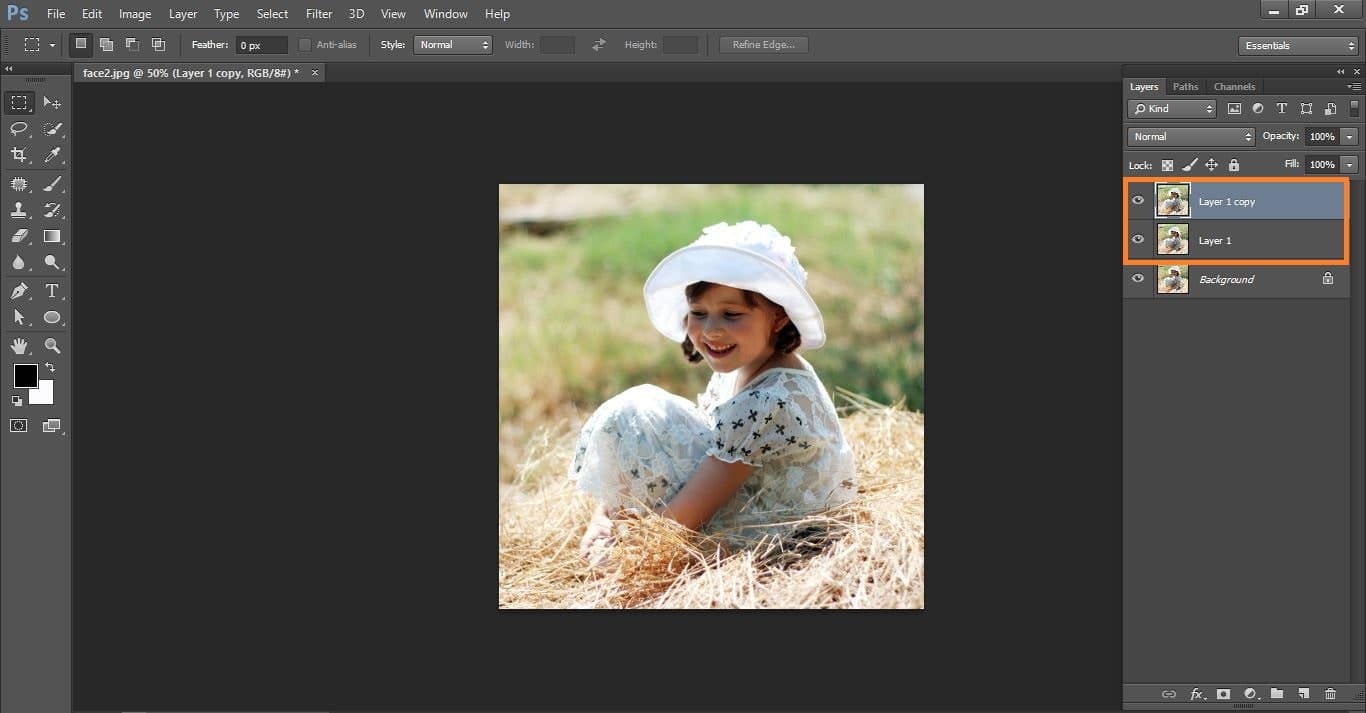
How to Creating a 3d popup out of an ordinary photograph
Hide the 2 cope layer and click adjustment icon and select gradient and make with them.

How to Creating a 3d popup out of an ordinary photograph
Select rectangular marquee tool and select the photo.
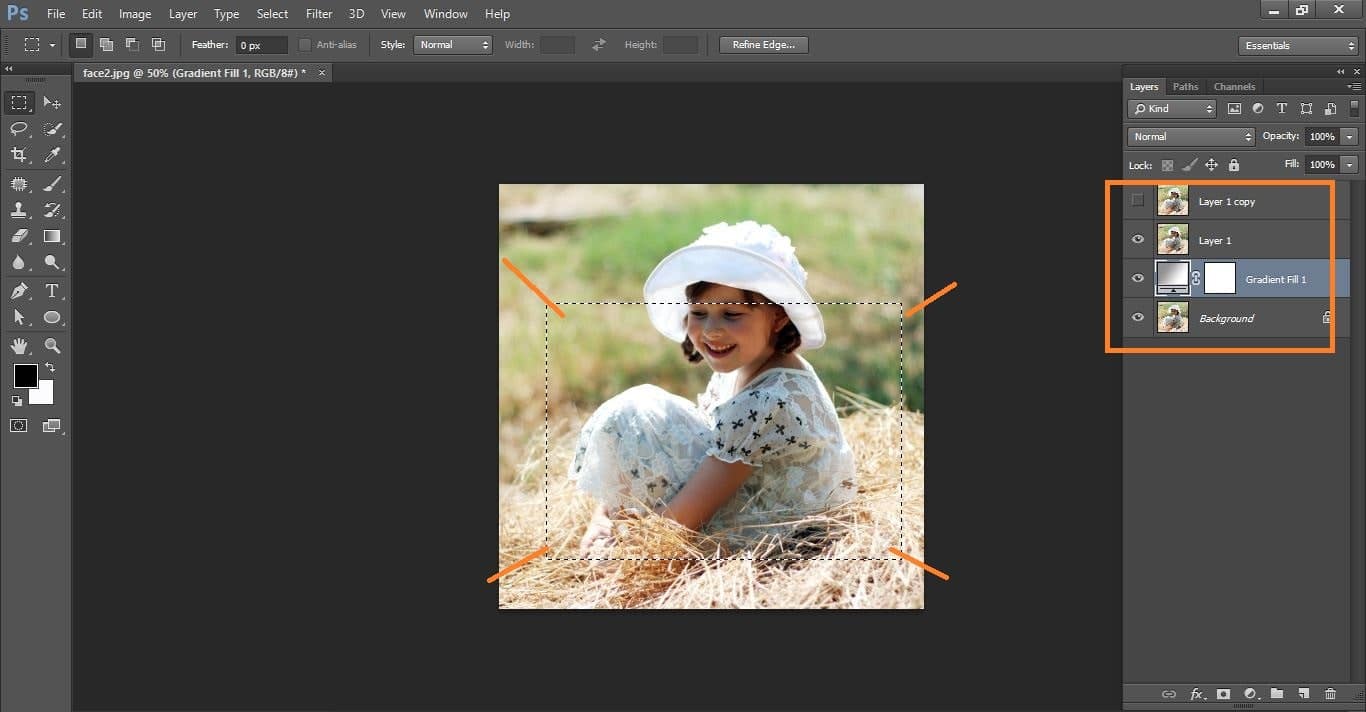
How to Creating a 3d popup out of an ordinary photograph
Now go select>transform selection and open it and right click your muse select perspective and make with them
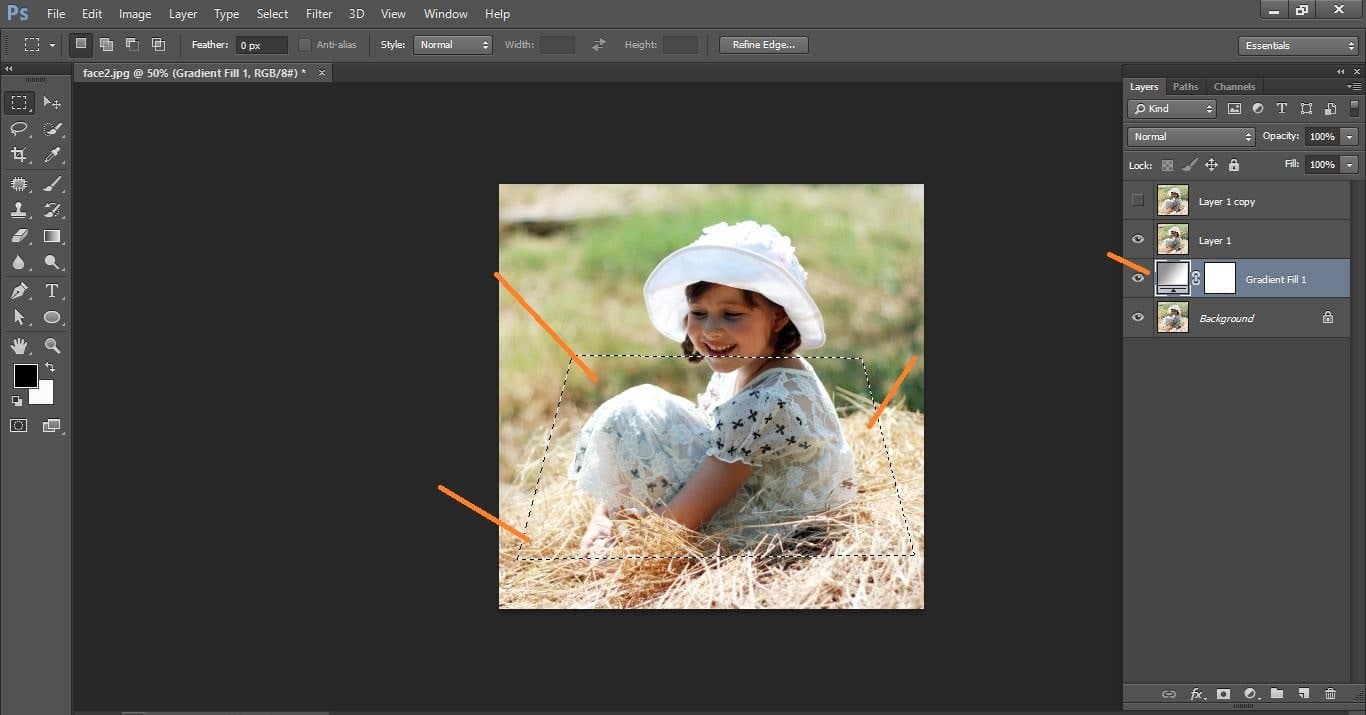
How to Creating a 3d popup out of an ordinary photograph
Active layer 1 and click mask icon.

How to Creating a 3d popup out of an ordinary photograph
Now click fx icon select stroke and make with them.
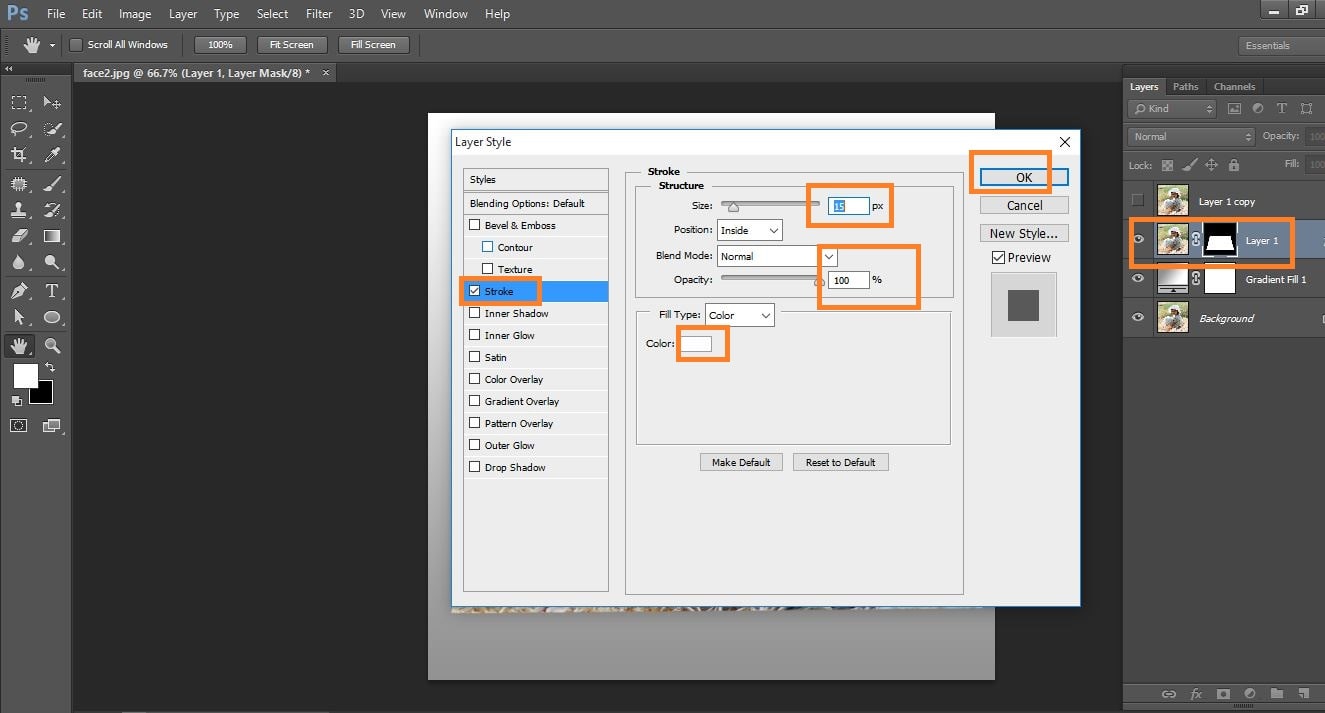
How to Creating a 3d popup out of an ordinary photograph
Active layer 2 and select the girl head area with make selection tool

How to Creating a 3d popup out of an ordinary photograph
Now click mask icon

How to Creating a 3d popup out of an ordinary photograph
Make Selection layer1 mask icon and create new layer

How to Creating a 3d popup out of an ordinary photograph
Go to edit>file and select black color and active layer1 mask icon and go again edit>transform>warp and do with them and Go to blur>blur Gaussian and make with them and layer opacity 60% and go edit>free transform and do with them.
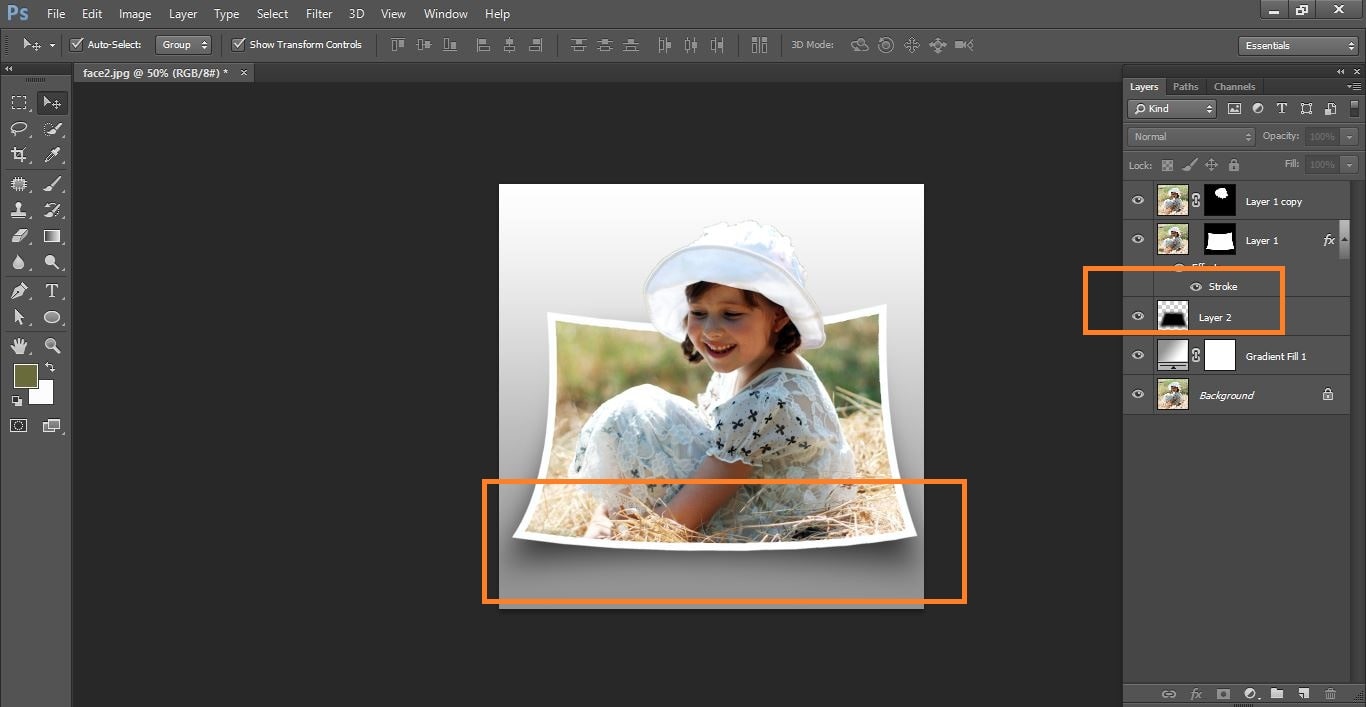
How to Creating a 3d popup out of an ordinary photograph
Now dabble click gradient layer and make with the photo color and make it.
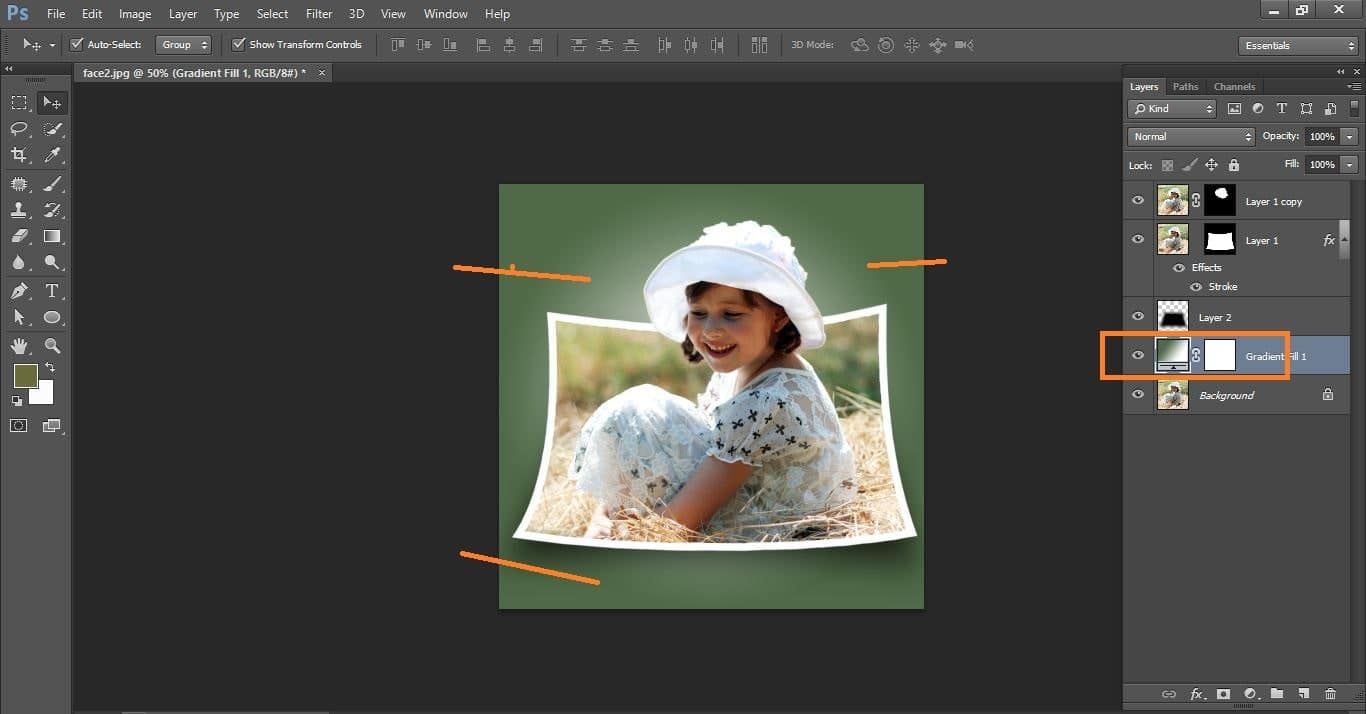
How to Creating a 3d popup out of an ordinary photograph
Difference between before and after photo

How to Creating a 3d popup out of an ordinary photograph
How to Creating a 3rd popup out of an ordinary photograph Video tutorial
If You Have Any Question About This Please Comment.
Join our Facebook, Youtube, Google+, Twitter page to learn more video.





Leave a Reply
Want to join the discussion?Feel free to contribute!