How to create sliced head – Photo Manipulation in Photoshop
In this Advance Photoshop Tutorial, we will learn Photo Manipulation Technique to create “3D Surreal Sliced Head”. We will transform the normal head to sliced head.
We will use “Ellipse tool”, “Soft Brush” and simple Photoshop Tricks to come up with the great Artwork.
Let’s start and Open a photo of someone in Photoshop
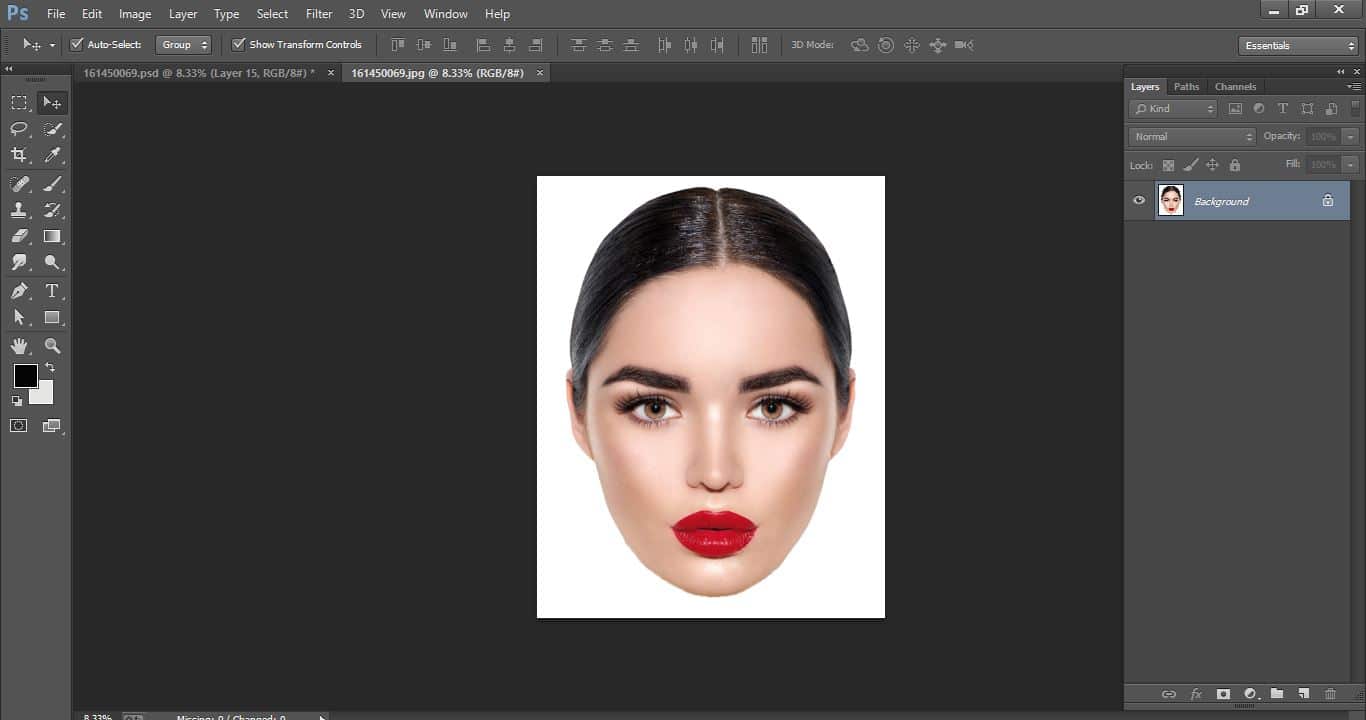
How to create sliced head – Photo Manipulationin Photoshop
Click adjustment layer icon and click black and white and make with them
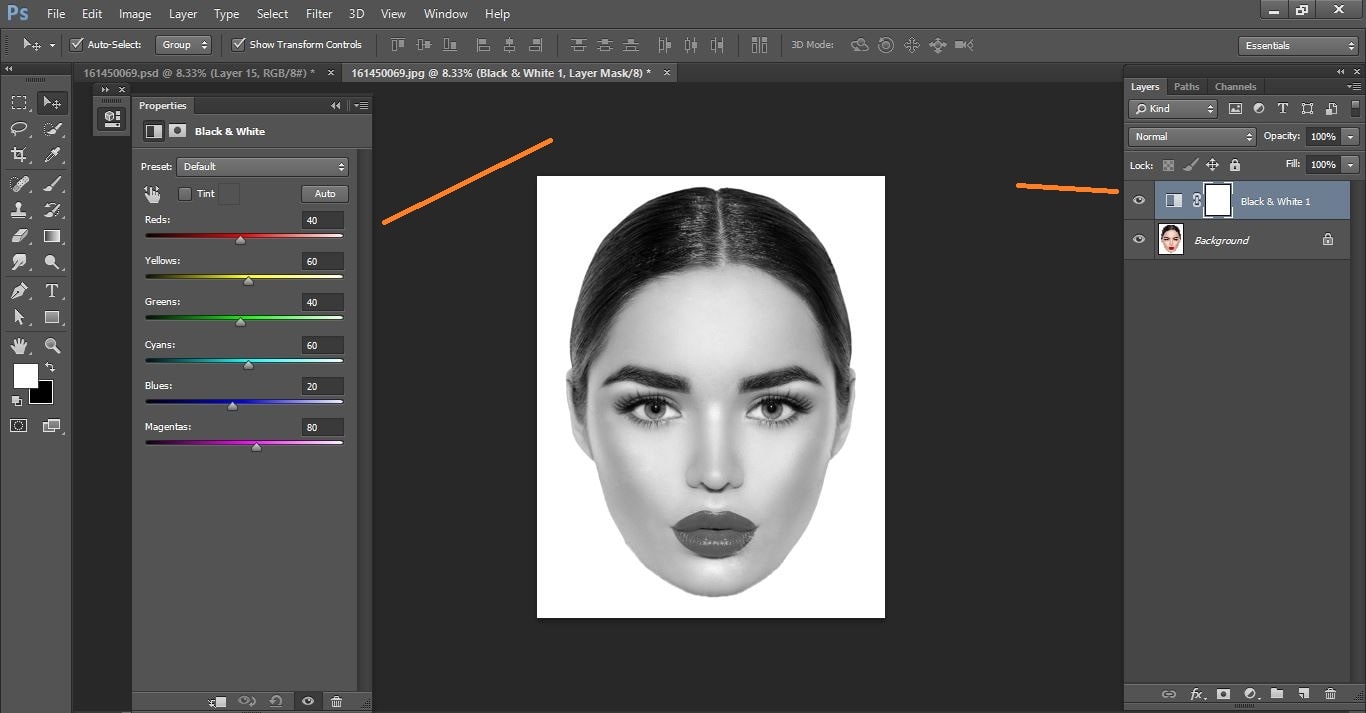
How to create sliced head – Photo Manipulation in Photoshop
Click adjustment layer icon and click curves and make with them.
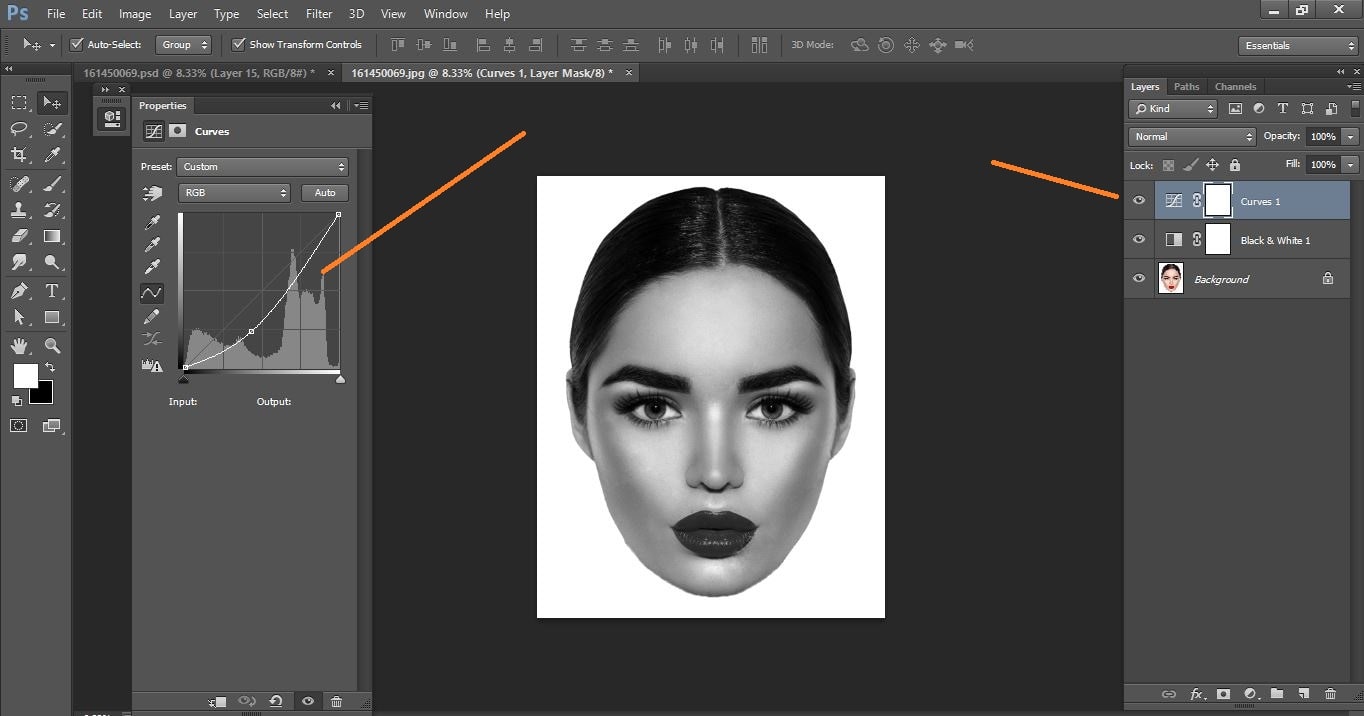
How to create sliced head – Photo Manipulation in Photoshop
Press commend ctrl+shift+E open make selection tool and selection the face.
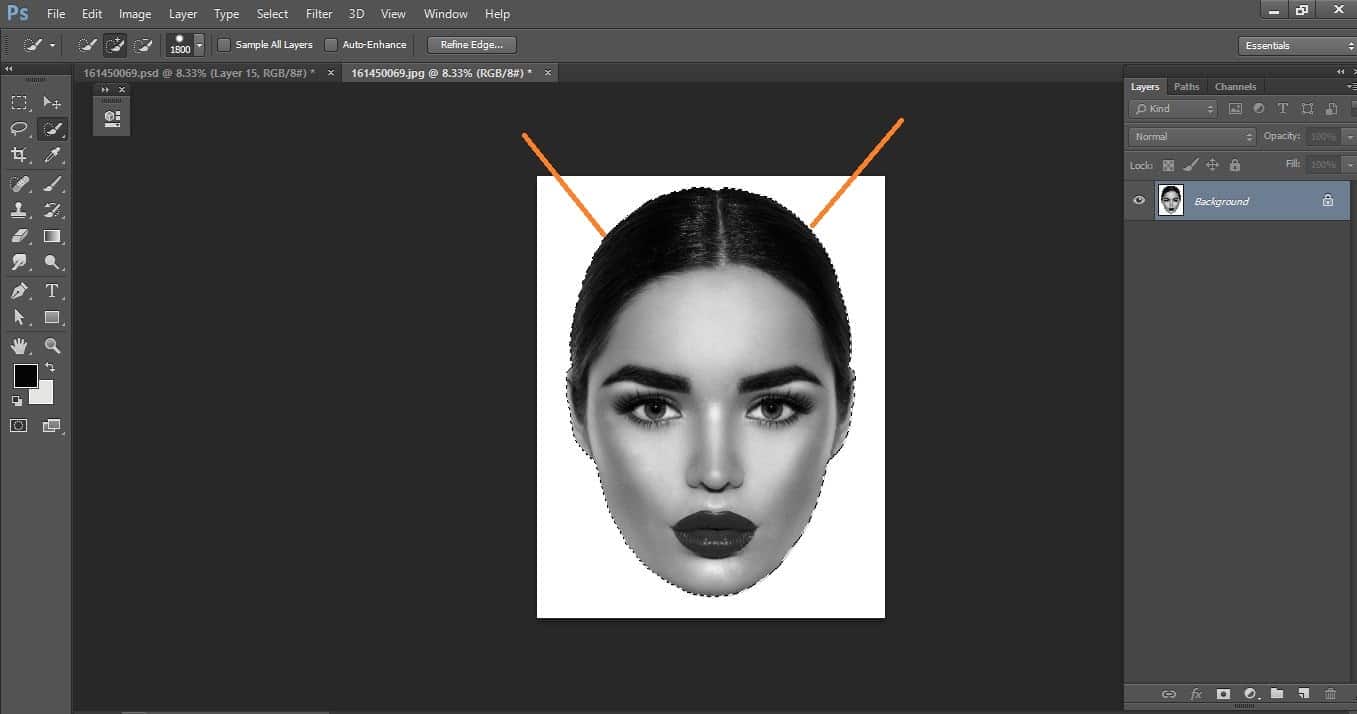
How to create sliced head – Photo Manipulation in Photoshop
Commend press cntr+j and create new layer open brush tool and make with them
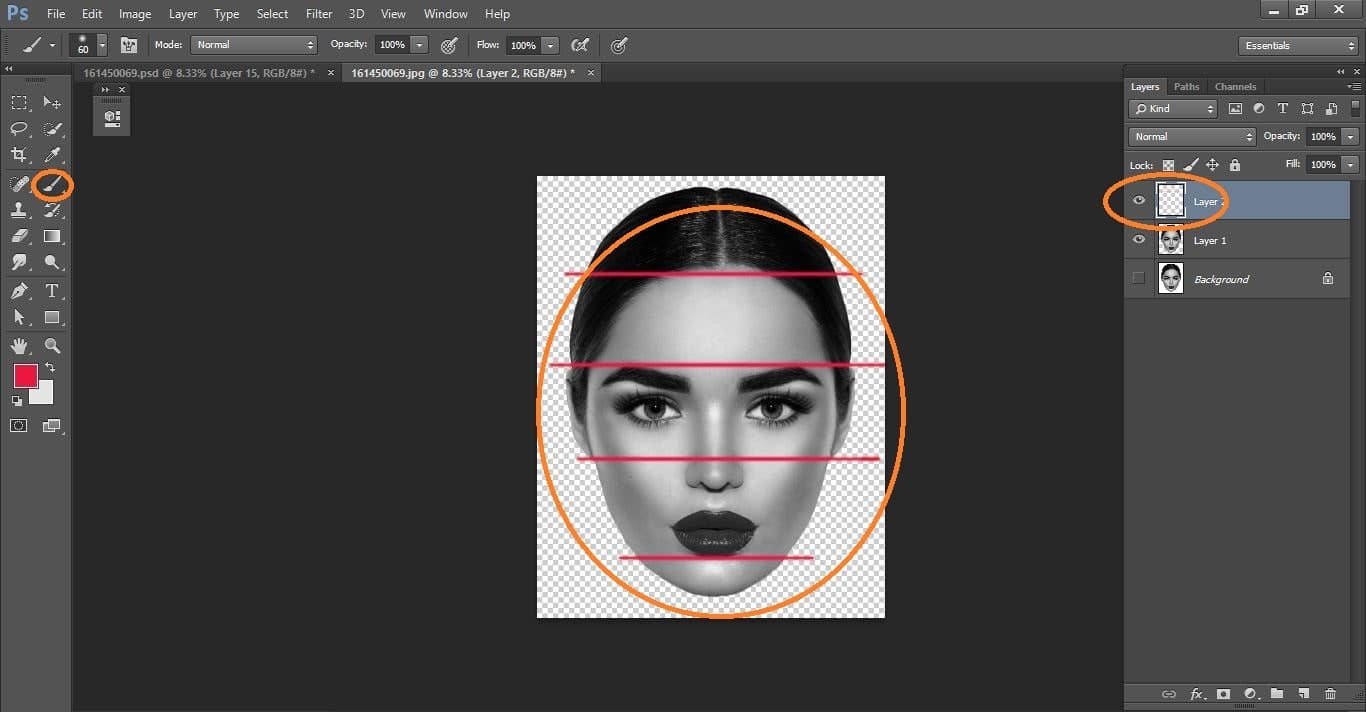
How to create sliced head – Photo Manipulation in Photoshop
Open pen tool and make with them and make selection it and commend press ctrl+j.
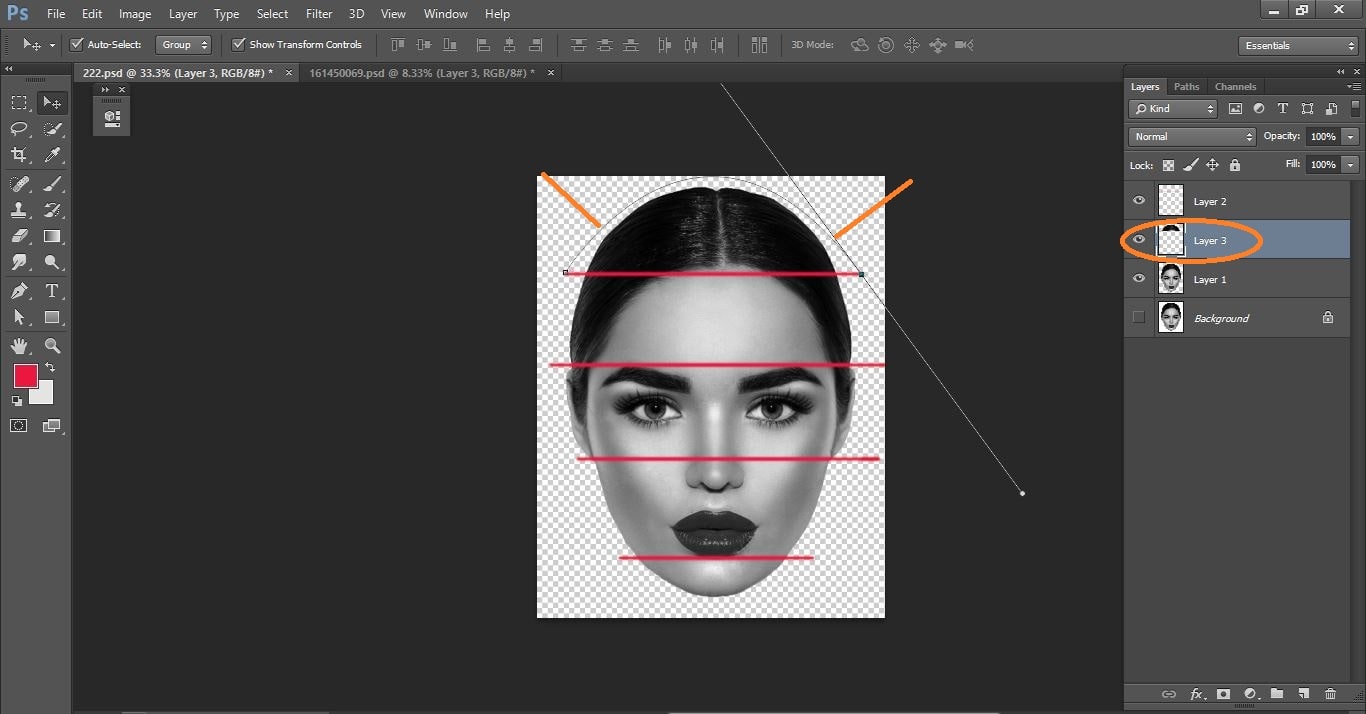
How to create sliced head – Photo Manipulation in Photoshop
Again open pen tool and make with them and make selection it and commend press ctrl+j.
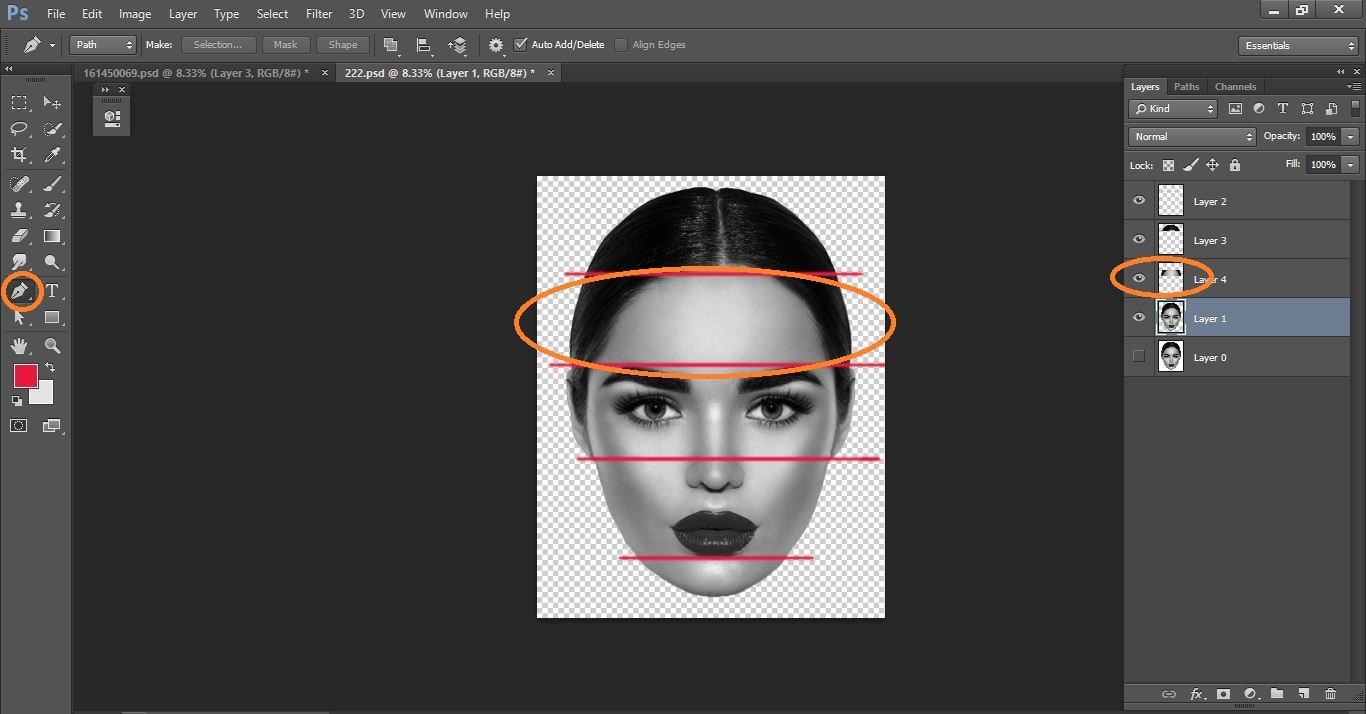
How to create sliced head – Photo Manipulation in Photoshop
Again open pen tool and make with them and make selection it and commend press ctrl+j.
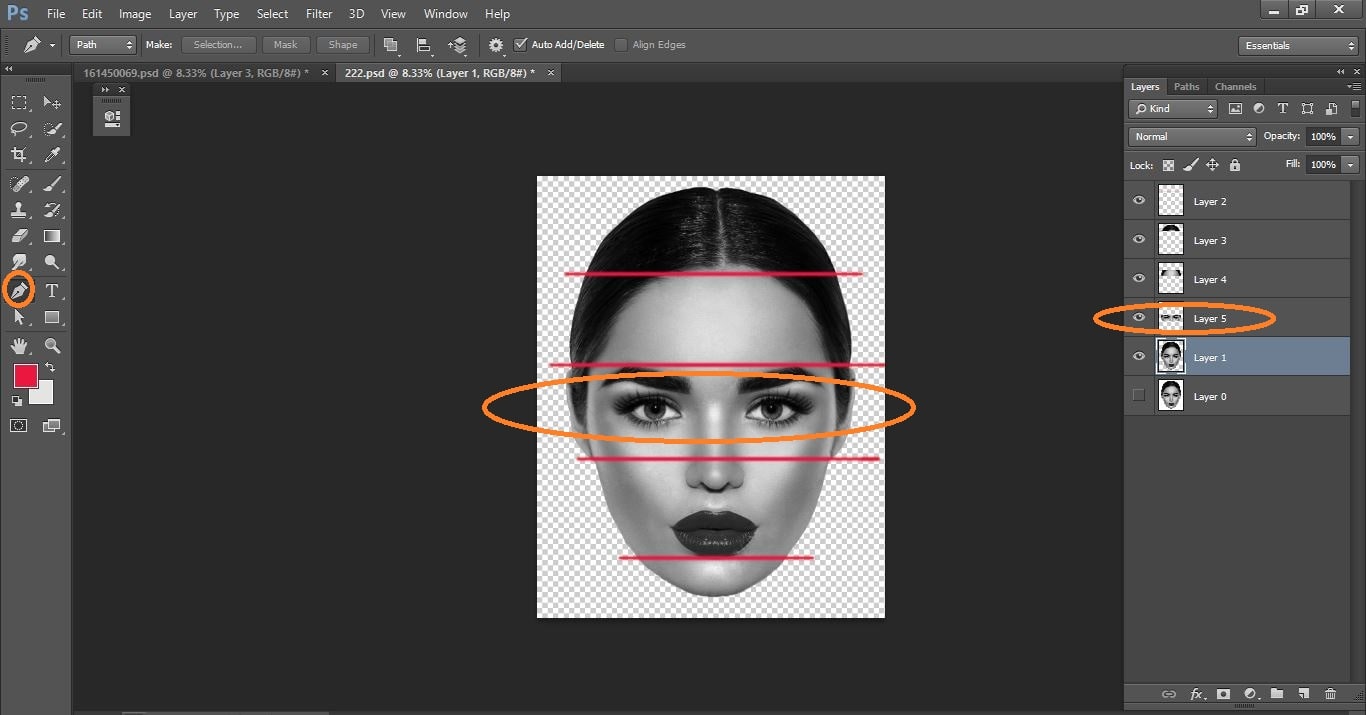
How to create sliced head – Photo Manipulation in Photoshop
Again open pen tool and make with them and make selection it and commend press ctrl+j
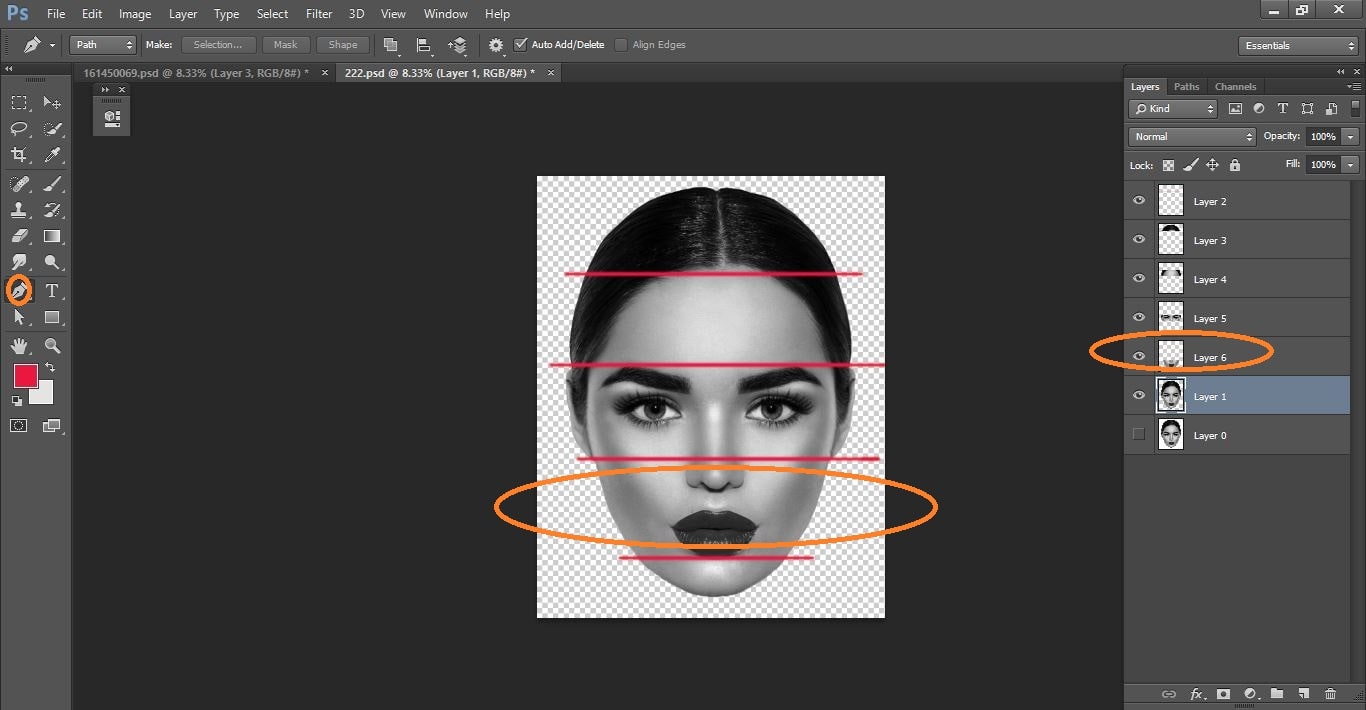
How to create sliced head – Photo Manipulation in Photoshop
Again open pen tool and make with them and make selection it and commend press ctrl+j
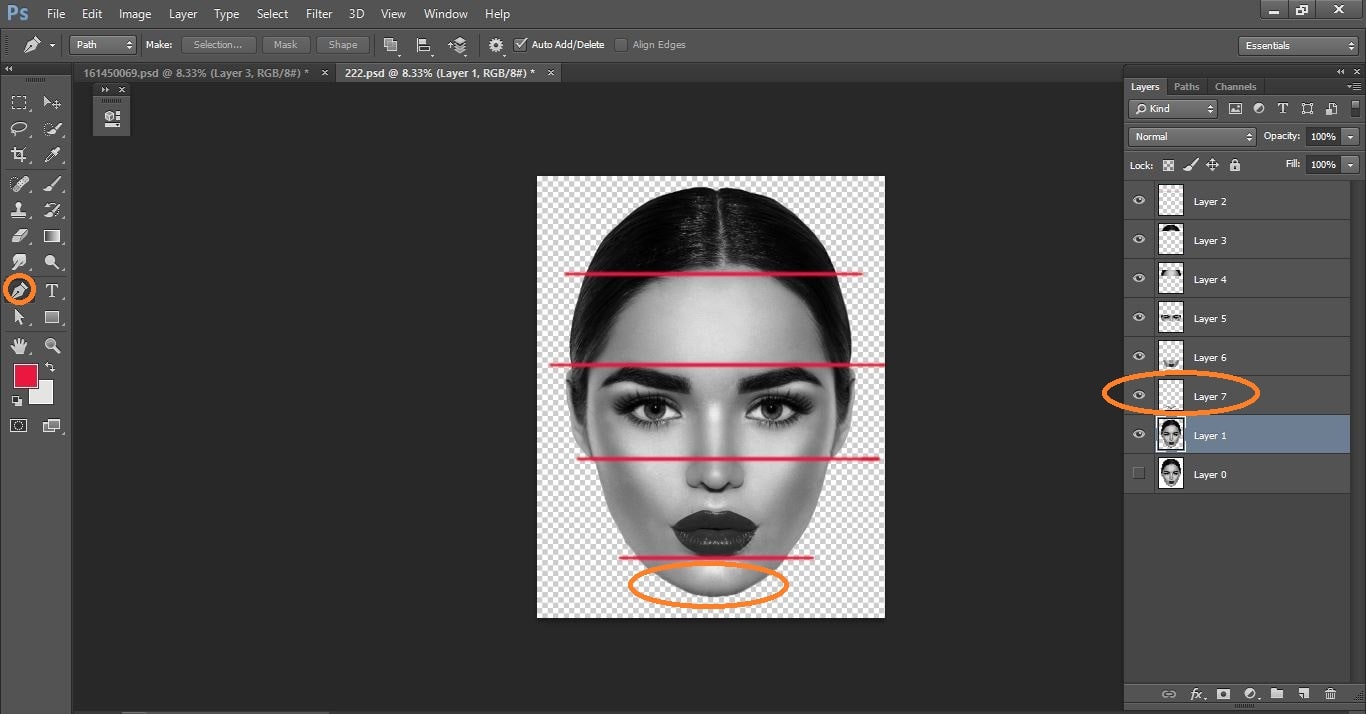
How to create sliced head – Photo Manipulation in Photoshop
Now all face pert make group
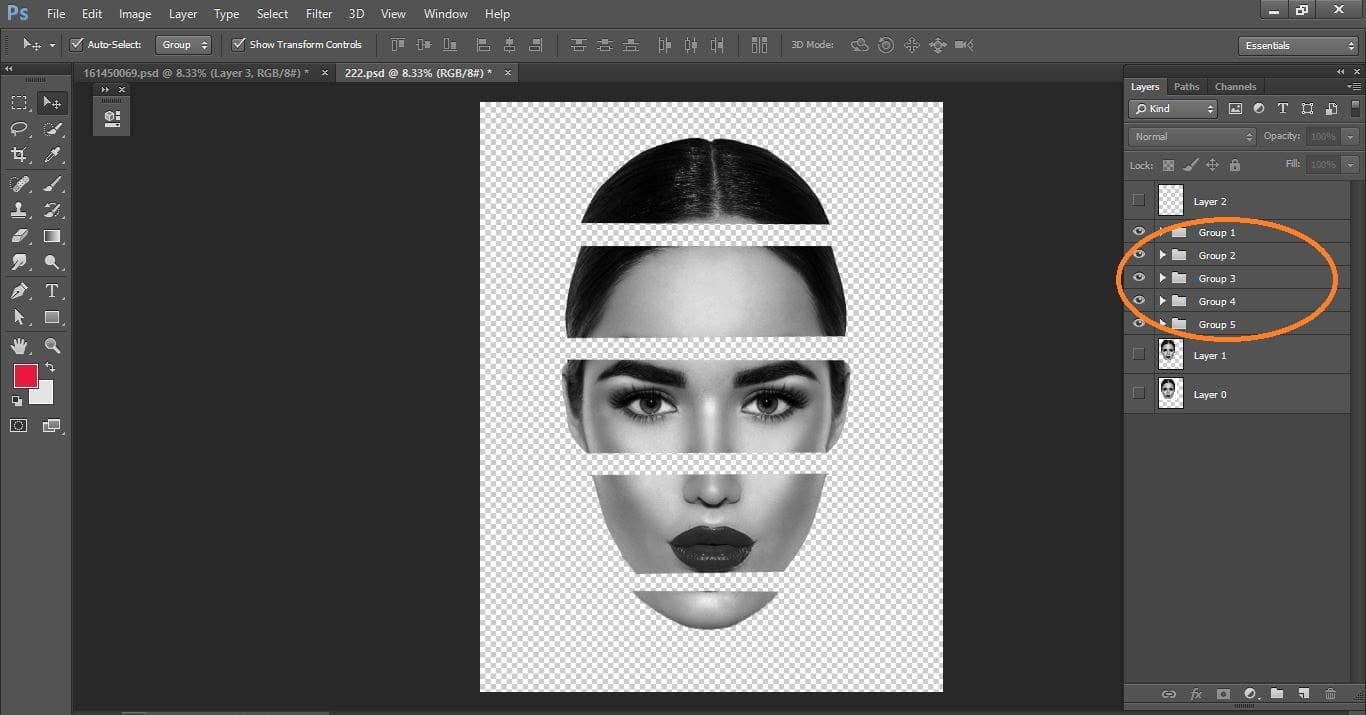
How to create sliced head – Photo Manipulation in Photoshop
Open pen tool and select group 2 layer and make with shape and make color on it
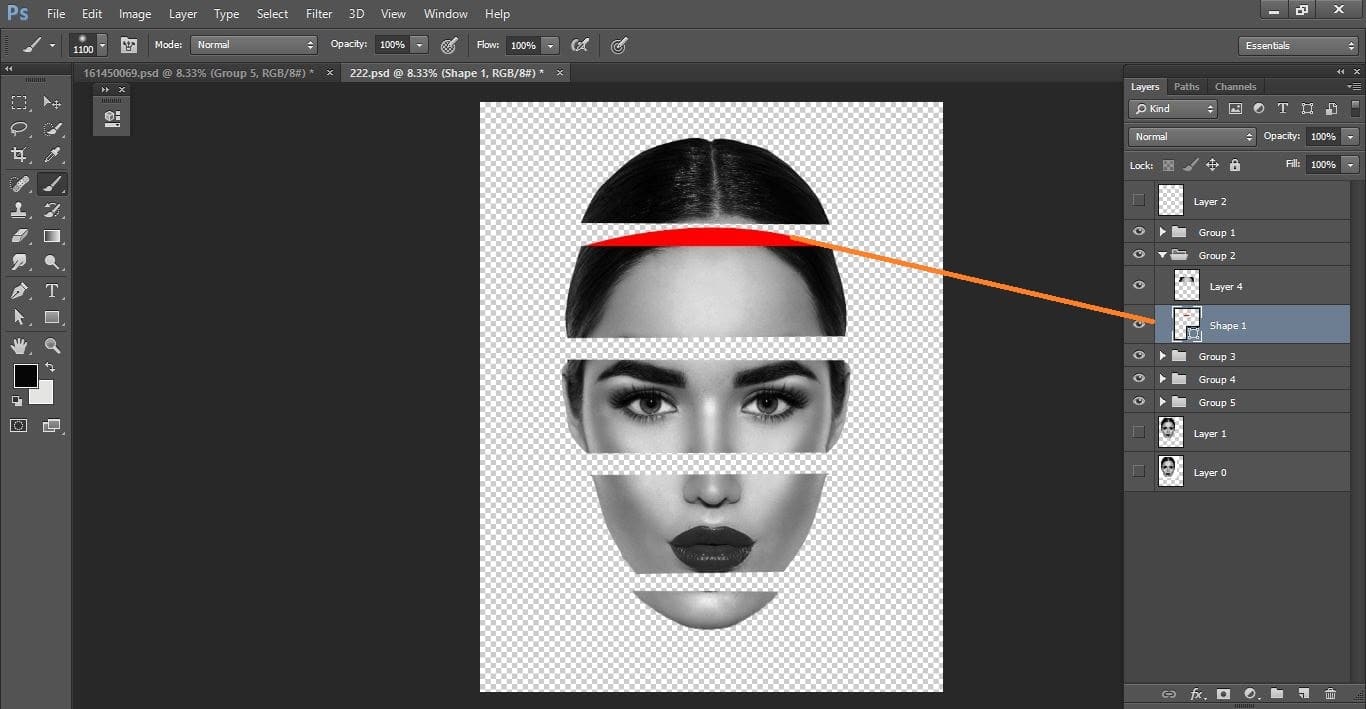
How to create sliced head – Photo Manipulation in Photoshop
Create new layer and make clipping mask on it then open brush tool and make with them.
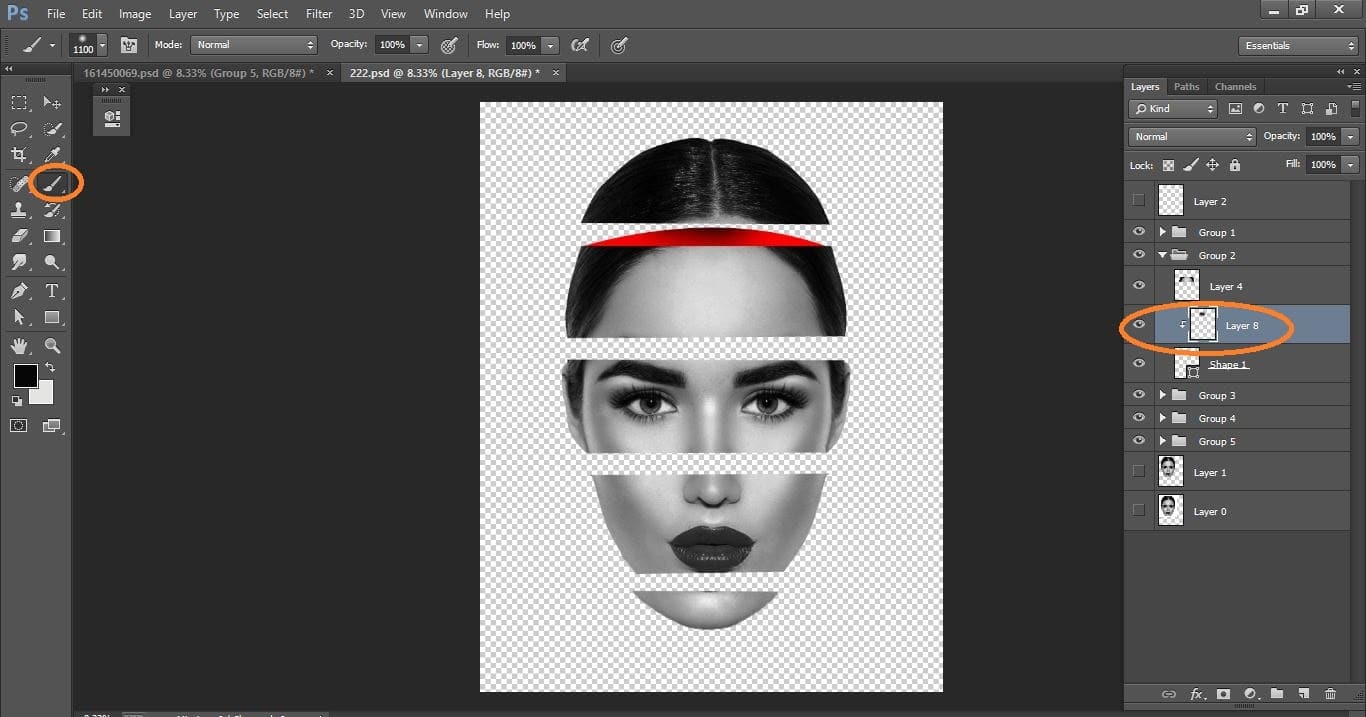
How to create sliced head – Photo Manipulation in Photoshop
Open pen tool and select group 3 layer and make with shape and make color on it.
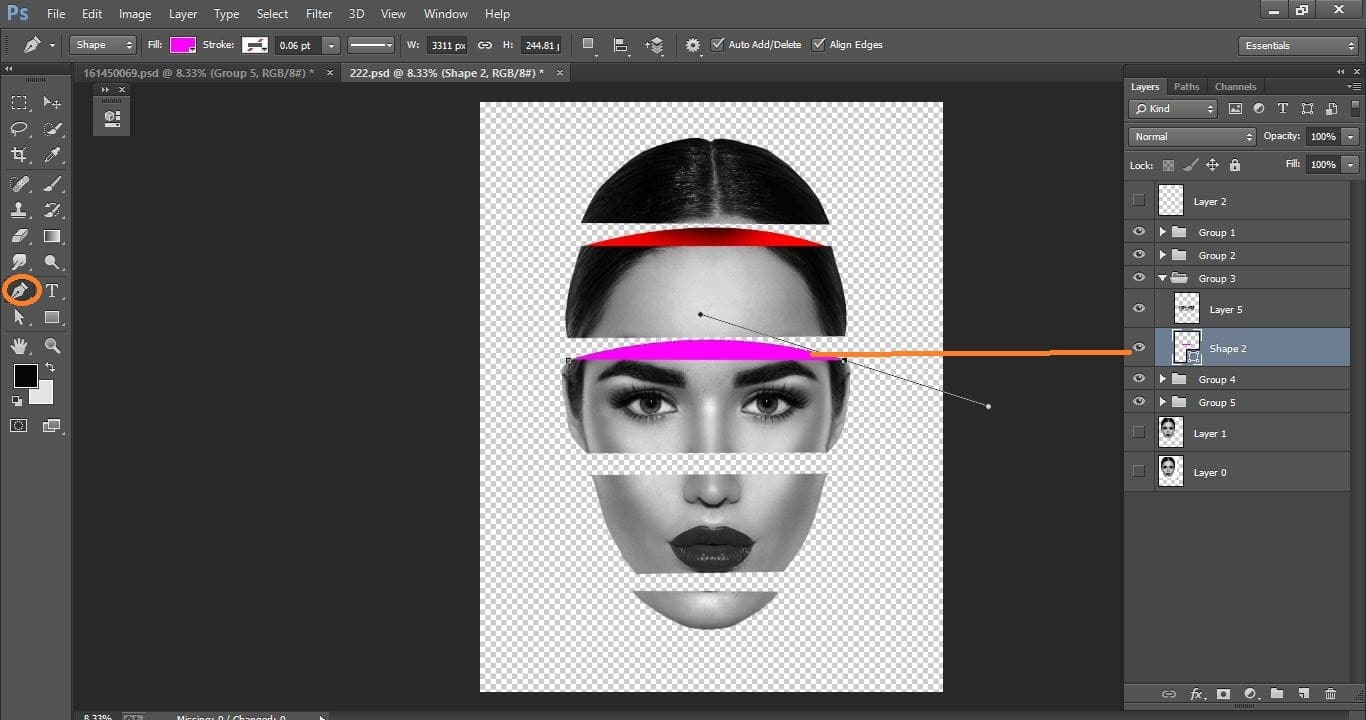
How to create sliced head – Photo Manipulation in Photoshop
Create new layer and make clipping mask on it then open brush tool and make with them
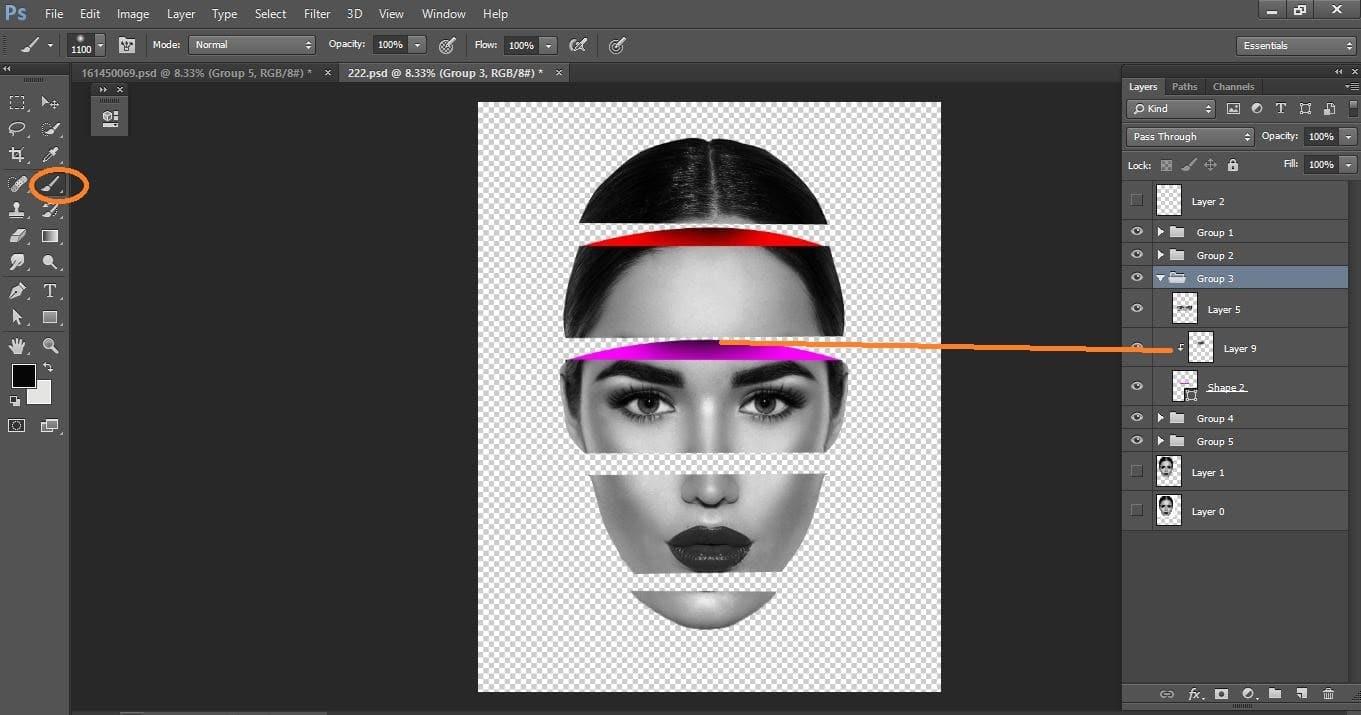
How to create sliced head – Photo Manipulation in Photoshop
Open pen tool and select group 4 layer and make with shape and make color on it.
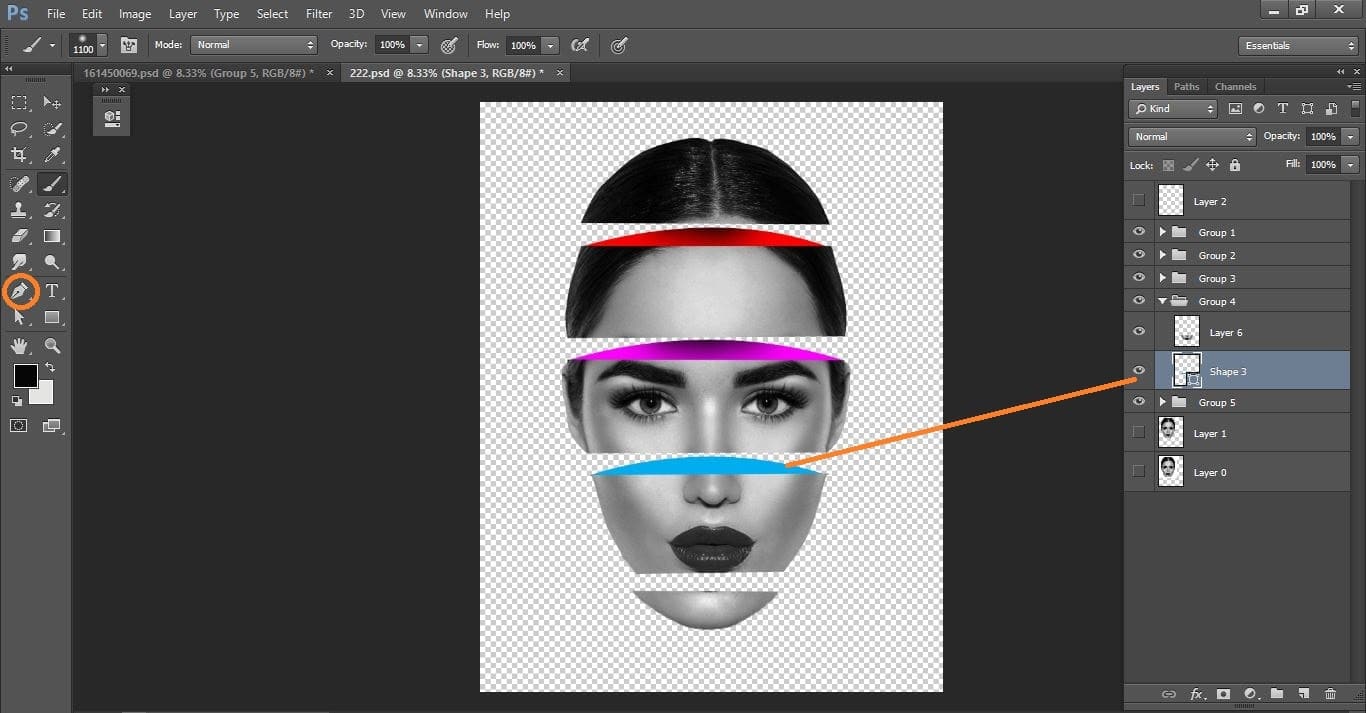
How to create sliced head – Photo Manipulation in Photoshop
Create new layer and make clipping mask on it then open brush tool and make with them.
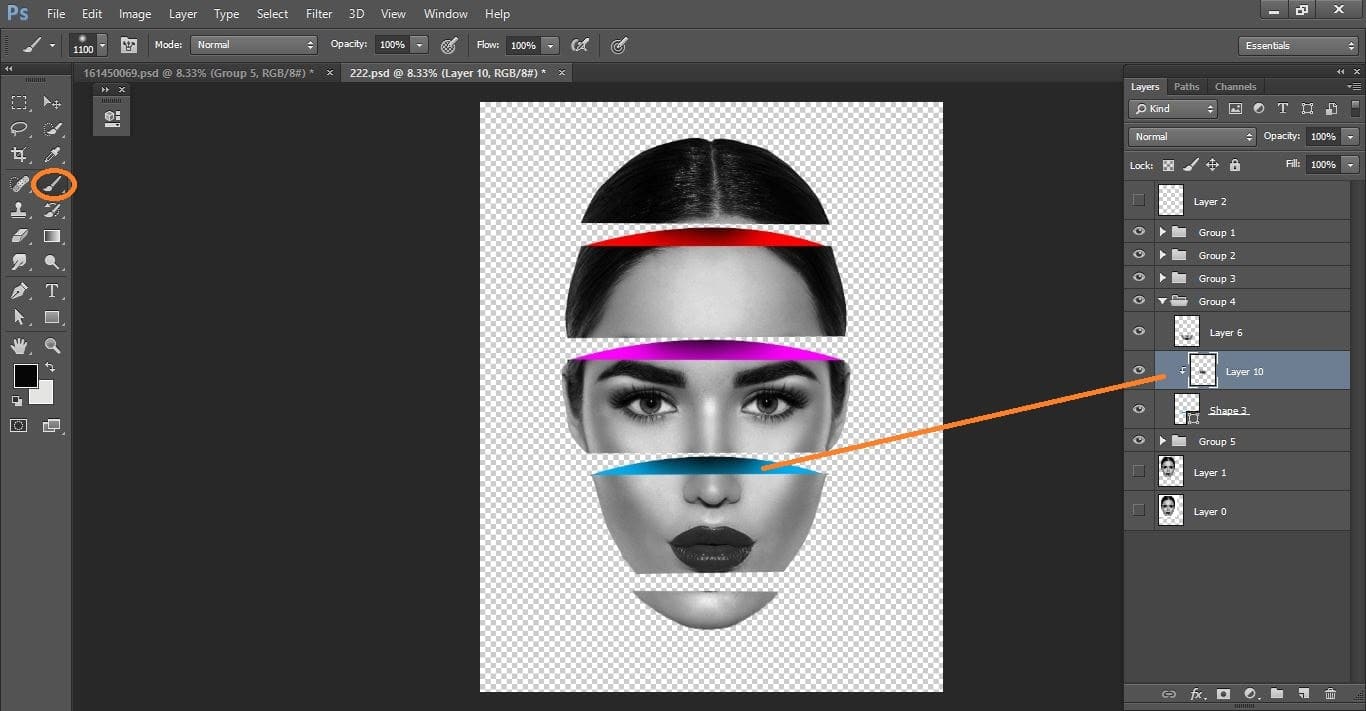
How to create sliced head – Photo Manipulation in Photoshop
Open pen tool and select group 5 layer and make with shape and make color on it.
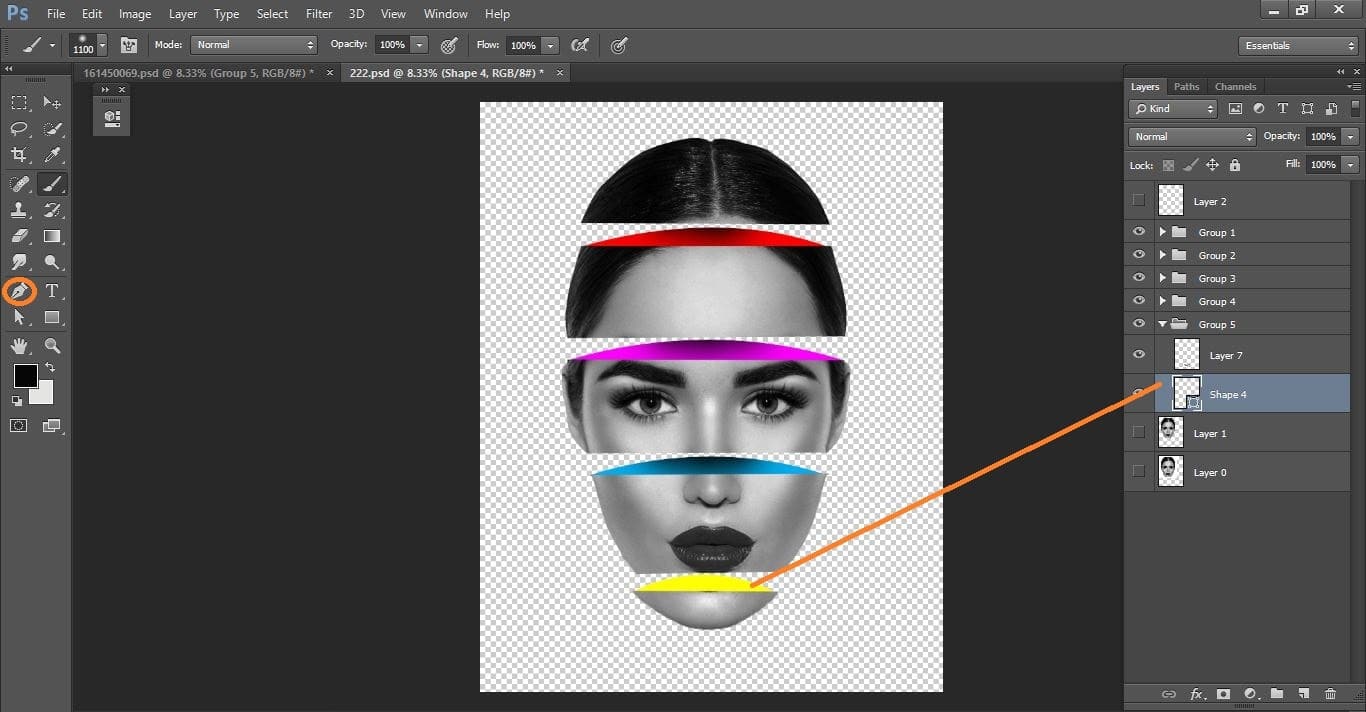
How to create sliced head – Photo Manipulation in Photoshop
Create new layer and make clipping mask on it then open brush tool and make with them.

How to create sliced head – Photo Manipulation in Photoshop
Create new layer and make color
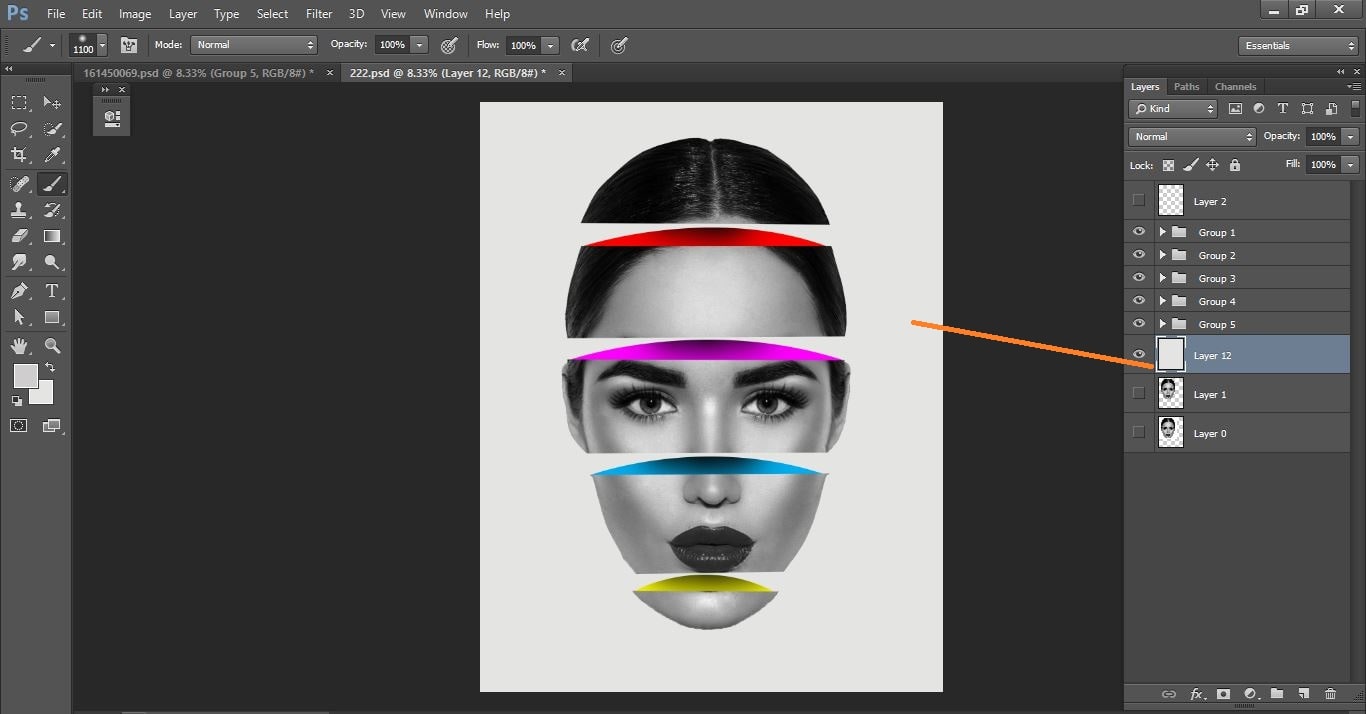
How to create sliced head – Photo Manipulation in Photoshop
Now click adjustment icon and click gradient and make with them.
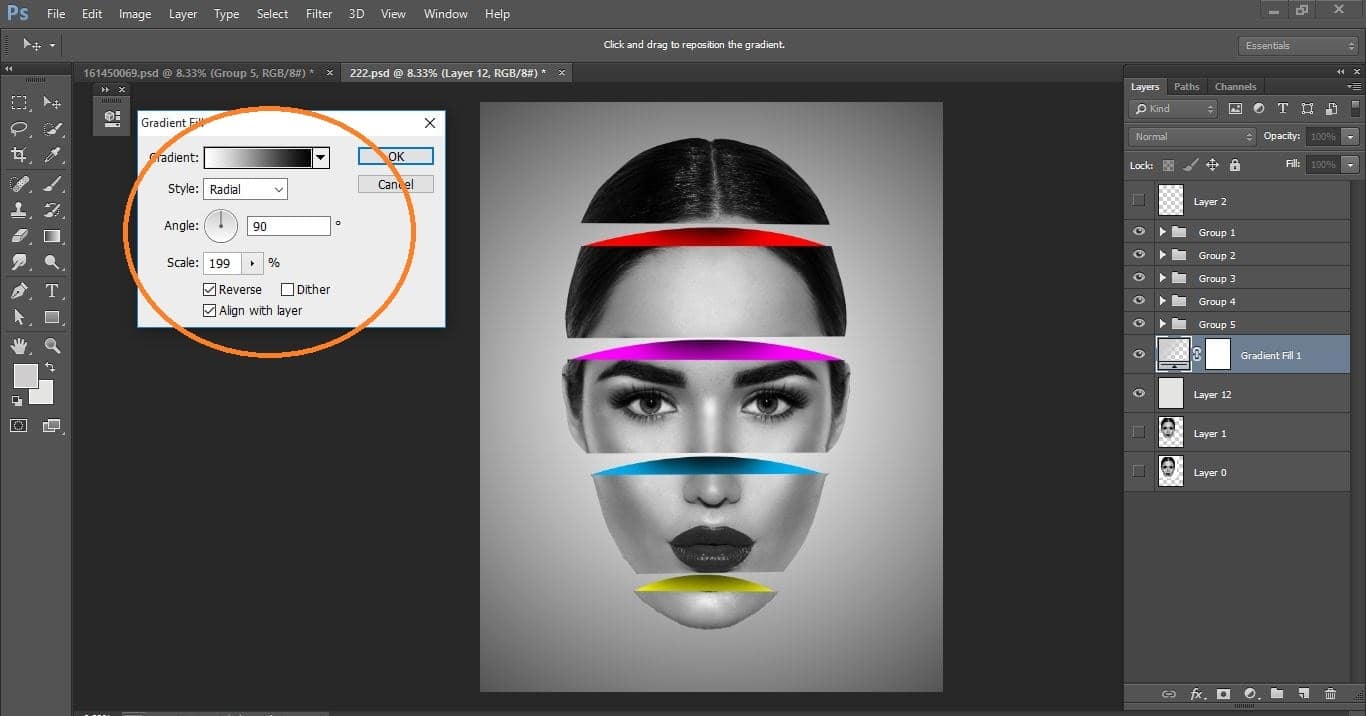
How to create sliced head – Photo Manipulation in Photoshop
Now create new layer and open brush tool and make with them
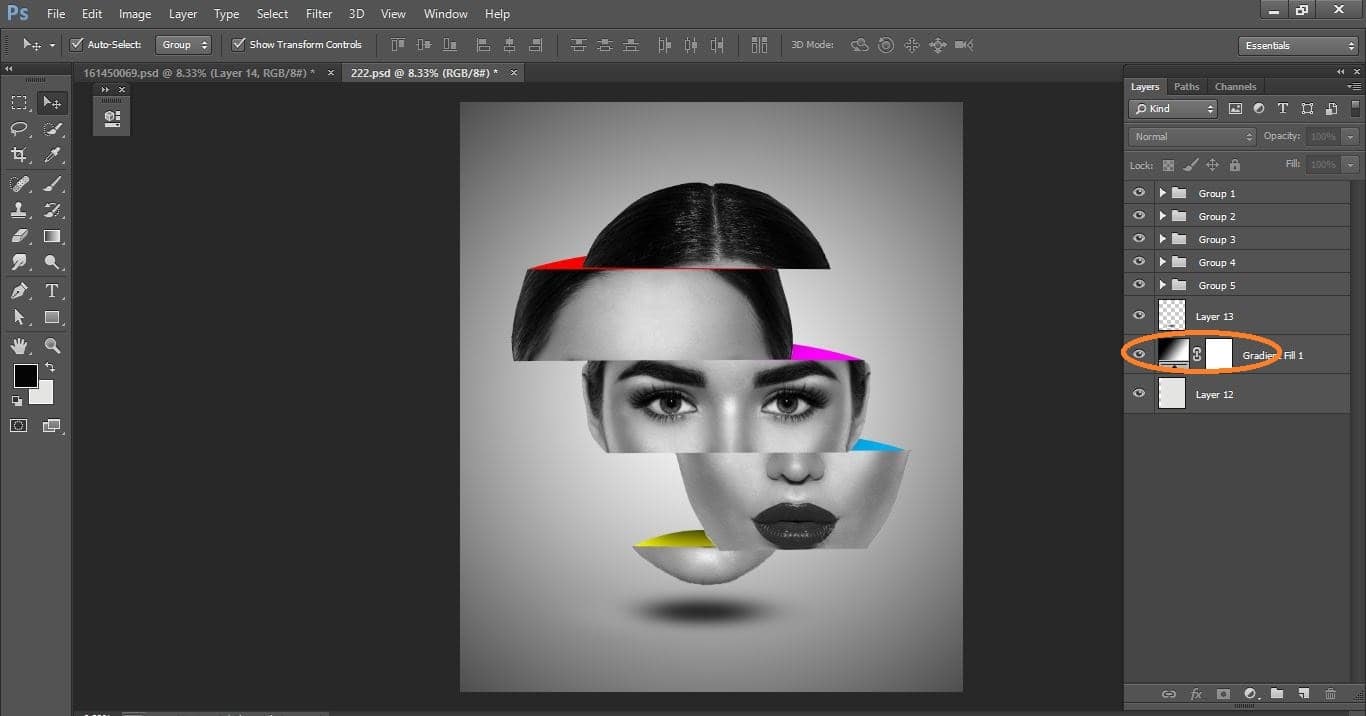
How to create sliced head – Photo Manipulation in Photoshop
Difference between before and after
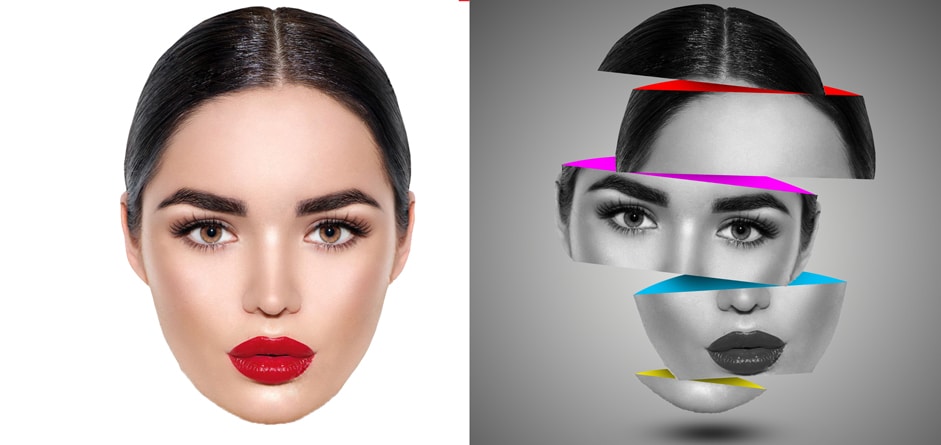
How to create sliced head – Photo Manipulation in Photoshop
You never know what doors can be opened just by learning how to paint better. Continue rehearsing those representations in dim scale, and proceed onward to shading as you acquire certainty.
I hope that it will help you and from now on, hopefully you will follow this procedure more often in Photoshop and be an expert in this field in the future.
Contents
How to create sliced head – Photo Manipulation video tutorial
If You Have Any Question About This Please Comment.
Join our Facebook, Youtube, Google+, Twitter page to learn more video.





Leave a Reply
Want to join the discussion?Feel free to contribute!