How to create Pop Art Stamp Effect – in Photoshop manipulation
How to create Pop Art Stamp Effect – in Photoshop manipulation Pop art, short for popular art, emerged in the late 1950. It was a movement that was influenced by American consumerism, television, movies, and comic books. There were several artists to emerge from the pop art movement; the style that was uncommon Andy Warhol‘s is the most recognizable. Reprints of his portraits featuring enjoying of the era continue to be quite popular. It’s not unusual to find his prints hanging in modern or retro homes and institute.
With Be Funky, you can turn all your favorite photos into pop style pieces of art, suitable to hang on any wall, print on a variety of products or to post to your Internet profiles. In fact, you will be so impressed with the results, you may want to turn all your friends’ photos into pop art photos! Wouldn’t it be joke to surprise your girl friends with pop art gifts featuring their own creativity?
In this tutorial we’ll use Photoshop Elements to create an effect similar to Andy Warhol’s iconic pictures of someone photo, We’ll use layers and blend modes to build up the effect, making it easy to correct mistakes or change the look at a later stage.
PopArtStampis a style of modern art that focuses its attention on well-known images of popular culture such as from advertising, film, billboards, comic strips and even supermarket packaging.
Below you will find a selection of Photoshop tutorials that will help you create your photo into a Pop Art Stamp Effect.
Let’s start and Open a photo of someone face in Photoshop
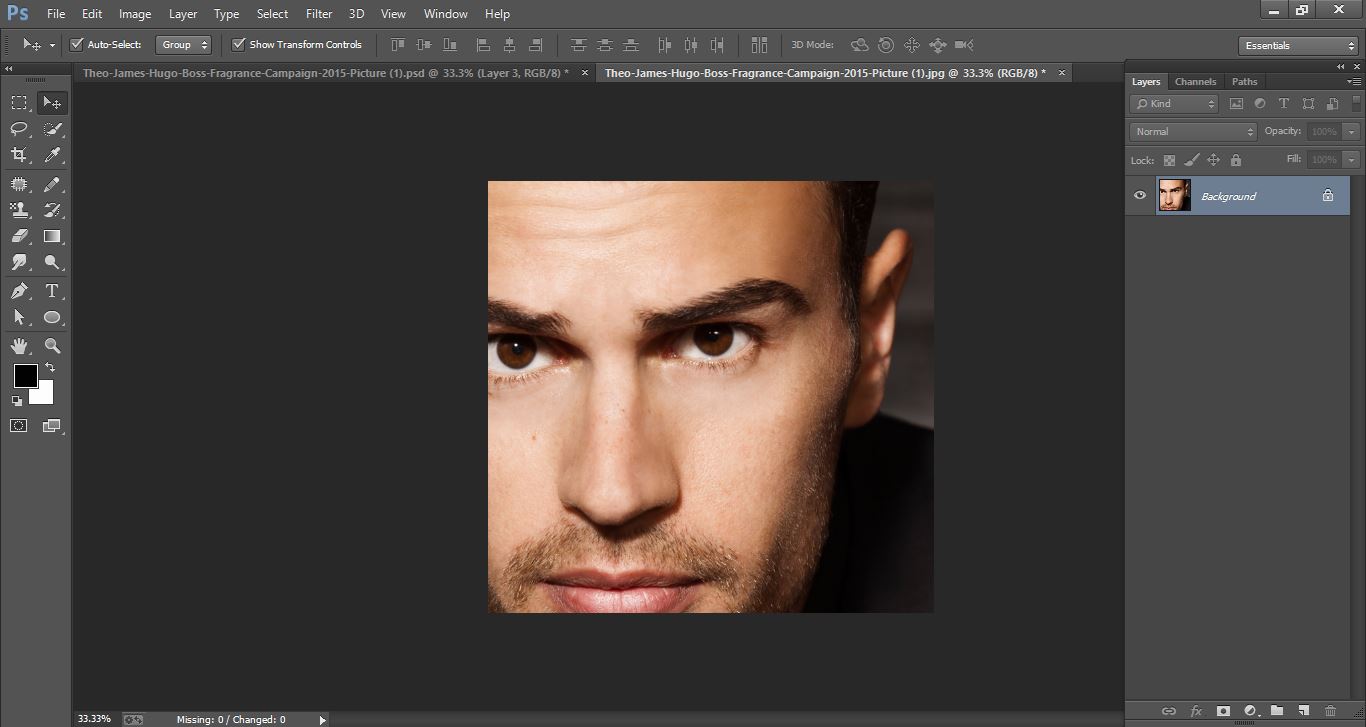
How to Pop Art Stamp Effect- in Photoshop manipulation
Open make selection tool and select it.
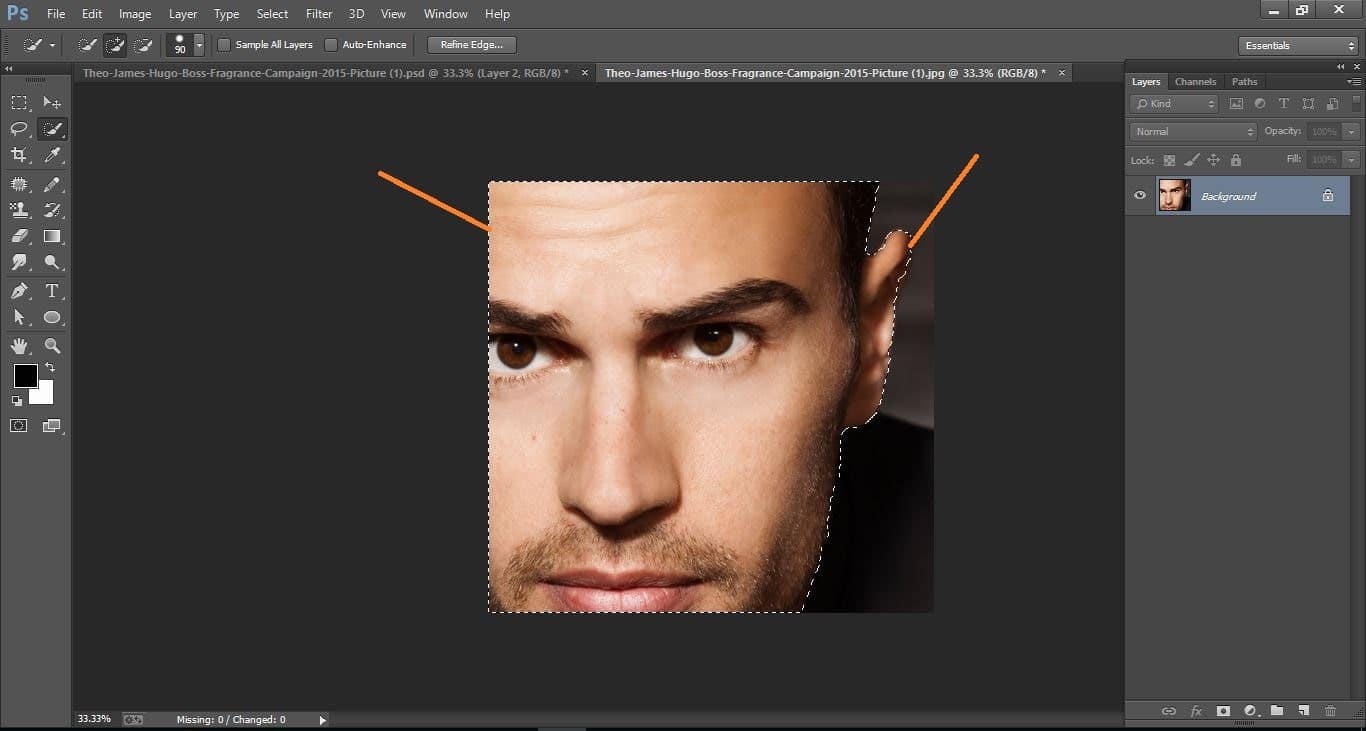
How to Pop Art Stamp Effect- in Photoshop manipulation
Now click refine tool and make with them.
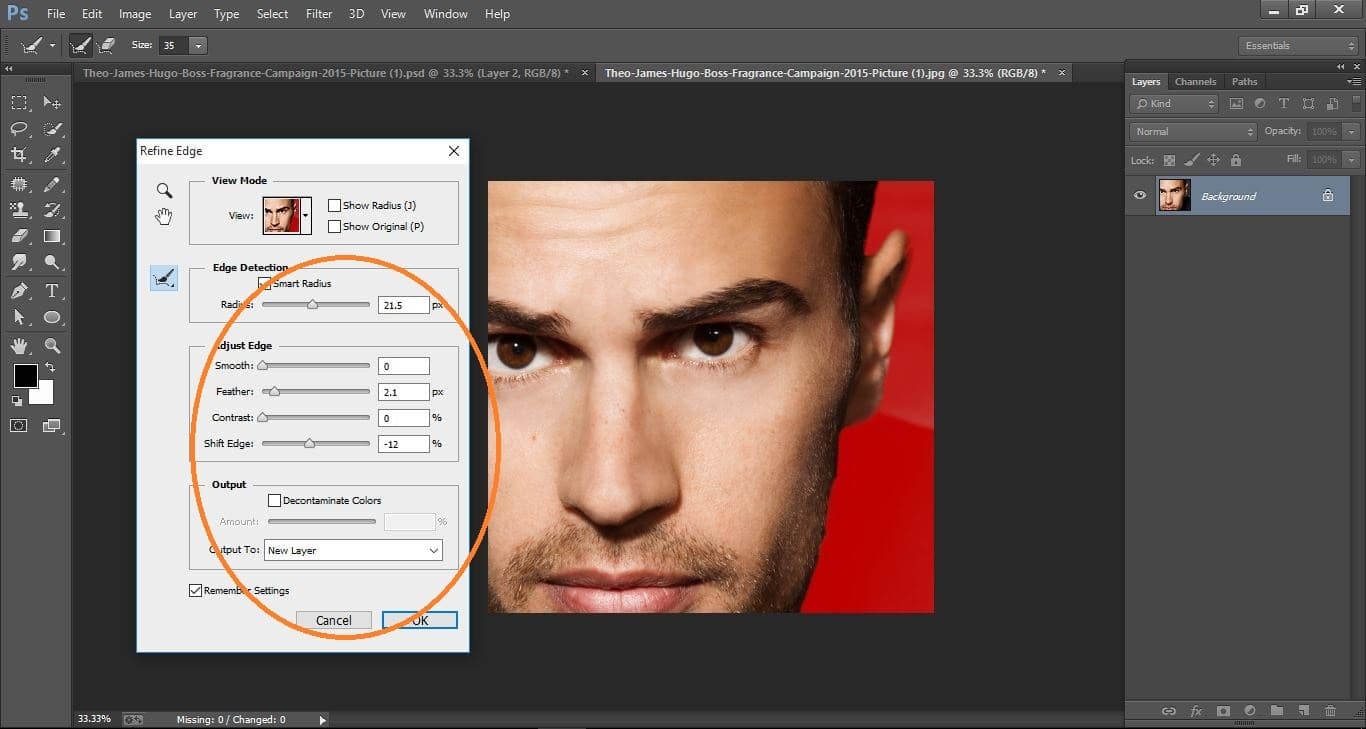
How to Pop Art Stamp Effect- in Photoshop manipulation
Now make crop photo.
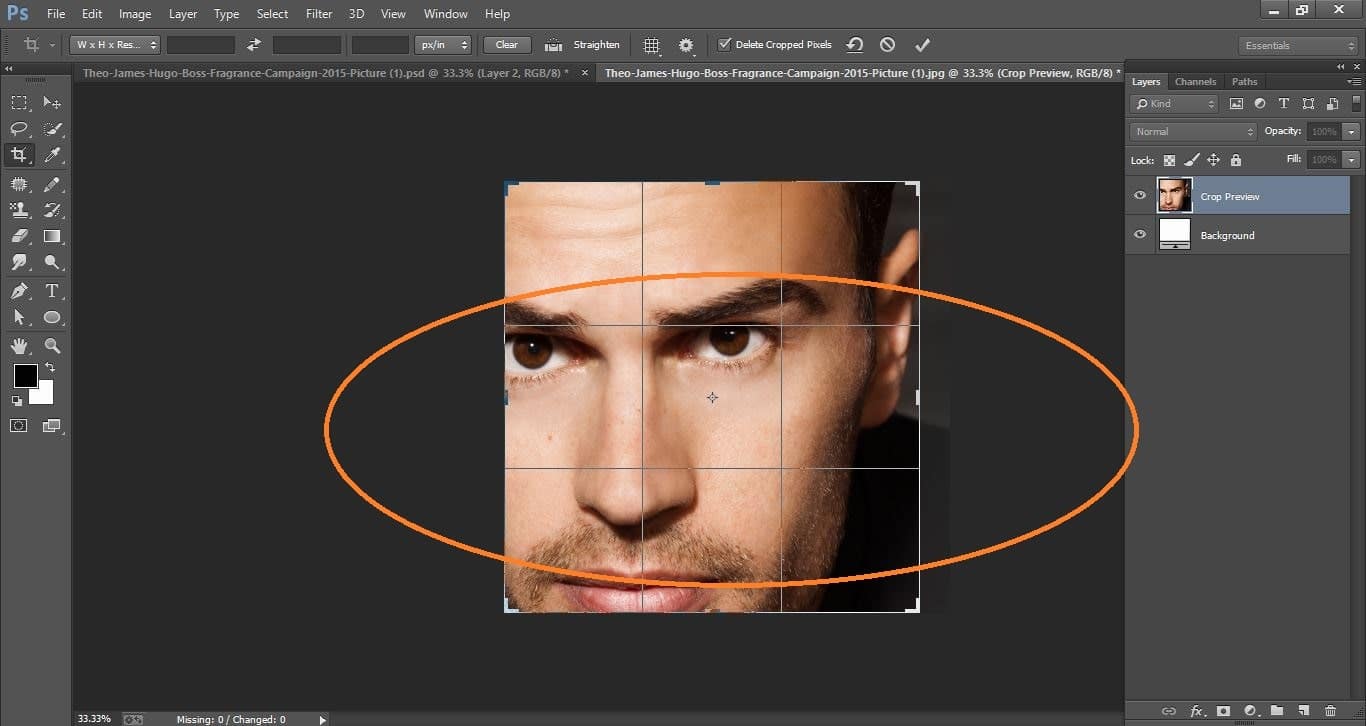
How to Pop Art Stamp Effect- in Photoshop manipulation
Now go to adjustment and select <desaturate> and make with them.
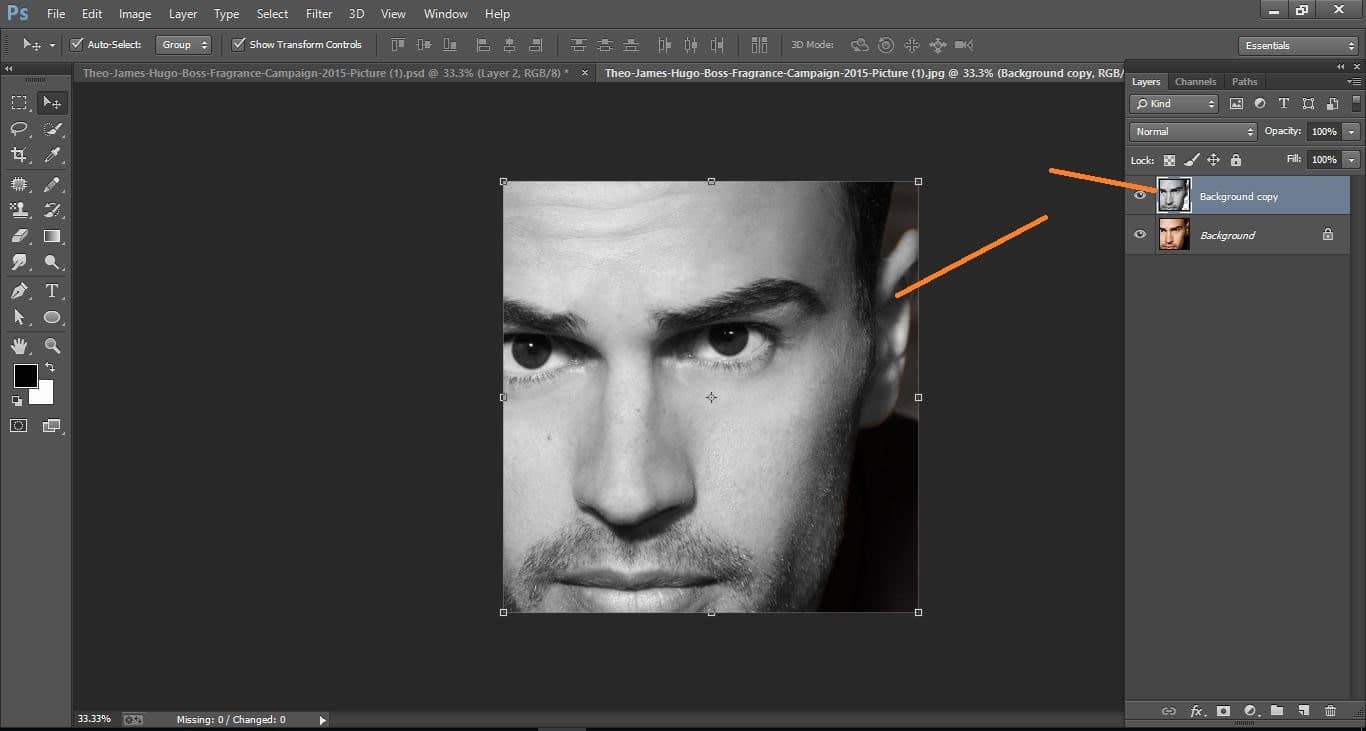
How to Pop Art Stamp Effect- in Photoshop manipulation
Now layer convert to smart object.
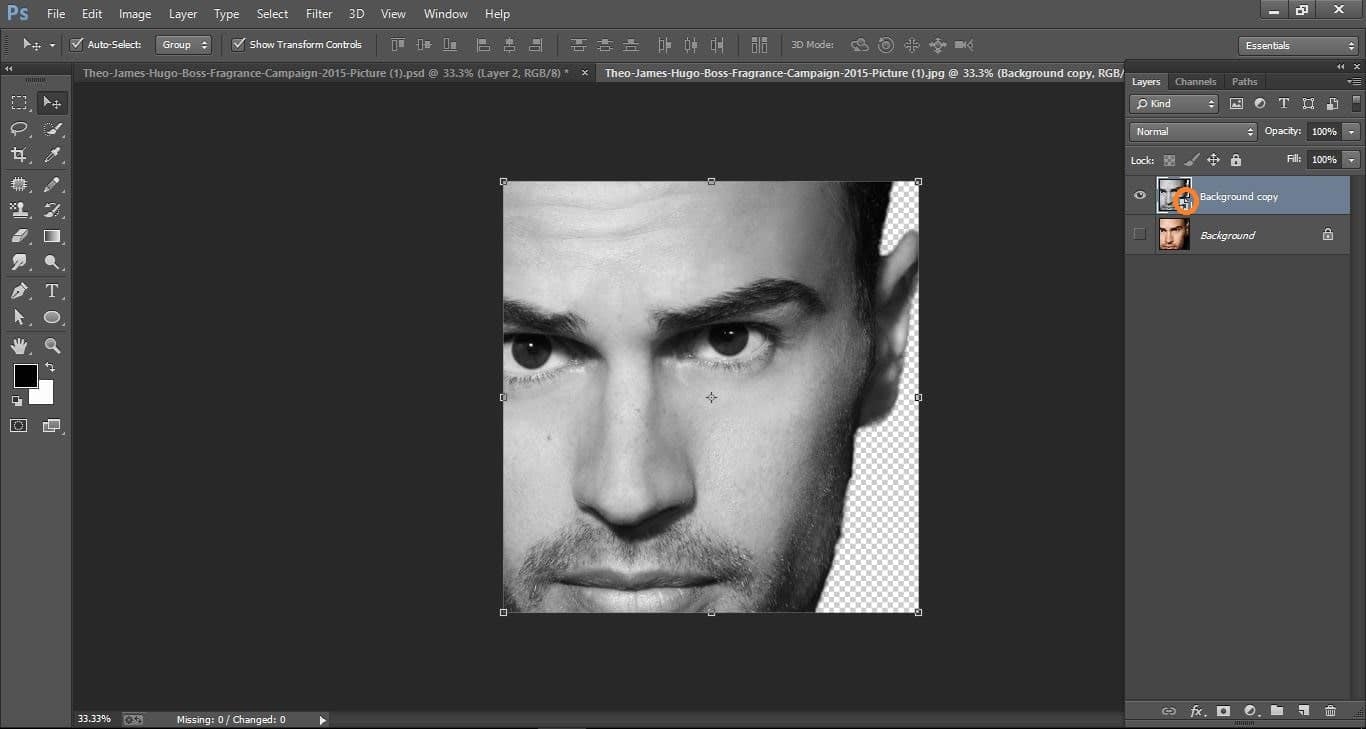
How to Pop Art Stamp Effect- in Photoshop manipulation
Go to filter gallery and make with them.
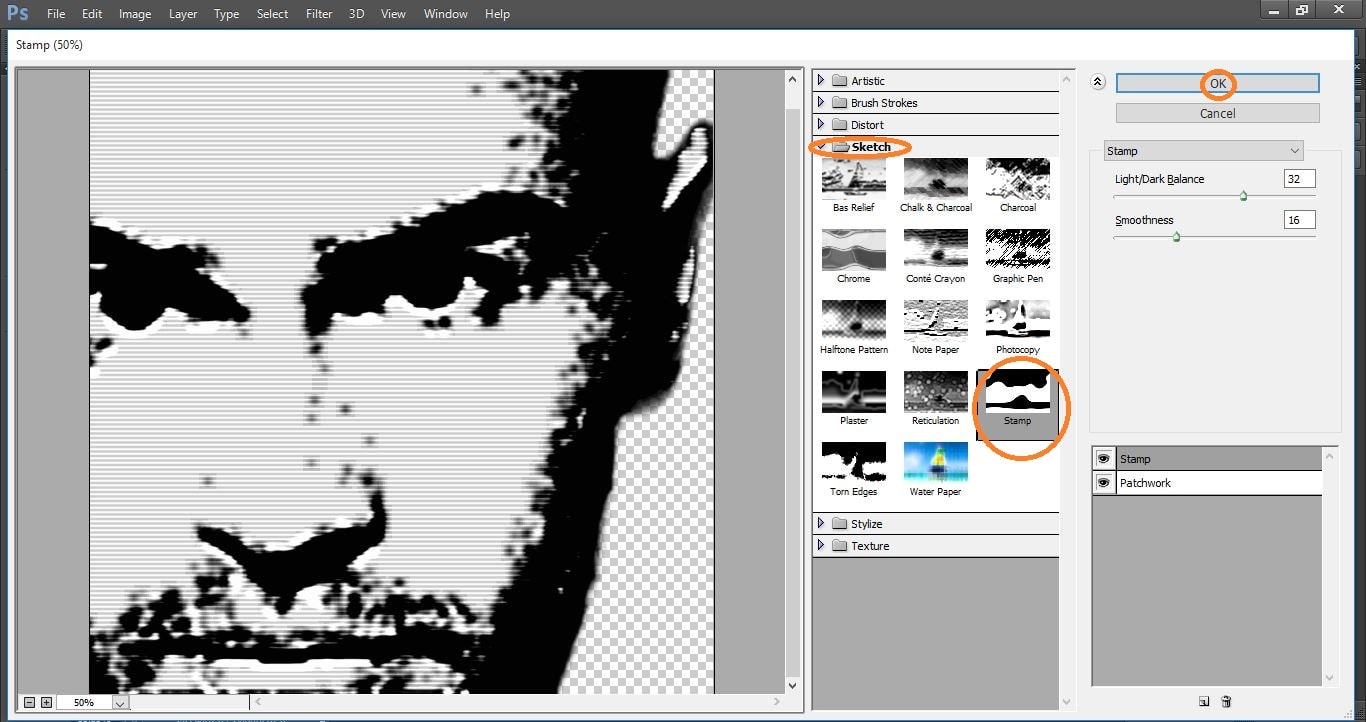
How to Pop Art Stamp Effect- in Photoshop manipulation
Now create again new layer and open gradient tool and make with them.
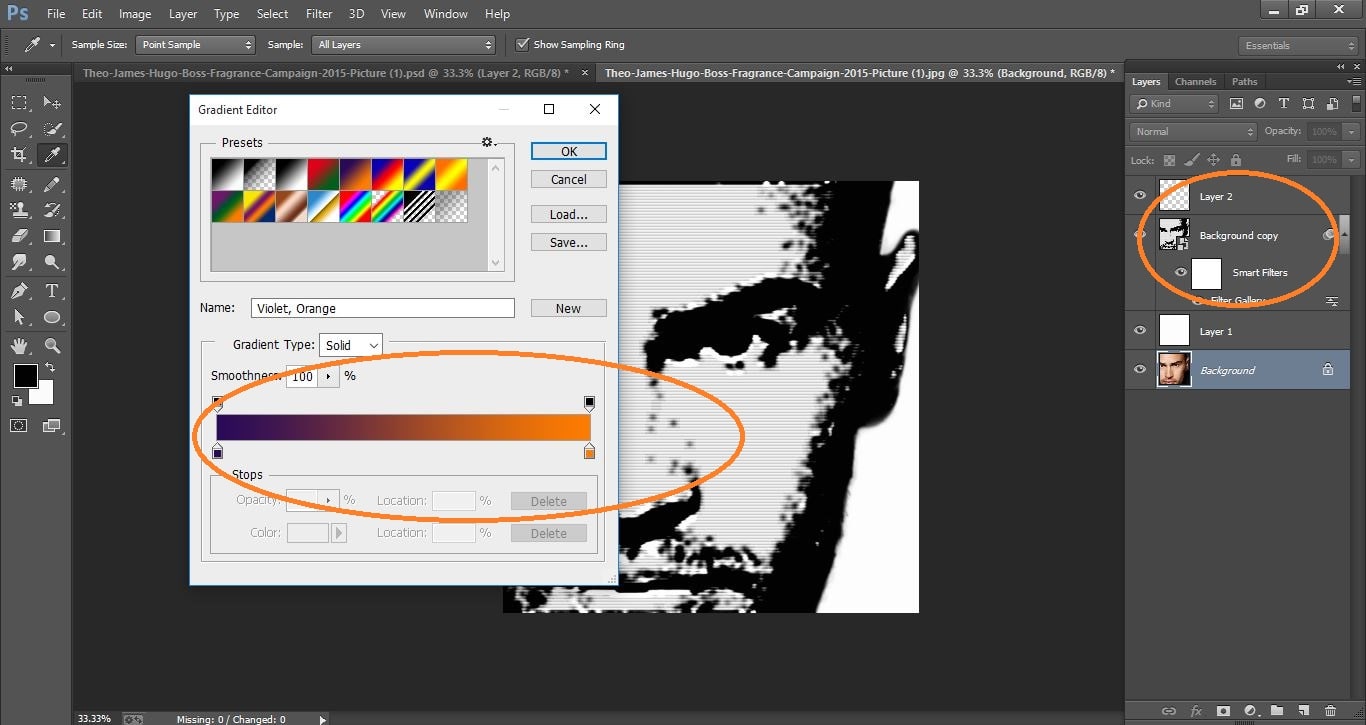
How to Pop Art Stamp Effect- in Photoshop manipulation
Now change blend mode to multiply.
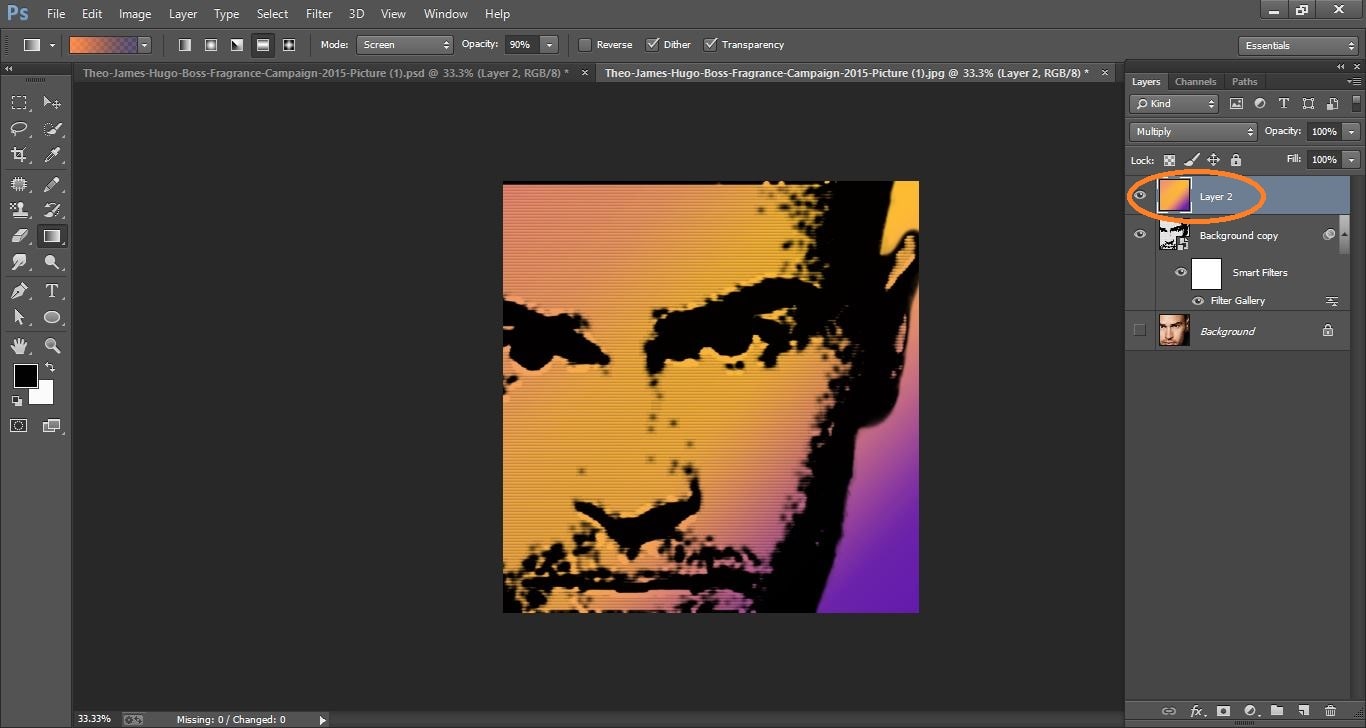
How to Pop Art Stamp Effect- in Photoshop manipulation
And you’re done! Have fun creating fires and blazes in your own design!
Now difference between before and after.
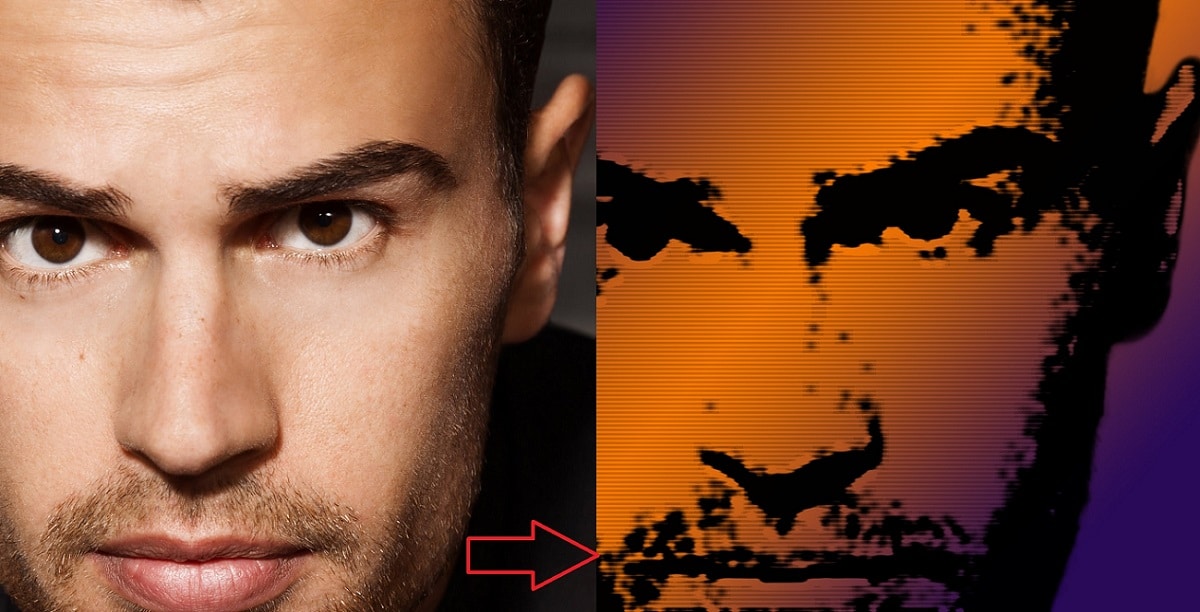
How to Pop Art Stamp Effect- in Photoshop manipulation
I hope that it will help you and from now on, hopefully you will follow this procedure more often in Photoshop and be an expert in this field in the future.
Contents
How to create Pop Art Stamp Effect – in Photoshop manipulation video tutorial
If You Have Any Question About This Please Comment.
Join our Facebook, Youtube, Google+, Twitter page to learn more video.





Leave a Reply
Want to join the discussion?Feel free to contribute!