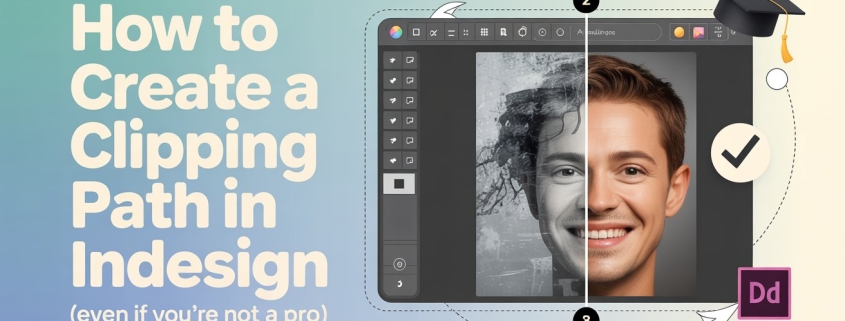How to Create a Clipping Path in InDesign (Even If You’re Not a Pro)
Let’s be real when I first tried using a clipping path in InDesign, I had no clue what I was doing. I thought, “Do I really need this?” Turns out, yes. If you’re working on a layout where images need to blend in perfectly think catalogs, magazines, or flyers — this little trick can save you hours and make you look like a pro, even if you’re not there yet.
Let’s Start with the Basics: What’s a Clipping Path?
Here’s the short answer: A clipping path is like a cookie cutter for your image. It tells InDesign what part of the image should show and what should stay hidden.
It’s a path usually made with vector lines that wraps around the subject. Everything outside that path? Gone. Think of it like trimming a photo with scissors, but digitally.
Snippet-worthy: A clipping path removes background clutter so your image fits seamlessly into your layout.
Why Would You Even Need One in InDesign?
Make Your Design Look Cleaner
If you’re dropping images into a layout and don’t want a messy background ruining the vibe, clipping paths are your best friend. They help your photos sit just right on the page.
Snippet-worthy: Clipping path services help isolate your subject, giving your designs a polished, professional look.
Get That Magazine-Style Text Wrap
Ever noticed how text in magazines flows around a person or object so naturally? That’s clipping path magic.
Snippet-worthy: Use clipping paths in InDesign to wrap text around images like a professional designer.
Control What Shows (and What Doesn’t)
Need to hide parts of a logo or product shot? A clipping path gives you total control no cropping needed.
Before We Begin: Prepping Your Image
Quick Detour into Photoshop Land
Okay, quick side note. If you want clean paths, sometimes it’s better to draw them in Photoshop first. Just open the image, use the Pen Tool to trace what you want, and save it.
Snippet-worthy: You can prep clipping paths in Photoshop using the Pen Tool for cleaner results in InDesign.
Save Your Image the Right Way
Make sure you save it as a PSD, TIFF, or EPS these formats keep the path info intact. If you use JPEG, it might forget the path and cause headaches later.
Now, Let’s Create a Clipping Path in InDesign
Option 1: Use a Path You Made in Photoshop
Simple Step-by-Step Walkthrough
Here’s how I do it (and trust me, it’s easier than it sounds):
- Drop your image into InDesign.
- Select it, then go to Object > Clipping Path > Options.
- Under ‘Type,’ choose “Photoshop Path.”
- Pick the path you made in Photoshop.
- Adjust things like Threshold and Tolerance to fine-tune the edges.
- Click OK—and you’re done!
Snippet-worthy: You can apply a Photoshop-made path in InDesign by choosing “Photoshop Path” under Clipping Path options.
Option 2: Use InDesign’s “Detect Edges” Tool
How to Make It Actually Work Well
Didn’t make a path in Photoshop? No worries. InDesign has a built-in “Detect Edges” option.
Here’s the trick: make sure your background is solid and different from the object. That makes detection more accurate.
Snippet-worthy: InDesign’s “Detect Edges” feature works best when your image has a clear contrast between subject and background.
Option 3: Draw the Path Yourself in InDesign
Channel Your Inner Artist
Sometimes you just need to take matters into your own hands.
- Use the Pen Tool to draw around the object.
- Select both the image and the path.
- Go to Object > Clipping Path > Options, and select “User-Defined.”
Boom. Instant custom path.
Snippet-worthy: You can manually create clipping paths in InDesign using the Pen Tool and the Object > Clipping Path settings.
Looking for Professional Help?
If DIY clipping paths feel overwhelming or you need more advanced edits like invisible mannequins or product cleanups, professional services can save you time and ensure pixel-perfect results.
-
For advanced multi-path edits, check out our multiple clipping path service.
-
Need to remove mannequins from product photos? Explore our top-rated ghost mannequin services.
-
Want to polish your jewelry shots? We offer jewelry retouching services tailored for shine and precision.
Getting Fancy: Advanced Clipping Tricks
Use Compound Paths for Creative Effects
Want to place a photo inside multiple shapes or a custom design? Compound paths let you do that. Just draw the shapes, select them, and go to Object > Paths > Make Compound Path.
Snippet-worthy: Use compound paths in InDesign to create complex image frames or multi-shape masks.
Put Images Inside Text (Yes, Really)
This one’s a personal favorite. Turn your headline into an image frame.
- Type your text.
- Convert it to outlines: Type > Create Outlines.
- Paste an image inside.
It’s perfect for poster designs or bold magazine layouts.
Fixing the Little Things That Bug You
Tweak Anchor Points Like a Boss
Use the white Direct Selection Tool to click on and drag individual anchor points. This helps clean up jagged edges.
Snippet-worthy: Adjust anchor points in InDesign with the Direct Selection Tool to refine your clipping path.
Feather the Edges for Soft Transitions
A hard edge can sometimes feel… well, too hard. Feathering helps blur the edge just slightly so it blends better.
- Select your image.
- Go to the Effects panel.
- Add a feather radius. Start small!
Add Some Effects for Polish
Try adding drop shadows or glow effects after clipping. It adds dimension and makes your design pop.
Real Talk: What to Watch Out For
Don’t Overthink the Path
You don’t need to trace every tiny detail. In fact, simpler paths often look cleaner and load faster in InDesign.
Snippet-worthy: Keep clipping paths simple to avoid clutter and ensure better performance in InDesign.
Blurry Images = Bad Vibes
This one stings. I’ve done layouts with gorgeous paths… only to realize the image is pixelated. Always use high-resolution files (300 DPI is the sweet spot).
Final Thoughts: It’s Not About Perfection
Look, you don’t need to be a Photoshop wizard or InDesign guru to nail clipping paths. Like most things in design, it’s about trying stuff, messing up, and learning as you go. Every time I use clipping paths, I feel a little more in control of my layout and that’s a win in my book.
FAQs About Clipping Paths in InDesign
Q1: Can I remove a clipping path later if I mess up?
Yes! Go to Object > Clipping Path > Options and choose “None.” It’s like an undo button for paths.
Q2: What image format is best for clipping paths in InDesign?
PSD and TIFF are great because they keep your path data intact. Avoid JPEG if possible.
Q3: Can I clip images inside shapes other than rectangles?
Totally. Just draw any shape and place the image inside. You can even make it a star or a custom blob.
Q4: Is “Detect Edges” always accurate?
Not really. It works best when the object stands out clearly from the background. Otherwise, it gets a little confused.
Q5: What if I want to use the same path in another project?
Save the image with the clipping path in Photoshop. Next time you use it in InDesign, it’ll remember the path.