How to Make a Drop Shadow in Photoshop (Explained with Tables, Reviews & Pro Tips)
Looking to add some visual depth to your images? Whether you’re editing product photos or creating stunning graphics, learning how to make a drop shadow in Photoshop can level up your design game. In this guide, we’ll walk you through every step, answer the most common questions, and even show you how Expert Clipping can help.
Contents
- 1 What is a Drop Shadow in Photoshop?
- 2 How to Create a Drop Shadow in Photoshop (Step-by-Step)
- 3 Why Can’t I See My Drop Shadow in Photoshop?
- 4 Box Shadow vs. Drop Shadow: What’s the Difference?
- 5 How to Add Drop Shadows to Shapes and Objects
- 6 Are Drop Shadows Outdated?
- 7 Types of Drop Shadows Used in Photo Editing
- 8 Common FAQs Answered
- 9 Real Customer Reviews ⭐
- 10 Why Use Expert Clipping for Drop Shadows?
- 11 Final Thoughts
What is a Drop Shadow in Photoshop?
A drop shadow is a visual effect that gives the illusion of depth by placing a shadow behind an object or layer. It helps your design pop off the screen and makes images feel more lifelike.
Snippet answer: A drop shadow in Photoshop is a layer style effect that creates a shadow behind an object to give it depth and dimension.
How to Create a Drop Shadow in Photoshop (Step-by-Step)
Adding a drop shadow is easy if you follow these simple steps:
- Open your image in Photoshop.
- Select the layer you want to apply the shadow to.
- Click the FX icon at the bottom of the Layers panel.
- Choose Drop Shadow from the list.
- Adjust settings like opacity, distance, spread, and size.
- Click OK to apply.
Quick tip: For a softer, more natural shadow, reduce the spread and increase the size.
| Setting | Recommended Value | Purpose |
| Opacity | 40%–70% | Controls shadow transparency |
| Distance | 5px–25px | Determines how far the shadow is |
| Spread | 0%–10% | Increases edge hardness |
| Size | 10px–50px | Blurs the shadow for realism |
✅ Request Your First 3 Images Free – Test our drop shadow editing service at Expert Clipping.
Why Can’t I See My Drop Shadow in Photoshop?
Sometimes, shadows just won’t show up. Here’s why:
- Your layer might be hidden.
- The layer’s opacity is too low.
- The blend mode isn’t working with the background.
- Layer order might be incorrect.
Snippet answer: Drop shadows may be invisible if layer visibility, opacity, or blending settings are incorrect.
🛠 Pro tip: Make sure your background isn’t pure black, which hides the shadow.
Box Shadow vs. Drop Shadow: What’s the Difference?
| Feature | Box Shadow (CSS) | Drop Shadow (Photoshop) |
| Used in | Web design | Graphic/photo editing |
| Flexibility | Limited to HTML/CSS | Fully customizable in UI |
| Layers | No layer support | Layer-based, more control |
Snippet answer: A drop shadow in Photoshop offers more visual control than a CSS box shadow.
How to Add Drop Shadows to Shapes and Objects
You can add drop shadows to shapes by:
- Selecting the shape layer.
- Clicking FX > Drop Shadow.
- Adjusting settings as needed.
🎯 Want it done right? Compare our pricing and get an Instant Cost Estimate.
Are Drop Shadows Outdated?
Not at all! When done right, shadows bring depth and professionalism to your visuals—especially in eCommerce, advertising, and social media designs.
Snippet answer: Drop shadows aren’t outdated—they enhance depth and realism in modern design.
Types of Drop Shadows Used in Photo Editing
| Shadow Type | Use Case |
| Natural Shadow | Mimics real lighting |
| Reflection Shadow | Used for glossy surfaces |
| Cast Shadow | Projects shape to surface |
| Soft Drop Shadow | Smooth transition, subtle depth |
💡 Expert Clipping offers all types of shadow creation services tailored to your product image needs.
Common FAQs Answered
What is the Best Color for Drop Shadow?
Dark gray works best—it’s softer than black and looks more natural.
How Do I Make Multiple Drop Shadows in Photoshop?
- Convert the layer to a Smart Object
- Apply a second drop shadow via Layer > Layer Style
How Do I Move a Drop Shadow in Photoshop?
In the Layer Style dialog, drag the shadow or adjust angle/distance.
How Long Does It Take to Add Drop Shadows in Bulk?
With Expert Clipping, we can edit up to 1,000+ images within 6–12 hours, depending on complexity.
Real Customer Reviews ⭐
“Expert Clipping gave our Amazon product images a professional edge. The shadows look real, and turnaround was super fast!” – Emily R., USA
“We tried their free trial and were impressed. The drop shadows looked clean and natural. Definitely subscribing for our bulk edits.” – Omar K., UK
“Quick, affordable, and reliable. Our images now pop with depth thanks to Expert Clipping!” – Lina M., UAE
✅ Subscribe & Save on Bulk Editing – Perfect for studios, sellers, and agencies.
Why Use Expert Clipping for Drop Shadows?
- 💼 15+ years of experience in photo editing services
- 🧠 Manual & AI-enhanced workflow
- 🔁 Unlimited revisions for your peace of mind
- 🕒 Fast turnaround – as little as 3 hours
- 🏷 Pricing starts at just $0.29 per image
🚀 Get Instant Cost Estimate | ✅ Request Your First 3 Images Free
Final Thoughts
Adding a drop shadow in Photoshop might seem small, but it makes a huge difference. It brings images to life, guides the viewer’s eye, and makes your product look professional. Whether you’re doing it yourself or outsourcing it, knowing the hows and whys helps you make better design choices.
If you want pixel-perfect shadows without the hassle, Expert Clipping has your back.
Let your images stand out—Request a Quote today.

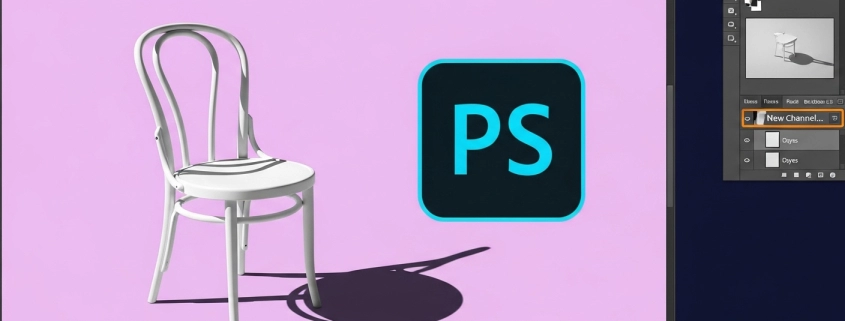




Leave a Reply
Want to join the discussion?Feel free to contribute!